Charging the battery, Removing a battery, You can – Dell Latitude D510 User Manual
Page 13: Check the battery charge, Before you, Insert the battery, Battery, Charge is low, Low-battery warning
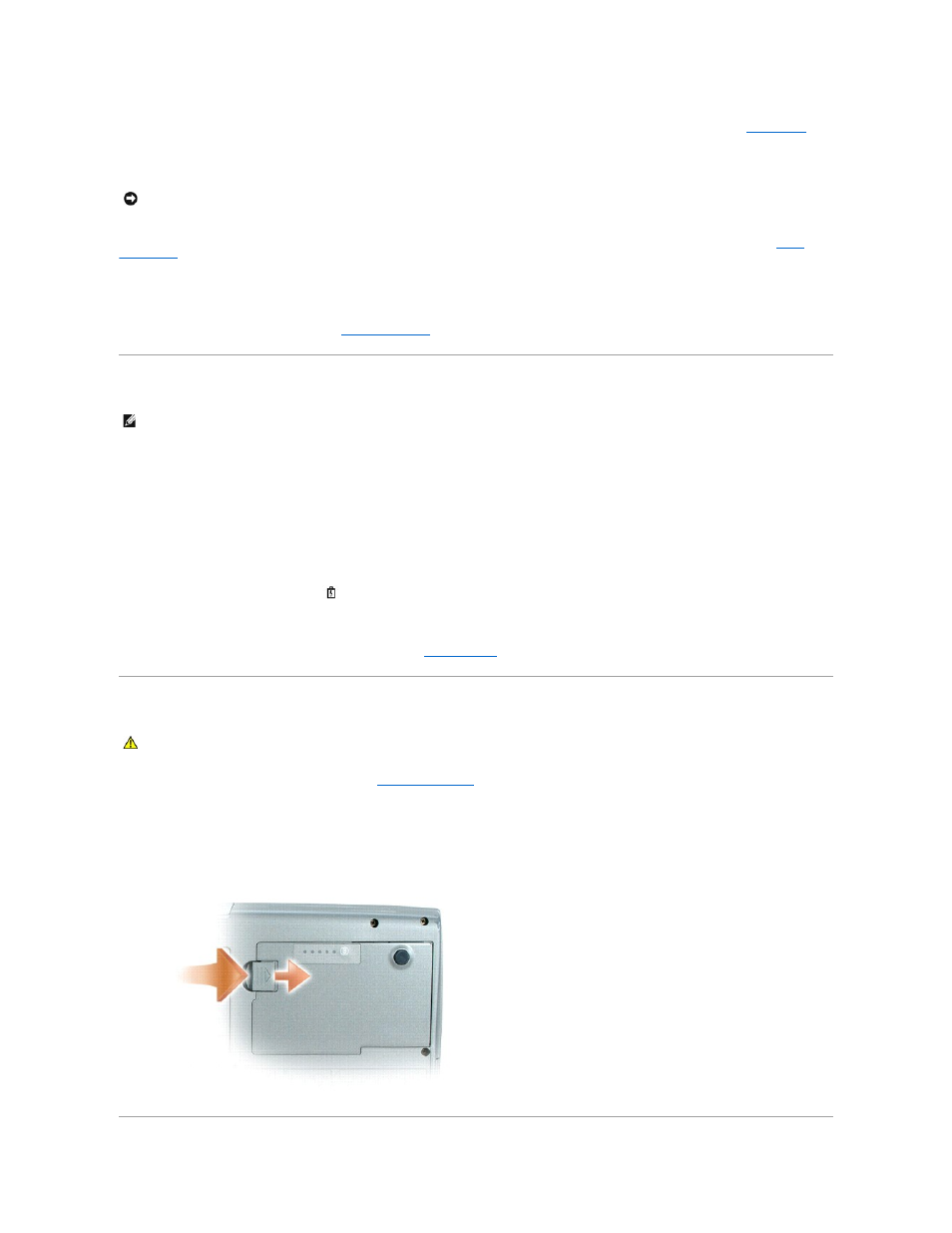
lights appear, the battery is in good condition, and more than 80 percent of its original charge capacity remains. Each light represents incremental
degradation. If five lights appear, less than 60 percent of the charge capacity remains, and you should consider replacing the battery. See "
Specifications
" for
more information about the battery operating time.
Low-Battery Warning
A pop-up window warns you when the battery charge is approximately 90 percent depleted. For more information about low-battery alarms, see "
Power
Management
."
A low-battery warning occurs when the battery charge is approximately 90 percent depleted. The computer beeps once, indicating that minimal battery
operating time remains. During that time, the speaker beeps periodically. If two batteries are installed, the low-battery warning means that the combined
charge of both batteries is approximately 90 percent depleted. The computer enters hibernate mode when the battery charge is at a critically low level. For
more information about low-battery alarms, see "
Power Management
."
Charging the Battery
When you connect the computer to an electrical outlet or install a battery while the computer is connected to an electrical outlet, the computer checks the
battery charge and temperature. If necessary, the AC adapter then charges the battery and maintains the battery charge.
If the battery is hot from being used in your computer or being in a hot environment, the battery may not charge when you connect the computer to an
electrical outlet.
The battery is too hot to start charging if the
light flashes alternately green and orange. Disconnect the computer from the electrical outlet and allow the
computer and the battery to cool to room temperature. Then connect the computer to an electrical outlet to continue charging the battery.
For more information about resolving problems with a battery, see "
Power Problems
."
Removing a Battery
For information about removing the second battery, see "
Using the Module Bay
."
1.
Ensure that the computer is turned off, suspended in Hibernate mode, or connected to an electrical outlet.
2.
If the computer is connected to a docking device (docked), undock it. See the documentation that came with your docking device for instructions.
3.
Slide and hold the battery-bay latch release on the bottom of the computer, and then remove the battery from the bay.
NOTICE:
To avoid losing or corrupting data, save your work immediately after a low-battery warning. Then connect the computer to an electrical outlet,
or install a second battery in the module bay. If the battery runs completely out of power, hibernate mode begins automatically.
NOTE:
The AC adapter charges a completely discharged battery in approximately 1 hour with the computer turned off. Charge time is longer with the
computer turned on. You can leave the battery in the computer as long as you like. The battery's internal circuitry prevents the battery from
overcharging.
CAUTION:
Before performing these procedures, disconnect the modem from the telephone wall jack.
