Installing the i/o panel – Dell PowerVault DX6112 User Manual
Page 85
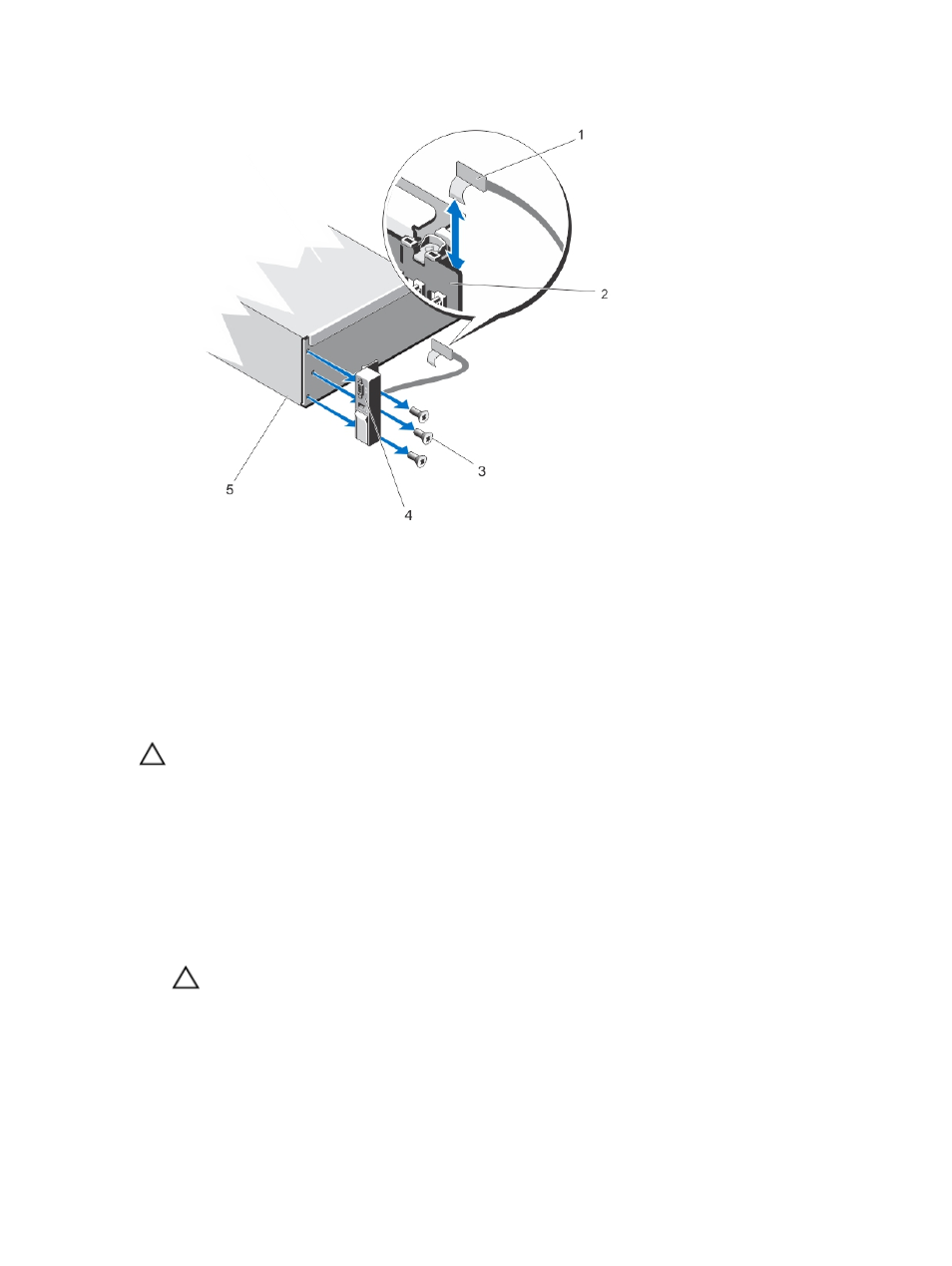
Figure 44. Removing and Installing the I/O Panel
1. I/O panel cable
2. hard-drive backplane
3. Torx screws (3)
4. I/O panel
5. chassis
Installing The I/O Panel
CAUTION: Many repairs may only be done by a certified service technician. You should only perform
troubleshooting and simple repairs as authorized in your product documentation, or as directed by the online or
telephone service and support team. Damage due to servicing that is not authorized by Dell is not covered by your
warranty. Read and follow the safety instructions that came with the product.
1.
If installed, remove the front bezel.
2.
Turn off the system, including any attached peripherals, and disconnect the system from the electrical outlet and
peripherals.
3.
Open the system.
4.
Fold the label around the cable.
5.
Push the cable until the cable passes completely through the channel.
CAUTION: To prevent damage to the I/O cable, you must release the locking tab before removing or installing
the I/O cable from the connector on the hard-drive backplane.
6.
If locked, rotate the locking tab on the I/O cable connector clockwise 90 degrees to release the lock.
7.
Connect the I/O panel cable to the connector on the hard-drive backplane.
8.
Rotate the locking tab on the I/O cable connector counter clockwise 90 degrees to secure the lock.
9.
Tighten the three Torx screws to secure the control panel to the chassis.
85
