Installing an ac power supply, Removing the power supply blank – Dell PowerVault DX6112 User Manual
Page 78
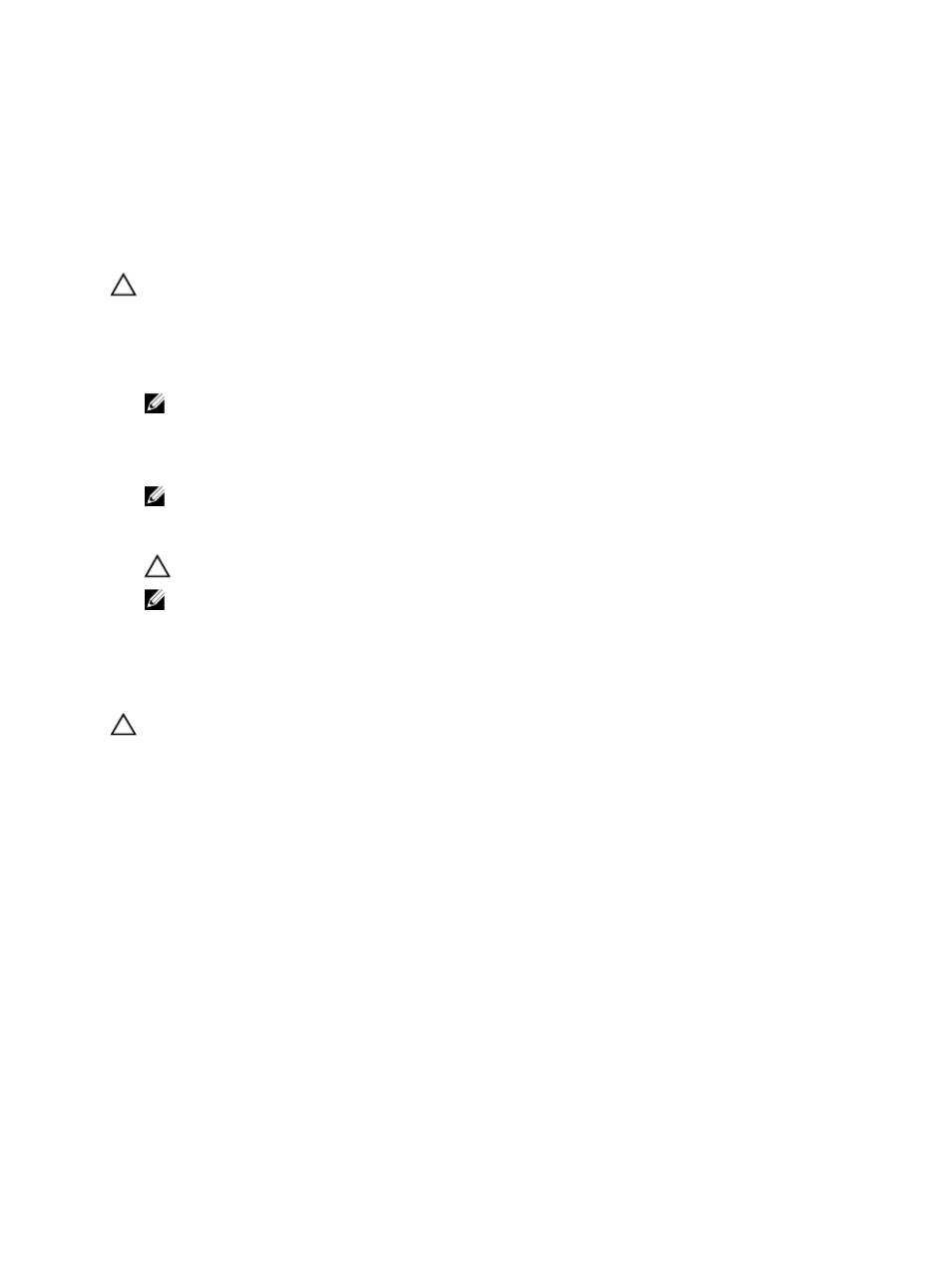
1. connector
2. power supply
3. release latch
4. power supply handle
Installing An AC Power Supply
CAUTION: Many repairs may only be done by a certified service technician. You should only perform
troubleshooting and simple repairs as authorized in your product documentation, or as directed by the online or
telephone service and support team. Damage due to servicing that is not authorized by Dell is not covered by your
warranty. Read and follow the safety instructions that came with the product.
1.
Verify that both the power supplies are the same type and have the same maximum output power.
NOTE: The maximum output power (shown in Watts) is listed on the power supply label.
2.
If applicable, remove the power supply blank.
3.
Slide the new power supply into the chassis until the power supply is fully seated and the release latch snaps into
place.
NOTE: If you unlatched the cable management arm, re-latch it. For information about the cable management
arm, see the system’s rack documentation.
4.
Connect the power cable to the power supply and plug the cable into a power outlet.
CAUTION: When connecting the power cable, secure the cable with the strap.
NOTE: When installing, hot-swapping, or hot-adding a new power supply, allow several seconds for the
system to recognize the power supply and determine its status. The power-supply status indicator turns green
to signify that the power supply is functioning properly.
Removing The Power Supply Blank
CAUTION: To ensure proper system cooling, the power supply blank must be installed in the second power supply
bay in a non-redundant configuration. Remove the power supply blank only if you are installing a second power
supply.
If you are installing a second power supply, remove the power supply blank in the bay by pulling outward on the
blank.
78
