Installing the system board – Dell PowerVault DX6112 User Manual
Page 88
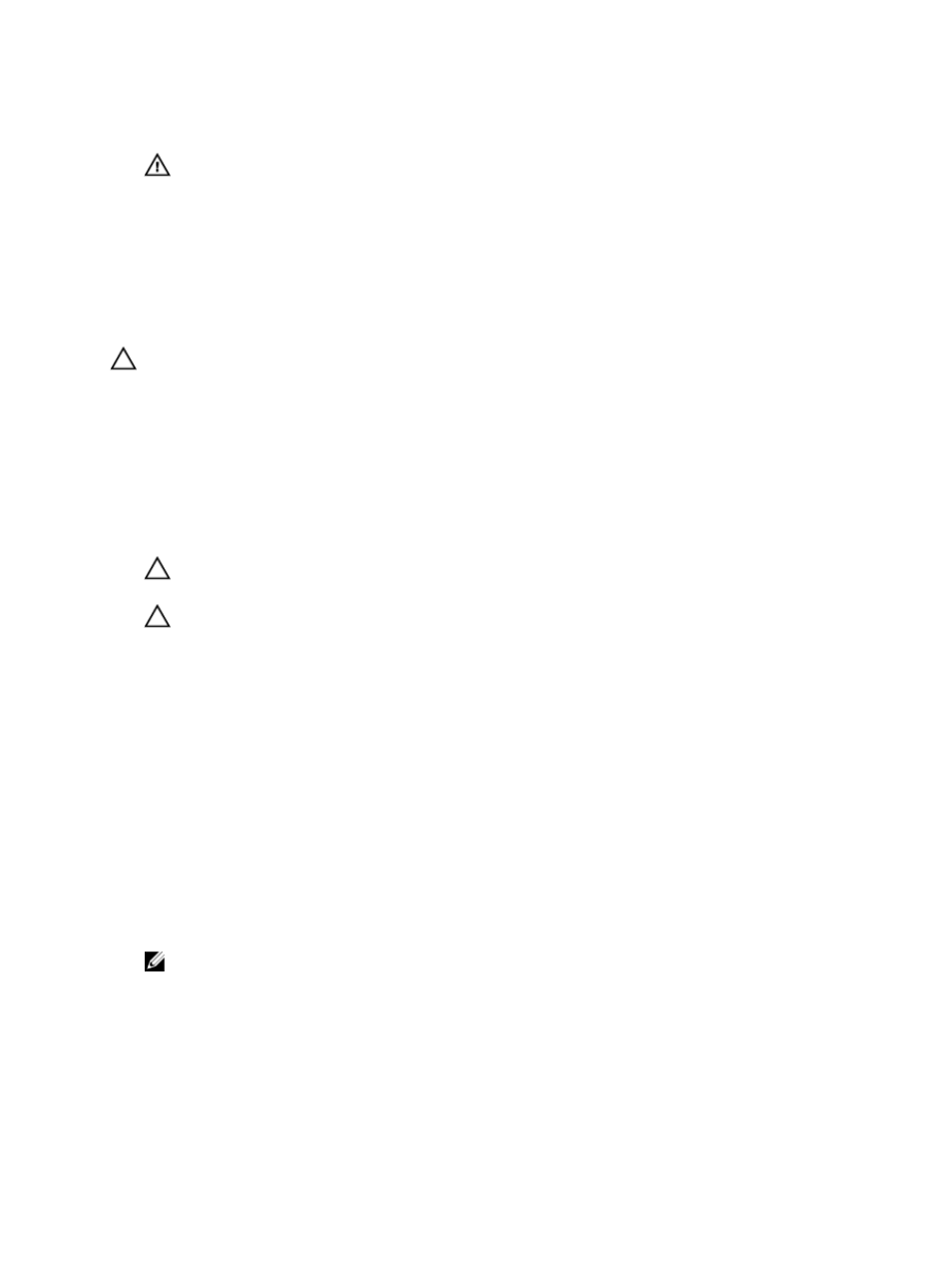
4. support bracket (present on certain systems only)
WARNING: The heat sink and processor are hot to the touch for some time after the system has been
powered down. Allow the heat sink and processor to cool before handling them.
8.
Remove heat sink(s)/heat-sink blank(s) and processors(s)/processor blank(s).
9.
Remove memory modules and memory module blanks.
10. Remove network daughter card.
Installing The System Board
CAUTION: Many repairs may only be done by a certified service technician. You should only perform
troubleshooting and simple repairs as authorized in your product documentation, or as directed by the online or
telephone service and support team. Damage due to servicing that is not authorized by Dell is not covered by your
warranty. Read and follow the safety instructions that came with the product.
1.
Unpack the new system board assembly.
2.
Transfer the following components to the new system board:
a) heat sink(s)/heat-sink blank(s) and processors(s)/processor blank(s)
b) memory modules and memory module blanks
c) network daughter card
CAUTION: Do not lift the system board assembly by grasping a memory module, processor, or other
components.
CAUTION: Take care not to damage the system identification button while placing the system board into the
chassis.
3.
Hold the touch points and lower the system board into the chassis.
4.
Push the system board toward the back of the chassis until the board clicks into place.
5.
Replace the following:
a) cable retention bracket
b) PCIe card holder
c) integrated storage controller card
d) internal USB key (if installed)
e) internal dual SD module
f) all expansion-card risers
g) cooling-fan assembly
h) cooling shroud
i) power supply(s)
6.
Reconnect all cables to the system board.
NOTE: Ensure that the cables inside the system are routed along the chassis wall and secured using the cable
securing bracket.
7.
Close the system.
8.
Reconnect the system to its electrical outlet and turn the system on, including any attached peripherals.
9.
Import your new or existing iDRAC Enterprise license. For more information, see
iDRAC7 User's Guide
, at
support.dell.com/manuals.
88
