Removing memory modules – Dell PowerVault DX6112 User Manual
Page 42
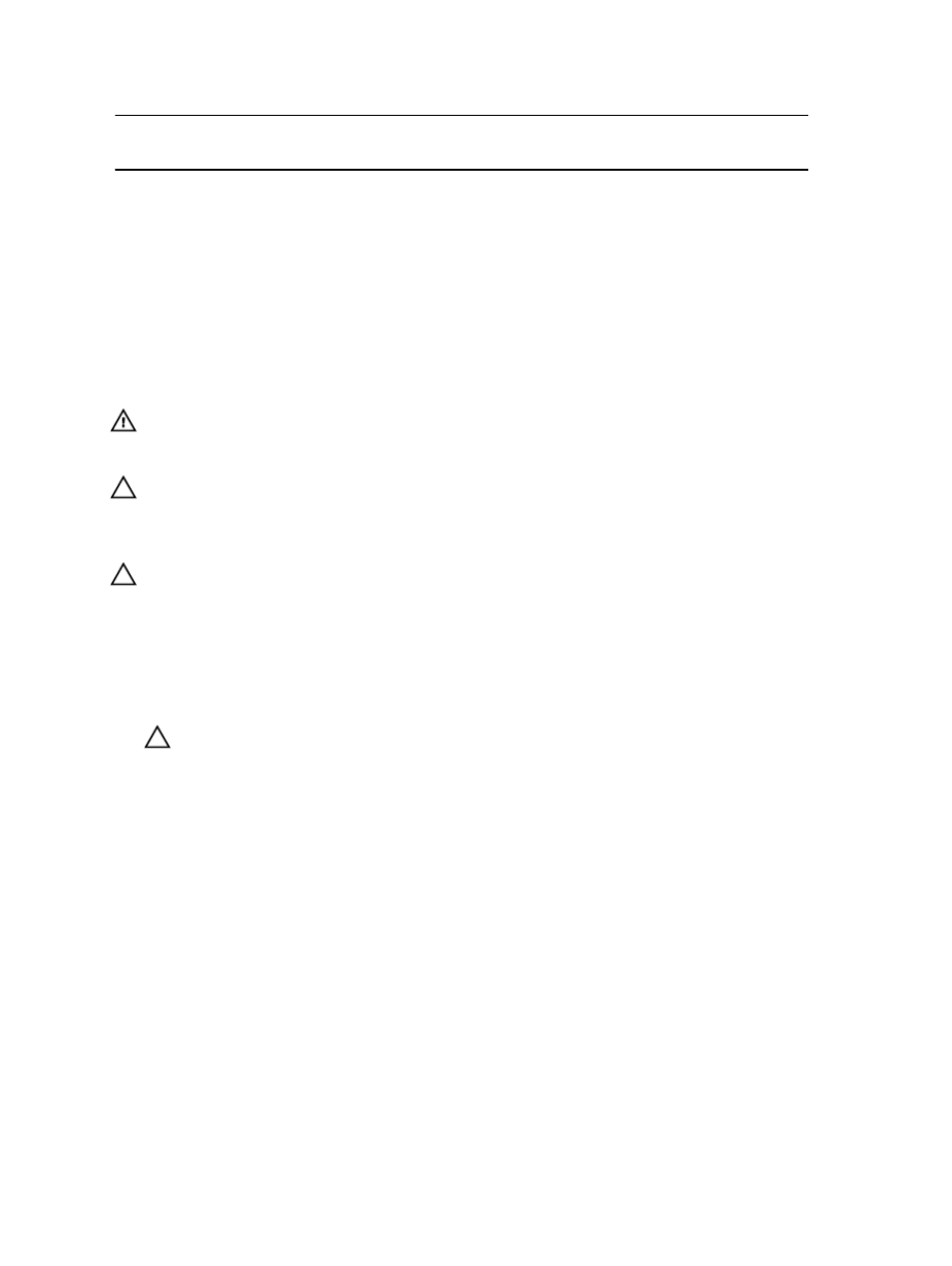
System
Capacity (in
GB)
DIMM Size (in
GB)
Number of
DIMMs
DIMM Rank,
Organization, and
Frequency
DIMM Slot Population
384
16
24
2R, x4, 1333 MT/s
A1, A2, A3, A4, A5, A6, A7, A8, A9,
A10, A11, A12
B1, B2, B3, B4, B5, B6, B7, B8, B9,
B10, B11, B12
32
12
4R, x4, 1333 MT/s
A1, A2, A3, A4, A5, A6
B1, B2, B3, B4, B5, B6
512
32
16
4R, x4, 1066 MT/s
4R, x4, 1333 MT/s
A1, A2, A3, A4, A5, A6, A7, A8
B1, B2, B3, B4, B5, B6, B7, B8
Removing Memory Modules
WARNING: The memory modules are hot to the touch for some time after the system has been powered down.
Allow time for the memory modules to cool before handling them. Handle the memory modules by the card edges
and avoid touching the components on the memory module.
CAUTION: Many repairs may only be done by a certified service technician. You should only perform
troubleshooting and simple repairs as authorized in your product documentation, or as directed by the online or
telephone service and support team. Damage due to servicing that is not authorized by Dell is not covered by your
warranty. Read and follow the safety instructions that came with the product.
CAUTION: To ensure proper system cooling, memory-module blanks must be installed in any memory socket that is
not occupied. Remove memory-module blanks only if you intend to install memory in those sockets.
1.
Turn off the system, including any attached peripherals, and disconnect the system from the electrical outlet and
peripherals.
2.
Open the system.
3.
Remove the cooling shroud.
4.
Locate the appropriate memory module socket(s).
CAUTION: Handle each memory module only on either card edge, making sure not to touch the middle of the
memory module.
5.
Press down and out on the ejectors on each end of the socket until the memory module pops out of the socket.
42
