Dell PowerVault DX6112 User Manual
Page 27
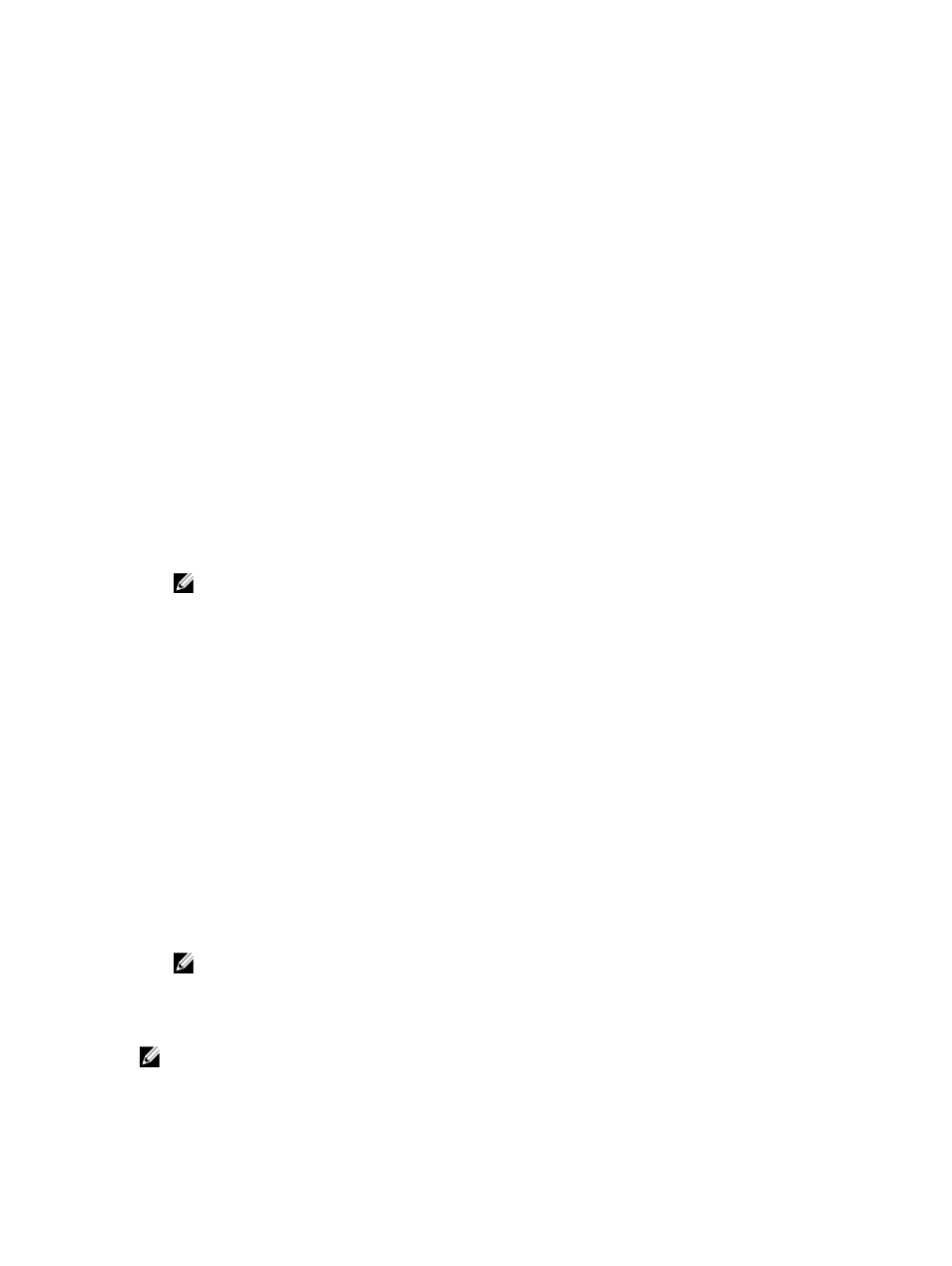
1.
To enter System Setup, press
2.
In the System Setup Main Menu, select System BIOS and press
The System BIOS screen is displayed.
3.
In the System BIOS screen, select System Security and press
The System Security screen is displayed.
4.
In the System Security screen, verify that Password Status is Unlocked.
5.
Select System Password , enter your system password, and press
Use the following guidelines to assign the system password:
– A password can have up to 32 characters.
– The password can contain the numbers 0 through 9.
– Only lower case letters are valid, upper case letters are not allowed.
– Only the following special characters are allowed: space, (”), (+), (,), (-), (.), (/), (;), ([), (\), (]), (`).
A message prompts you to re-enter the system password.
6.
Re-enter the system password that you entered earlier and click OK.
7.
Select Setup Password, enter your system password and press
A message prompts you to re-enter the setup password.
8.
Re-enter the setup password that you entered earlier and click OK.
9.
Press
changes.
NOTE: Password protection does not take effect until the system reboots.
Deleting Or Changing An Existing System And/Or Setup Password
Ensure that the Password jumper is set to enabled and the Password Status is Unlocked before attempting to delete or
change the existing System and/or Setup password. You cannot delete or change an existing System or Setup password
if the Password Status is Locked.
To delete or change the existing System and/or Setup password:
1.
To enter System Setup, press
2.
In the System Setup Main Menu, select System BIOS and press
The System BIOS screen is displayed.
3.
In the System BIOS Screen, select System Security and press
The System Security screen is displayed.
4.
In the System Security screen, verify that Password Status is Unlocked.
5.
Select System Password, alter or delete the existing system password and press
6.
Select Setup Password, alter or delete the existing setup password and press
NOTE: If you change the System and/or Setup password a message prompts you to re-enter the new
password. If you delete the System and/or Setup password, a message prompts you to confirm the deletion.
7.
Press
changes.
NOTE: You can disable password security while logging on to the system. To disable the password security, turn on
or reboot your system, type your password and press
27
