Upgrading a basic disk to a dynamic disk, Reactivating dynamic disks, Merging foreign disks – Dell PowerVault 770N (Deskside NAS Appliance) User Manual
Page 50
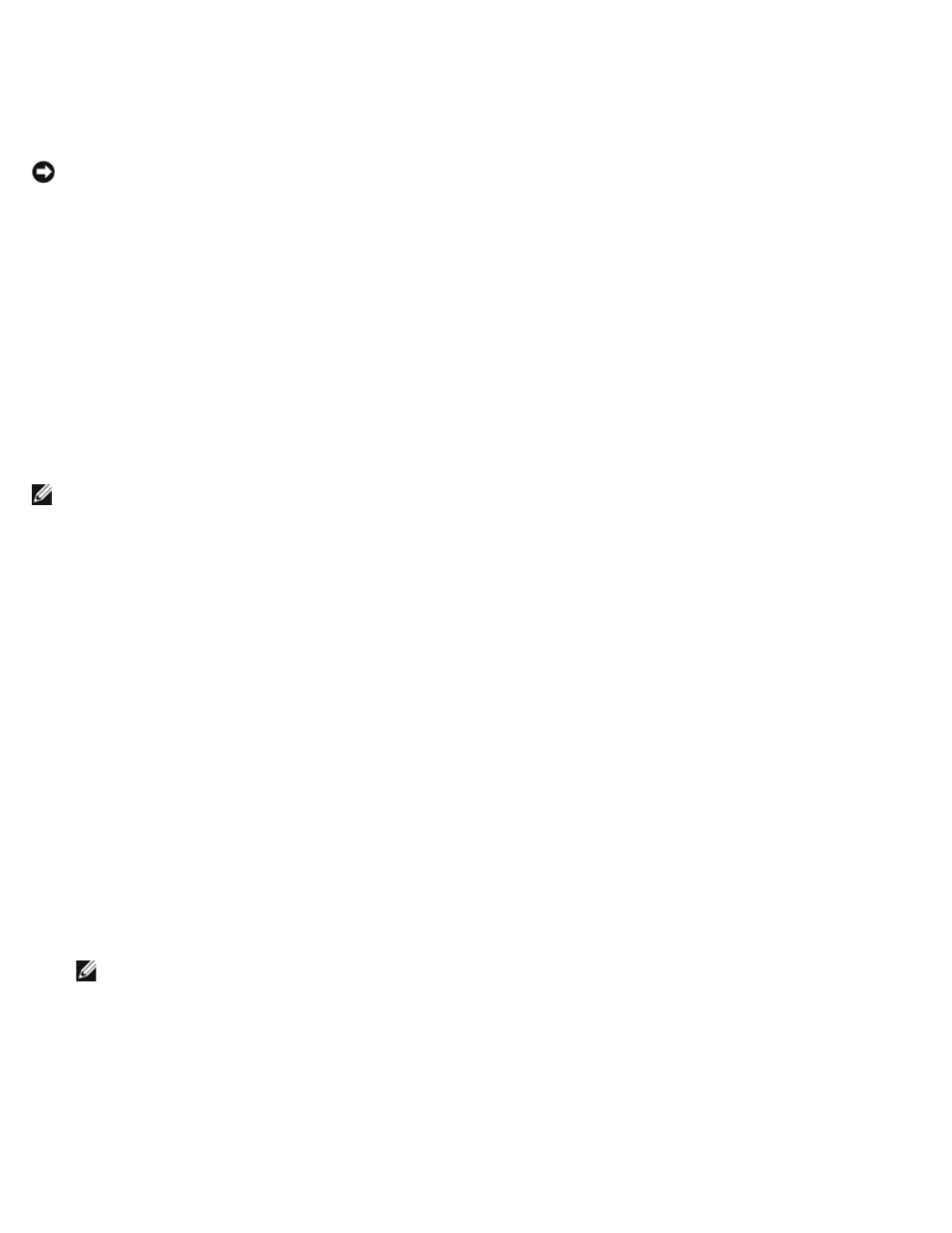
Upgrading a Basic Disk to a Dynamic Disk
Because only dynamic disks can be used for online volume extension, it is recommended that you use Array Manager to
upgrade all data disks on your system to dynamic. The upgrade includes new disks, which are added to the system as basic
disks.
NOTICE:
Because of system recovery limitations, the operating system disk must remain a basic disk. Do not upgrade
your operating system disk to dynamic.
To upgrade a basic disk to a dynamic disk, perform the following steps:
1. Right-click the disk you want to upgrade, and then click Upgrade Dynamic Disk.
The Upgrade Disk Wizard provides information about upgrading.
2. Click Next to continue.
You are asked to select the disks to upgrade.
3. Add the basic disks you want to upgrade to the list of dynamic disks, and then click Next.
4. Click Finish.
NOTE:
After a disk is upgraded to dynamic it cannot be reverted back to basic unless all volumes on that disk are
removed. Dell strongly recommends that you do not revert a disk back to basic after data volumes are present.
Reactivating Dynamic Disks
A dynamic disk might appear as a missing disk when it is corrupted, powered down, or disconnected. You can reactivate a
dynamic disk to bring it back online by performing the following steps:
1. Right-click the disk marked Missing or Offline dynamic disk.
2. Click Reactivate Disk on the menu.
The disk should be marked Online after the disk is reactivated.
Merging Foreign Disks
Dynamic disks with a foreign status are disks that have been moved from another system. You cannot reactivate a foreign
disk; you must merge the disk to the system. To change the status of a foreign disk and enable it to be seen as a part of the
current system, use the command Merge Foreign Disk.
Perform the following steps to merge foreign disks:
1. From the NAS Manager, log on to the Terminal Services Advanced Client.
NOTE:
The default administrator user name is administrator and the default password is powervault.
2. Launch the Dell OpenManage Array Manager by clicking the System Management in the Advanced Administration
Menu, and then clicking Computer Management.
Foreign disks will appear in the disk list and graphical views as Foreign.
3. Right-click a foreign disk, and then click Merge Foreign Disks.
The Merge Foreign Disk Wizard displays.
