Expanding a volume, Deleting a volume – Dell PowerVault 770N (Deskside NAS Appliance) User Manual
Page 34
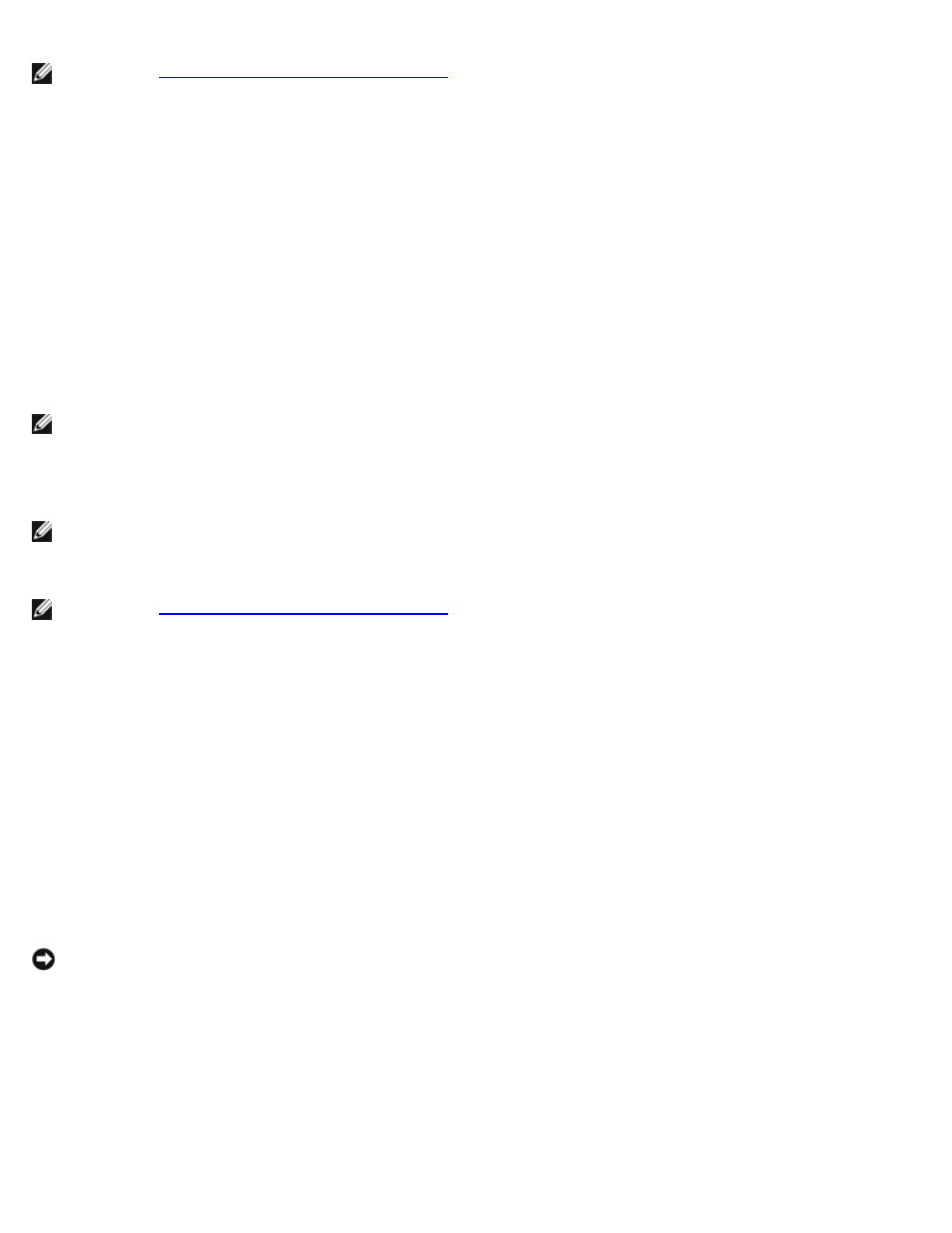
NOTE:
See "
Advanced Disk and Volume Management
" for advanced operations on all RAID controllers.
To prepare a volume for expansion, perform the following steps:
1. Log in to the NAS Manager.
2. Click Disks.
3. Click Volumes.
4. In the Volumes column, select the volume to prepare for expansion by clicking the adjacent radio button.
5. On the Tasks list, click Prep Expand.
6. Select the disks you want to add to this volume.
7. Click OK.
The RAID status changes to show the preparation is in progress. When completed, the volume is ready to expand.
NOTE:
This process may take several hours to complete.
Expanding a Volume
NOTE:
You cannot expand an internal RAID group.
After a volume has been prepared for expansion, the RAID status is marked as Ready to Expand.
NOTE:
See "
Advanced Disk and Volume Management
" for advanced operations on all RAID controllers.
To expand a volume, perform the following steps:
1. Log in to the NAS Manager.
2. Click Disks.
3. Click Volumes.
4. In the Volumes column, select the volume to expand by clicking the adjacent radio button.
5. On the Tasks list, click Expand.
6. Click OK.
Deleting a Volume
NOTICE:
You must delete all shares and persistent images from your volume before deleting it. If a volume is
removed before all shares of that volume have been removed, the NAS Manager may display shares incorrectly.
When you delete a volume, the operation cannot be undone. All the data in the volume will be lost.
1. Log in to the NAS Manager.
2. Click Disks.
3. Click Volumes.
4. In the Volumes column, select the volume to delete by clicking the adjacent radio button.
