Disk quotas, Enabling or disabling disk quotas, Adding disk quota entries – Dell PowerVault 770N (Deskside NAS Appliance) User Manual
Page 21
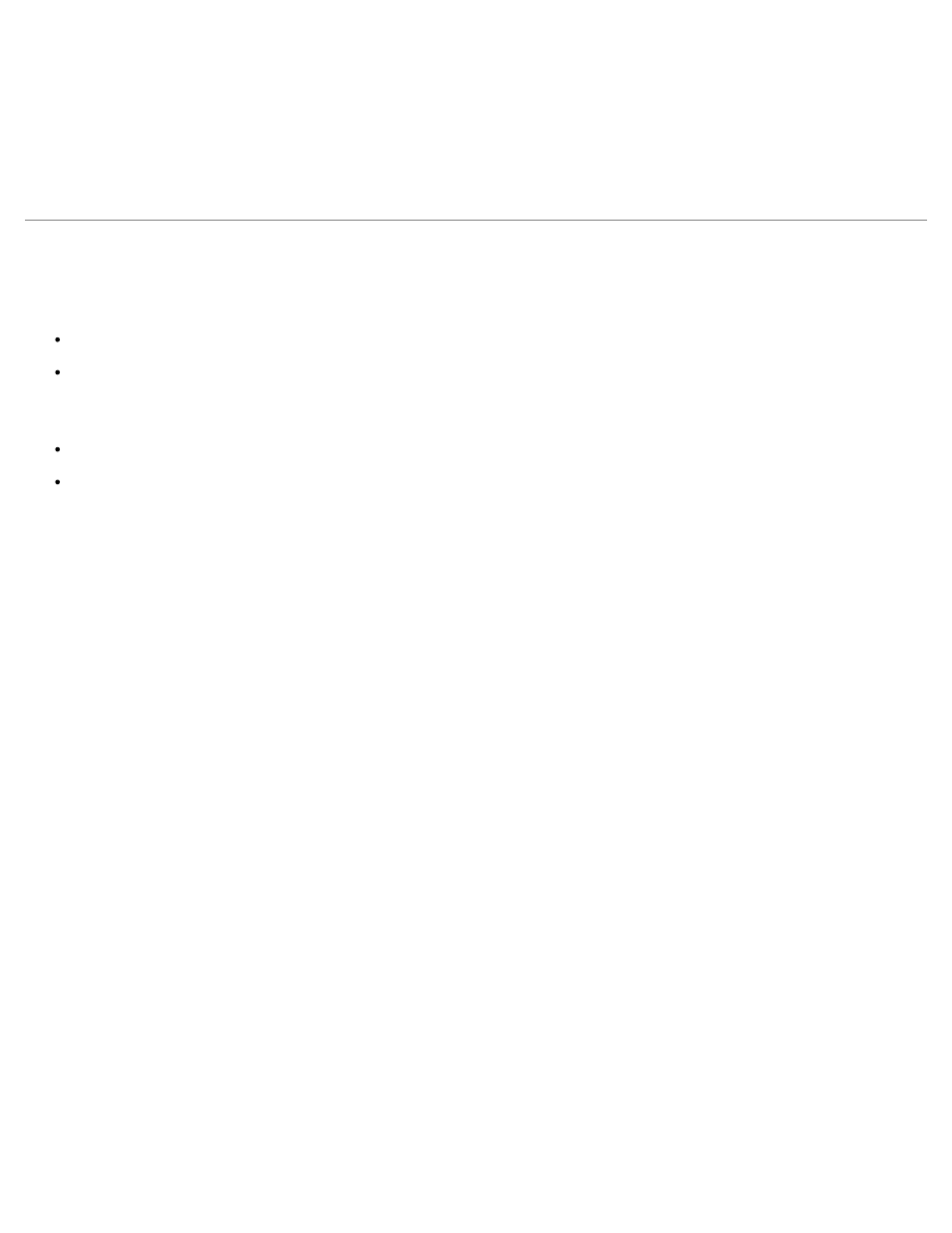
3. On the Shares page, click Shares.
4. In the Shared Folders table, click the share for which you want to remove a protocol.
5. Click Properties.
6. Uncheck the protocol(s) to remove it from the share.
7. Click OK to confirm the protocol removal, or click Cancel to keep the protocol(s) for the share.
Disk Quotas
Disk quotas track and control the use of disk space for volumes. You can configure the volumes on your NAS system to:
Prevent further use of disk space and log an event when a user exceeds a specified disk space limit.
Log an event when a user exceeds a specified disk space warning level.
When you enable disk quotas, you can set both the disk quota limit and the disk quota warning level.
The disk quota limit specifies the amount of disk space a user is allocated within a specific volume.
The warning level specifies the point at which the event log displays that a user is nearing the quota limit within a
specific volume.
For example, you can set a user's disk quota limit to 50 MB and the disk quota warning level to 45 MB. With these settings,
the user can store no more than 50 MB on the volume. If the user stores more than 45 MB on the volume, you can set the
disk quota system to log a system event to the event log.
In addition, you can specify a quota limit for users but allow the users to exceed that quota limit. When you enable quotas
without limiting disk space, you can track disk-space use on a per-user basis without denying users access to a volume when
they exceed that limit. It is also possible to specify whether the system logs an event when a user exceeds the quota warning
level and quota limit.
Enabling or Disabling Disk Quotas
To enable or disable quota management on a volume, perform the following steps:
1. Log in to the NAS Manager.
2. Click Disks.
3. Click Disk Quota.
4. On the Volumes and Quotas page, click the volume to manage.
5. Click Quota.
6. On the Default Quota for volume page, click the appropriate check box to enable or disable quota management.
7. Select the quota size and settings for this volume.
8. Click OK.
Adding Disk Quota Entries
The Quota Entries page allows you to add, delete, or configure disk quotas for any NAS system user.
When you enable disk quotas for an existing volume, volume usage is automatically tracked for new users from that point
forward. However, existing volume users have no disk quotas applied to them. You can apply disk quotas to existing volume
