Dell 5535dn Mono Laser MFP User Manual
Page 165
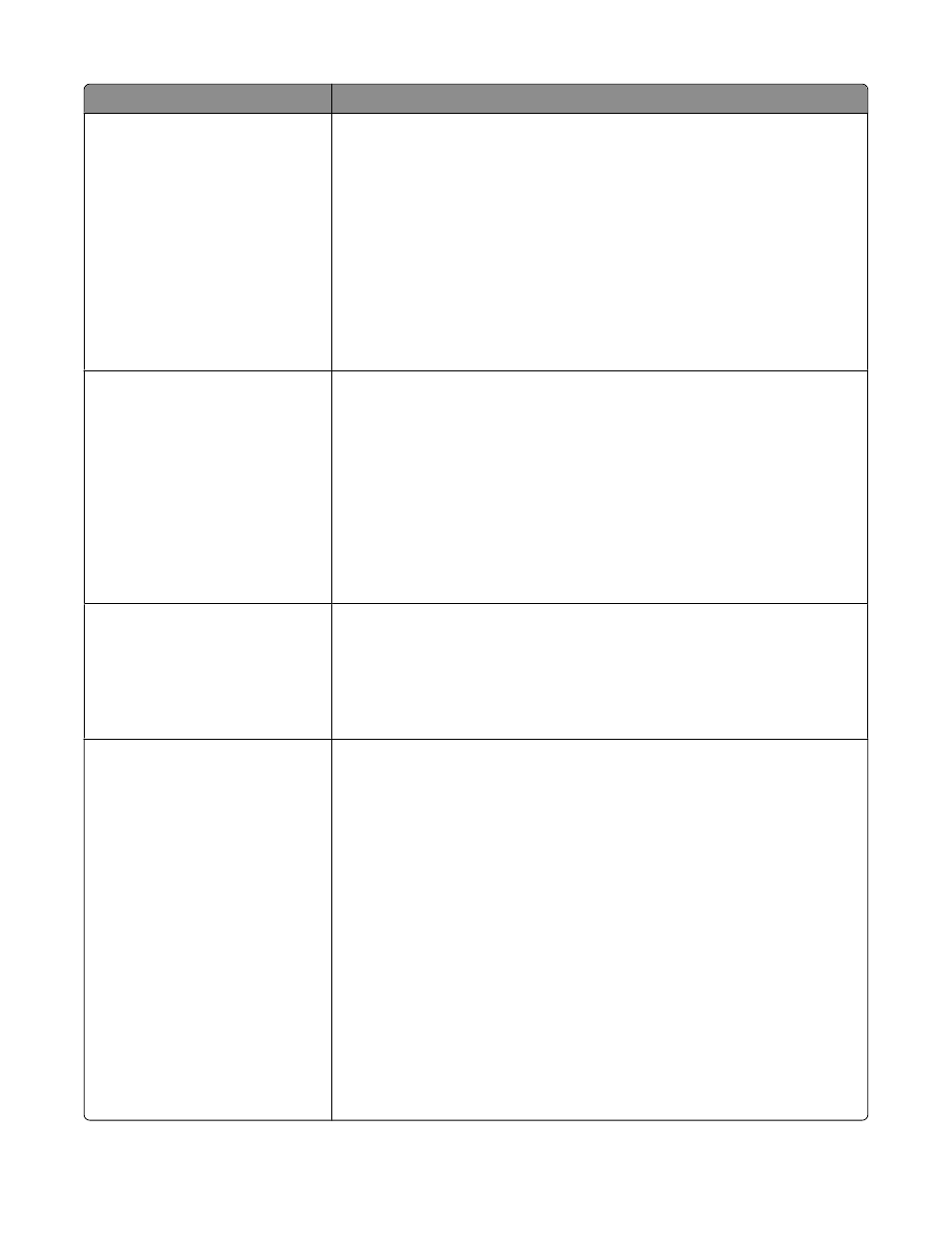
Menu item
Description
Network Buffer
Auto
3K to
Sets the size of the network input buffer
Notes:
•
Auto is the factory default setting.
•
The value can be changed in 1-K increments.
•
The maximum size allowed depends on the amount of memory in the printer,
the size of the other link buffers, and whether Resource Save is set to On or
Off.
•
To increase the maximum size range for the Network Buffer, disable or reduce
the size of the parallel, serial, and USB buffers.
•
Changing this setting from the printer control panel and then exiting the
menus causes the printer to restart. The menu selection is updated.
Job Buffering
Off
On
Auto
Temporarily stores jobs on the printer hard disk before printing. This menu only
appears if a formatted disk is installed.
Notes:
•
Off is the factory default setting.
•
The On value buffers jobs on the printer hard disk. This menu selection appears
only when a formatted disk is installed and is not defective.
•
The Auto setting buffers print jobs only if the printer is busy processing data
from another input port.
•
Changing this setting from the printer control panel and then exiting the
menus causes the printer to restart. The menu selection is updated.
Mac Binary PS
On
Off
Auto
Sets the printer to process Macintosh binary PostScript print jobs
Notes:
•
Auto is the factory default setting.
•
The Off setting filters print jobs using the standard protocol.
•
The On setting processes raw binary PostScript print jobs.
Std Network Setup
Reports or Network Reports
Network Card
TCP/IP
IPv6
AppleTalk
NetWare
LexLink
Net
Reports or Network Reports
Network Card
TCP/IP
IPv6
Wireless
AppleTalk
NetWare
LexLink
For descriptions and settings of the network setup menus, see the following:
•
“Network Reports menu” on page 167
•
“Network Card menu” on page 167
•
•
•
•
•
•
Note: The Wireless menu appears only when the printer is connected to a wireless
network.
Understanding printer menus
165
