System board, Removing the system board – Dell Studio 1737 (Late 2008) User Manual
Page 45
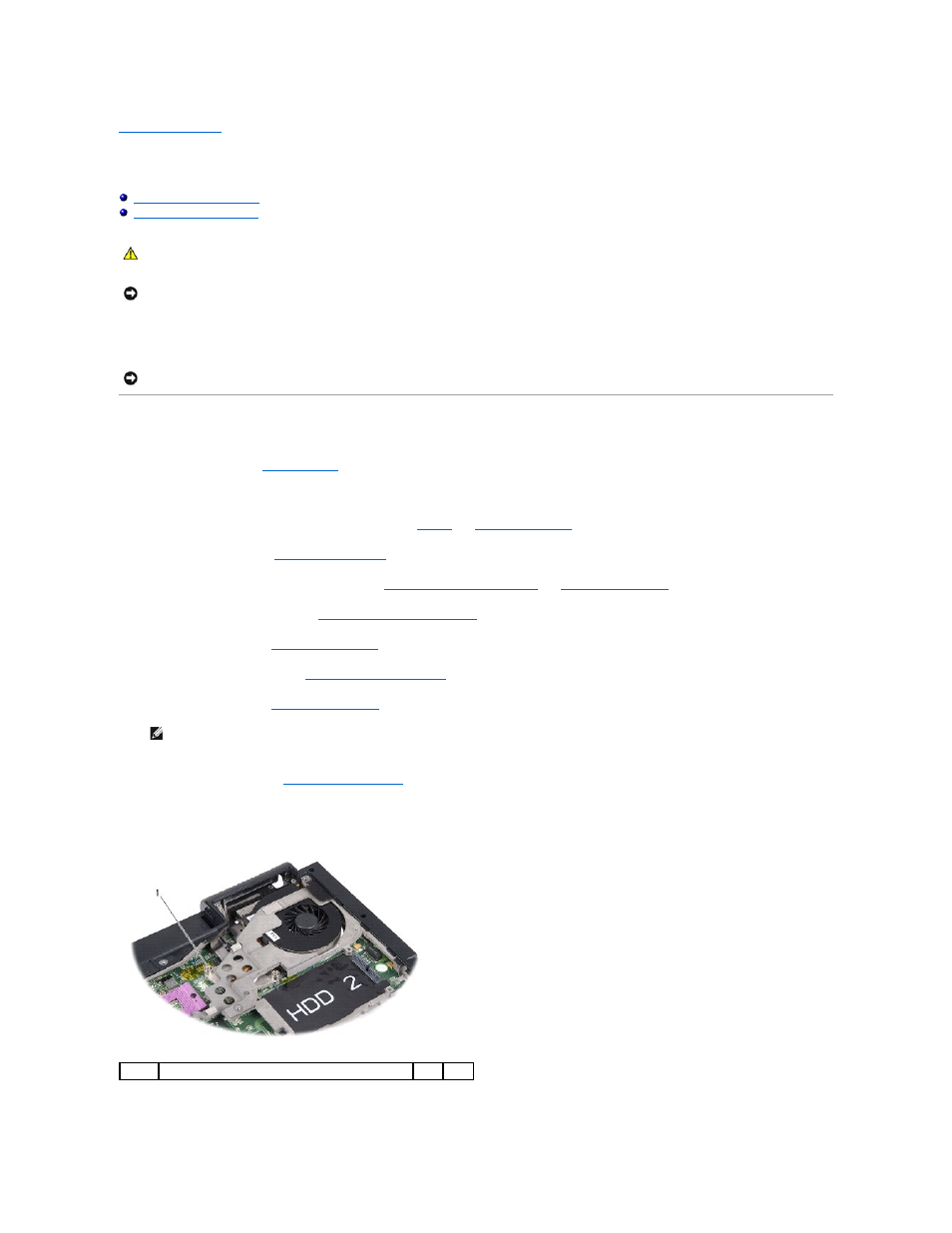
Back to Contents Page
System Board
Dell™ Studio 1735/1737 Service Manual
The system board's BIOS chip contains the Service Tag, which is also visible on a barcode label on the bottom of the computer. The replacement kit for the
system board includes a CD that provides a utility for transferring the Service Tag to the replacement system board.
Removing the System Board
1.
Follow the instructions in
Before You Begin
.
2.
Press and eject any installed cards from the ExpressCard slot and the 8-in-1 memory card reader.
3.
Remove any installed memory modules and Mini-Cards (see
Memory
and
Communication Cards
).
4.
Remove the hard drive (see
Removing the Hard Drive
).
5.
Remove the processor heat sink and processor (see
Removing the Processor Heat Sink
and
Removing the Processor
).
6.
Remove the center control cover (see
Removing the Center Control Cover
).
7.
Remove the keyboard (see
Removing the Keyboard
).
8.
Remove the display assembly (see
Removing the Display Assembly
).
9.
Remove the palm rest (see
Removing the Palm Rest
).
10.
Remove the optical drive (see
Removing the Optical Drive
).
11.
Loosen the two captive screws on the graphic chip.
12.
Remove the five screws (marked B) that secure the system board to the computer base. The order of removing the screws is indicated by the numbers
CAUTION:
Before working inside your computer, read the safety information that shipped with your computer. For additional safety best
practices information, see the Regulatory Compliance Homepage at www.dell.com/regulatory_compliance.
NOTICE:
To avoid electrostatic discharge, ground yourself by using a wrist grounding strap or by periodically touching an unpainted metal surface
(such as the back panel) on the computer.
NOTICE:
Handle components and cards by their edges, and avoid touching pins and contacts.
NOTE:
According to the configuration you have received, you may have to loosen two more captive screws from the back of the computer to
remove the system board.
1
captive screw (2)
