Processor, Removing the processor, Installing the processor – Dell Studio 1737 (Late 2008) User Manual
Page 15
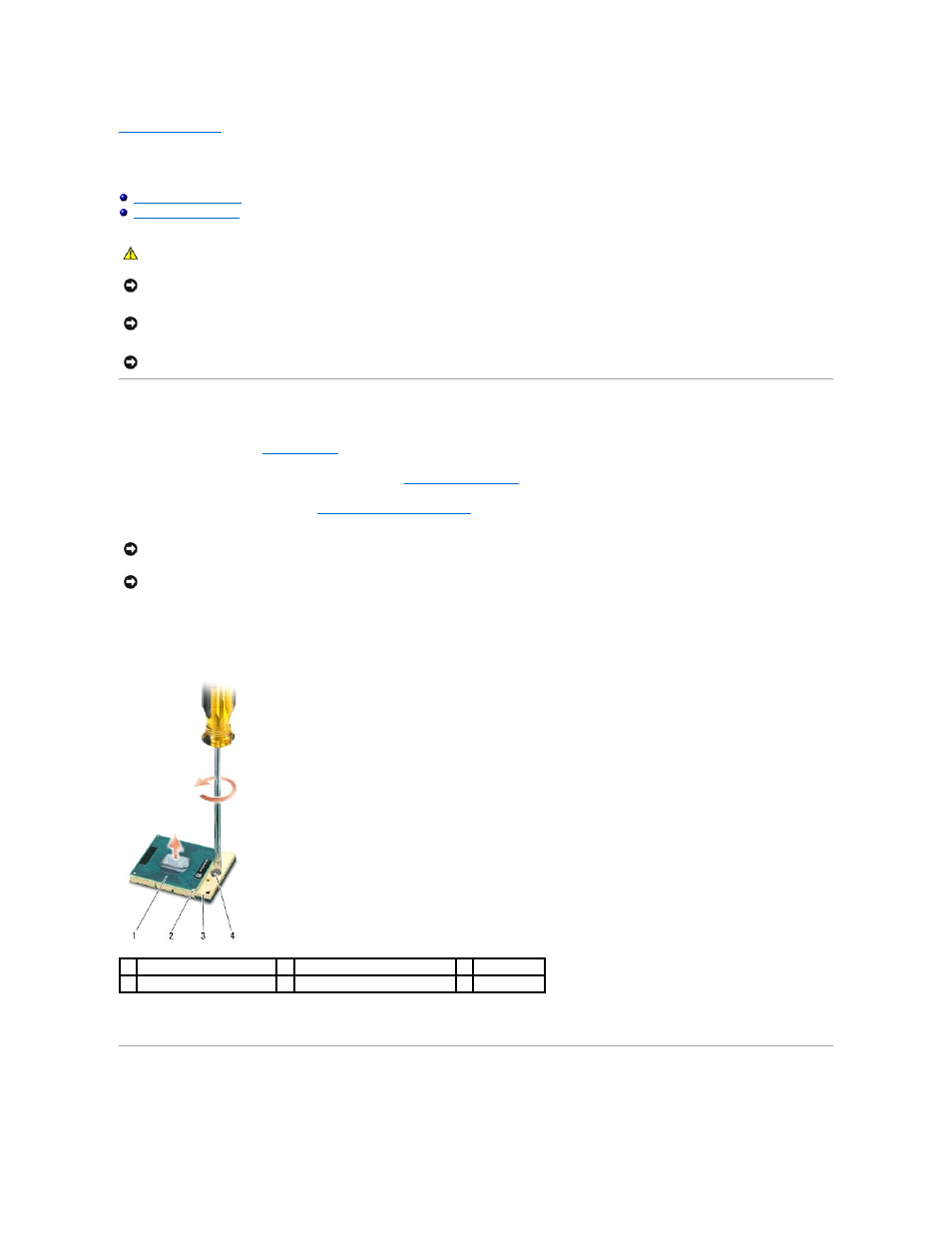
Back to Contents Page
Processor
Dell™ Studio 1735/1737 Service Manual
Removing the Processor
1.
Follow the instructions in
Before You Begin
.
2.
Turn the computer over and remove the base cover (see
Removing the Base Cover
).
3.
Remove the processor heat sink (see
Removing the Processor Heat Sink
).
4.
To loosen the ZIF socket, use a small, flat-blade screwdriver and rotate the ZIF-socket cam screw counterclockwise until it comes to the cam stop.
The ZIF-socket cam screw secures the processor to the system board. Take note of the arrow on the ZIF-socket cam screw.
5.
Use a processor extraction tool to remove the processor.
Installing the Processor
CAUTION:
Before working inside your computer, follow the safety instructions that shipped with your computer.
NOTICE:
To avoid electrostatic discharge, ground yourself by using a wrist grounding strap or by periodically touching an unpainted metal surface
(such as a connector on the back of the computer).
NOTICE:
To prevent intermittent contact between the ZIF-socket cam screw and the processor when removing or replacing the processor, press
to apply slight pressure to the center of the processor while turning the cam screw.
NOTICE:
To avoid damage to the processor, hold the screwdriver such that it is perpendicular to the processor when turning the cam screw.
NOTICE:
When removing the processor, pull it straight up. Be careful not to bend the pins on the processor.
NOTICE:
To prevent intermittent contact between the ZIF-socket cam screw and the processor when removing or replacing the processor, press
to apply slight pressure to the center of the processor while turning the cam screw.
1
processor
2
pin-1 corner of processor
3
ZIF socket
4
ZIF-socket cam screw
