Replacing the palm rest – Dell Studio 1737 (Late 2008) User Manual
Page 42
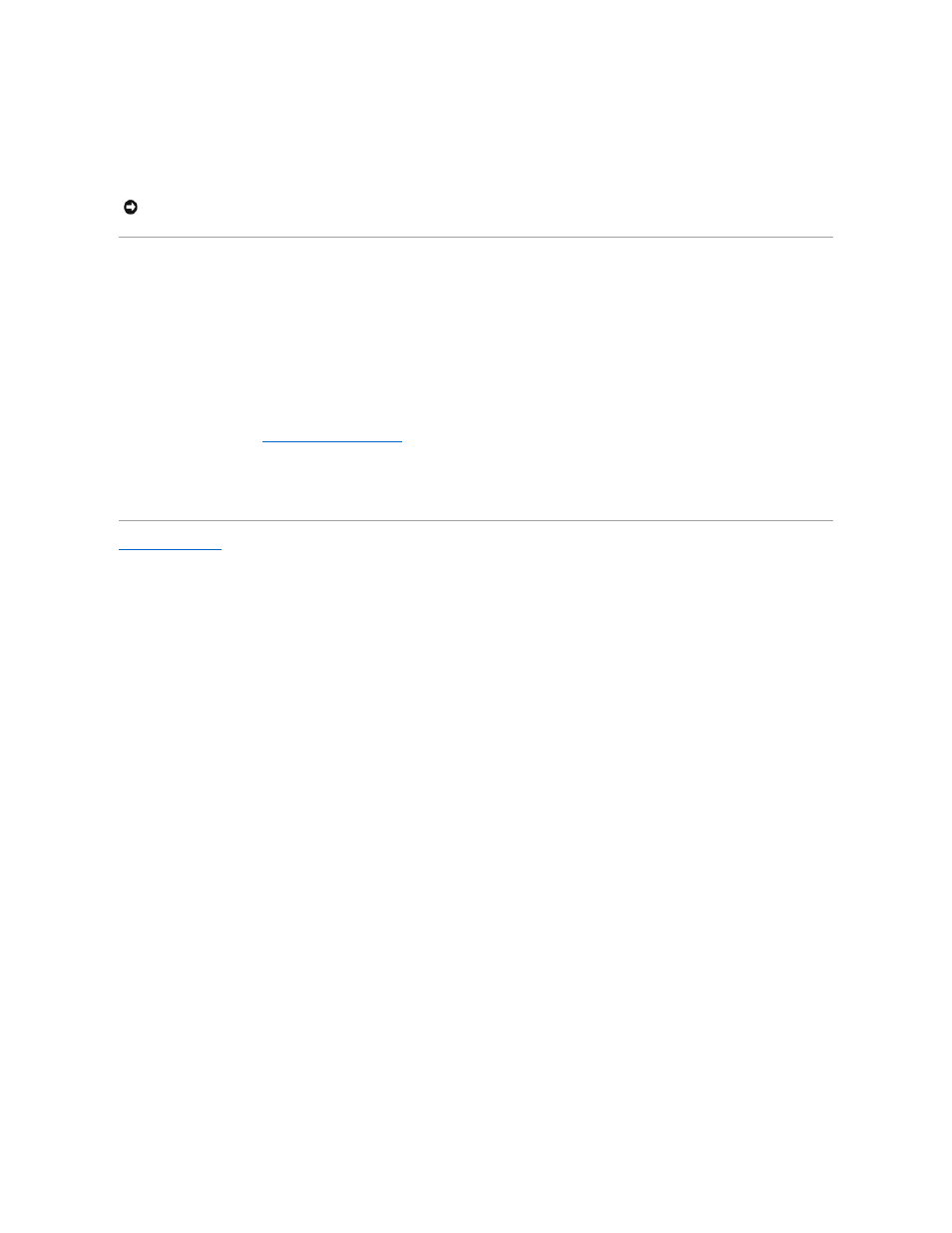
7.
Disconnect the speaker cable connector, touch pad cable connector, media control buttons cable connector, and the optional fingerprint reader cable
connector from the system board.
8.
Starting at the back center of the palm rest, use your fingers to gently ease the palm rest from the computer base by lifting the inside of the palm rest
while pulling on the outside.
Replacing the Palm Rest
1.
Align the palm rest with the computer base and gently snap the palm rest into place.
2.
Connect the speaker cable, touch pad cable, media control buttons cable, and the optional fingerprint reader cable to the respective system board
connectors.
3.
Replace the four screws on the top of the palm rest.
4.
Turn the computer upside down and replace the eight screws in the computer base.
5.
Follow the instructions in
Replacing the Display Assembly
.
6.
Reinstall the memory modules and Mini-Cards, if any.
7.
Reinstall any removed cards in the ExpressCard and 8-in-1 card slots.
Back to Contents Page
NOTICE:
Carefully separate the palm rest from the computer base to avoid damage to the palm rest.
