Hard drive, Removing the hard drive – Dell Studio 1737 (Late 2008) User Manual
Page 26
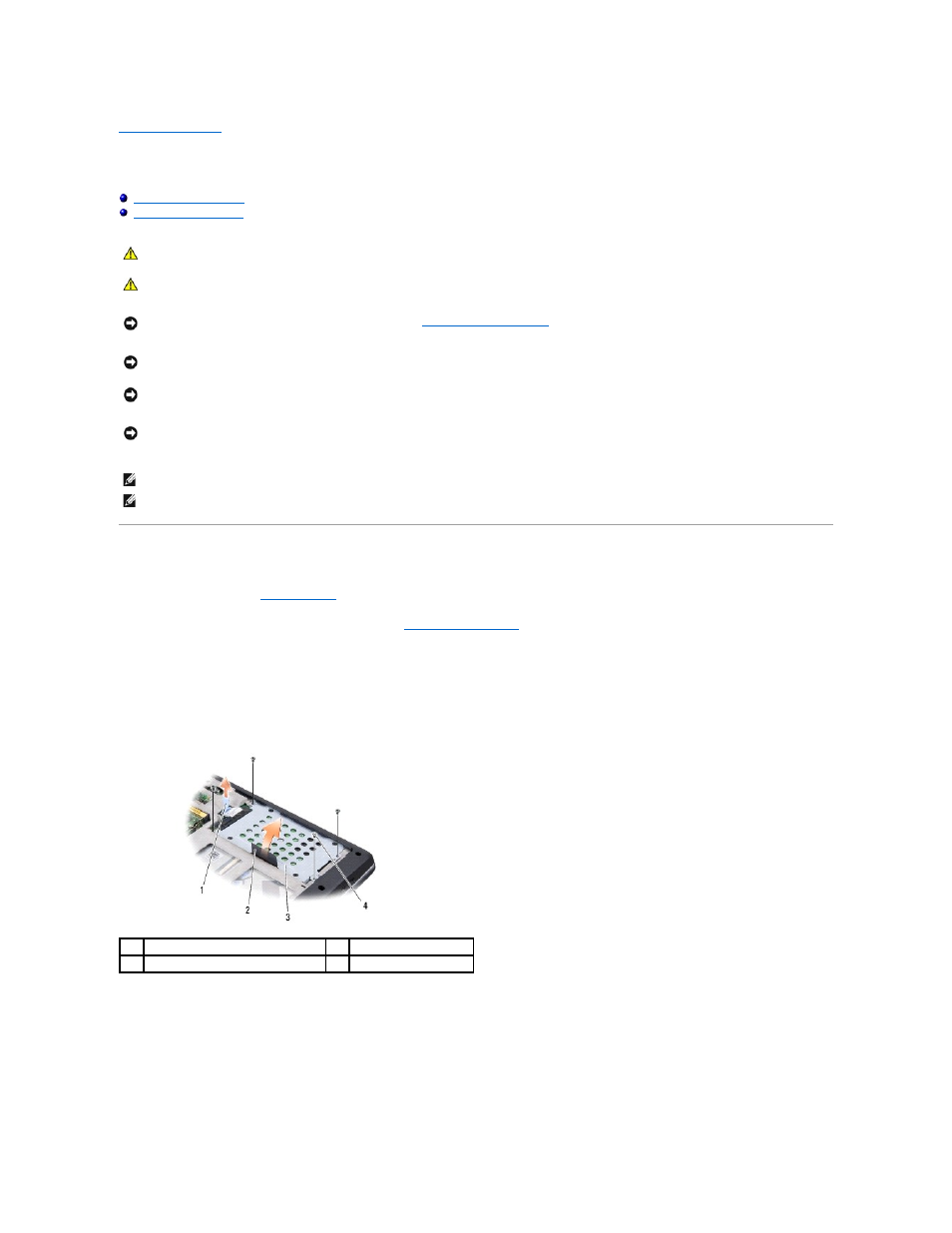
Back to Contents Page
Hard Drive
Dell™ Studio 1735/1737 Service Manual
Removing the Hard Drive
1.
Follow the procedures in
Before You Begin
.
2.
Turn the computer over and remove the base cover (see
Removing the Base Cover
).
3.
Detach the hard drive from the system board connector.
l
For Hard Drive 1:
¡
Remove the four screws securing the hard drive assembly to the computer base.
¡
Pull the blue pull-tab on the cable attached to the system board to disconnect the cable.
¡
Pull the black pull-tab to lift the hard drive assembly out of the computer.
¡
Pull the interposer to disconnect it from the hard drive.
CAUTION:
If you remove the hard drive from the computer when the drive is hot, do not touch the metal housing of the hard drive.
CAUTION:
Before working inside your computer, read the safety information that shipped with your computer. For additional safety best
practices information, see the Regulatory Compliance Homepage at www.dell.com/regulatory_compliance.
NOTICE:
To prevent data loss, turn off your computer (see
Turning Off Your Computer
) before removing the hard drive. Do not remove the hard
drive while the computer is ON or in Sleep state.
NOTICE:
Hard drives are extremely fragile. Exercise care when handling the hard drive.
NOTICE:
Only a certified service technician should perform repairs on your computer. Damage due to servicing that is not authorized by Dell is
not covered by your warranty.
NOTICE:
When you disconnect a cable, pull on its connector or on its pull-tab, not on the cable itself. Some cables have connectors with locking
tabs; if you are disconnecting this type of cable, press in on the locking tabs before you disconnect the cable. As you pull connectors apart, keep
them evenly aligned to avoid bending any connector pins. Also, before you connect a cable, ensure that both connectors are correctly oriented
and aligned.
NOTE:
Dell does not guarantee compatibility or provide support for hard drives from sources other than Dell.
NOTE:
If you are installing a hard drive from a source other than Dell, you need to install an operating system, drivers, and utilities on the new hard
drive (see the Dell Technology Guide).
1
blue pull-tab
2
black pull-tab
3
hard drive assembly
4
screws (4)
