Battery problems, Drive problems, Optical drive problems – Dell Vostro 1710 (Early 2008) User Manual
Page 8
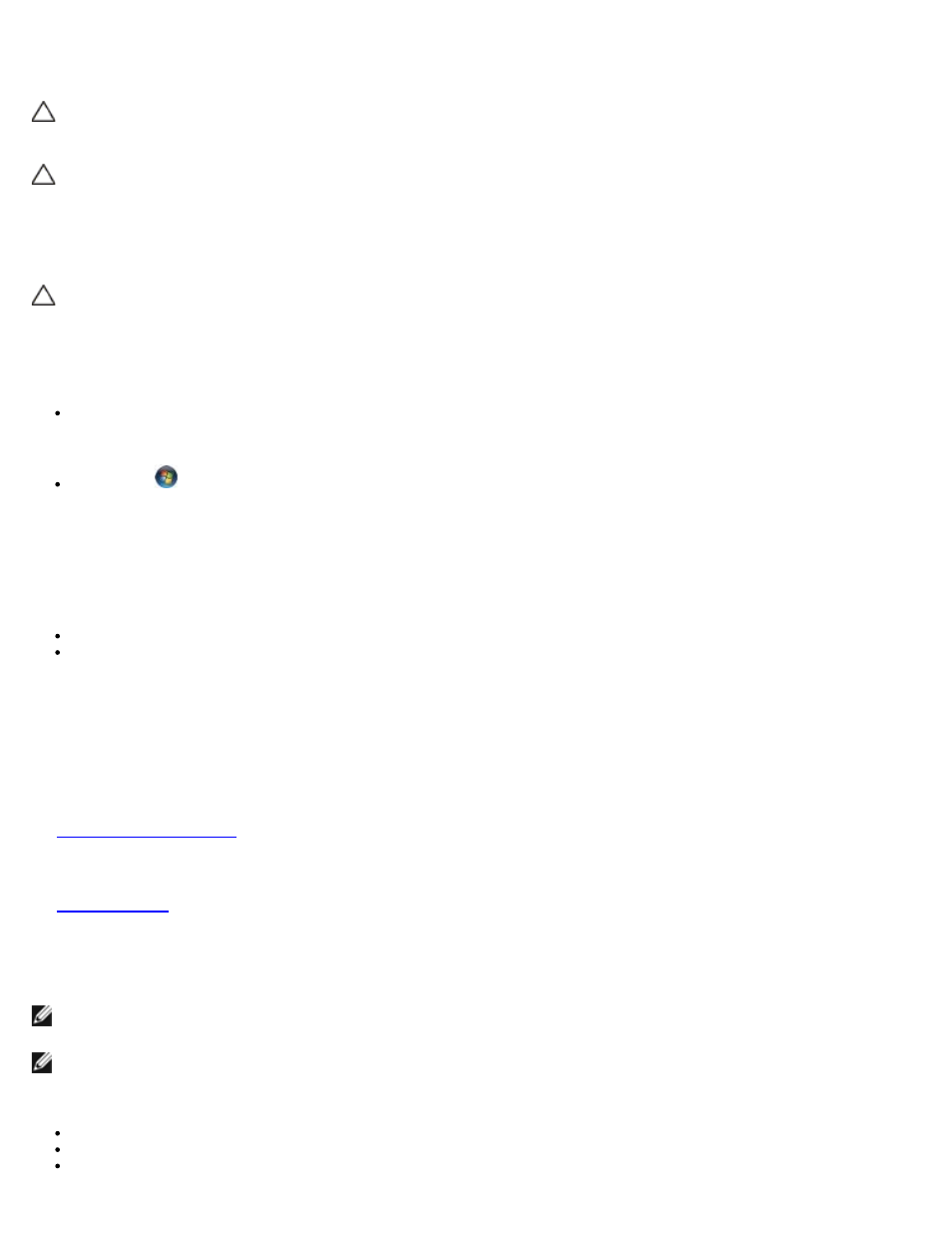
Battery Problems
CAUTION:
There is a danger of a new battery exploding if it is incorrectly installed. Replace the battery
only with the same or equivalent type recommended by the manufacturer. Discard used batteries
according to the manufacturer's instructions.
CAUTION:
Before you begin any of the procedures in this section, follow the safety instructions that
shipped with your computer.
Drive Problems
CAUTION:
Before you begin any of the procedures in this section, follow the safety instructions that
shipped with your computer.
Ensure that Microsoft® Windows
®
Recognizes the drive —
Windows XP:
Click Start and click My Computer.
Windows Vista:
Click Start
and click Computer.
If the drive is not listed, perform a full scan with your antivirus software to check for and remove viruses. Viruses can
sometimes prevent Windows from recognizing the drive.
Test the drive —
Insert another disc to eliminate the possibility that the original drive is defective.
Insert a bootable floppy disk and restart the computer.
Clean the drive or disk —
For information on cleaning your computer, see the Dell™ Technology Guide on your computer or at support.dell.com.
Check the cable connections
Run the Hardware Troubleshooter —
Run the Dell Diagnostics —
.
Optical drive problems
NOTE:
High-speed optical drive vibration is normal and may cause noise, which does not indicate a defect in the drive
or the media.
NOTE:
Because of different regions worldwide and different disc formats, not all DVD titles work in all DVD drives.
Adjust the Windows volume control —
Click the speaker icon in the lower-right corner of your screen.
Ensure that the volume is turned up by clicking the slidebar and dragging it up.
Ensure that the sound is not muted by clicking any boxes that are checked.
