Only basis, see, Performing a one-time boot – Dell Precision M90 User Manual
Page 77
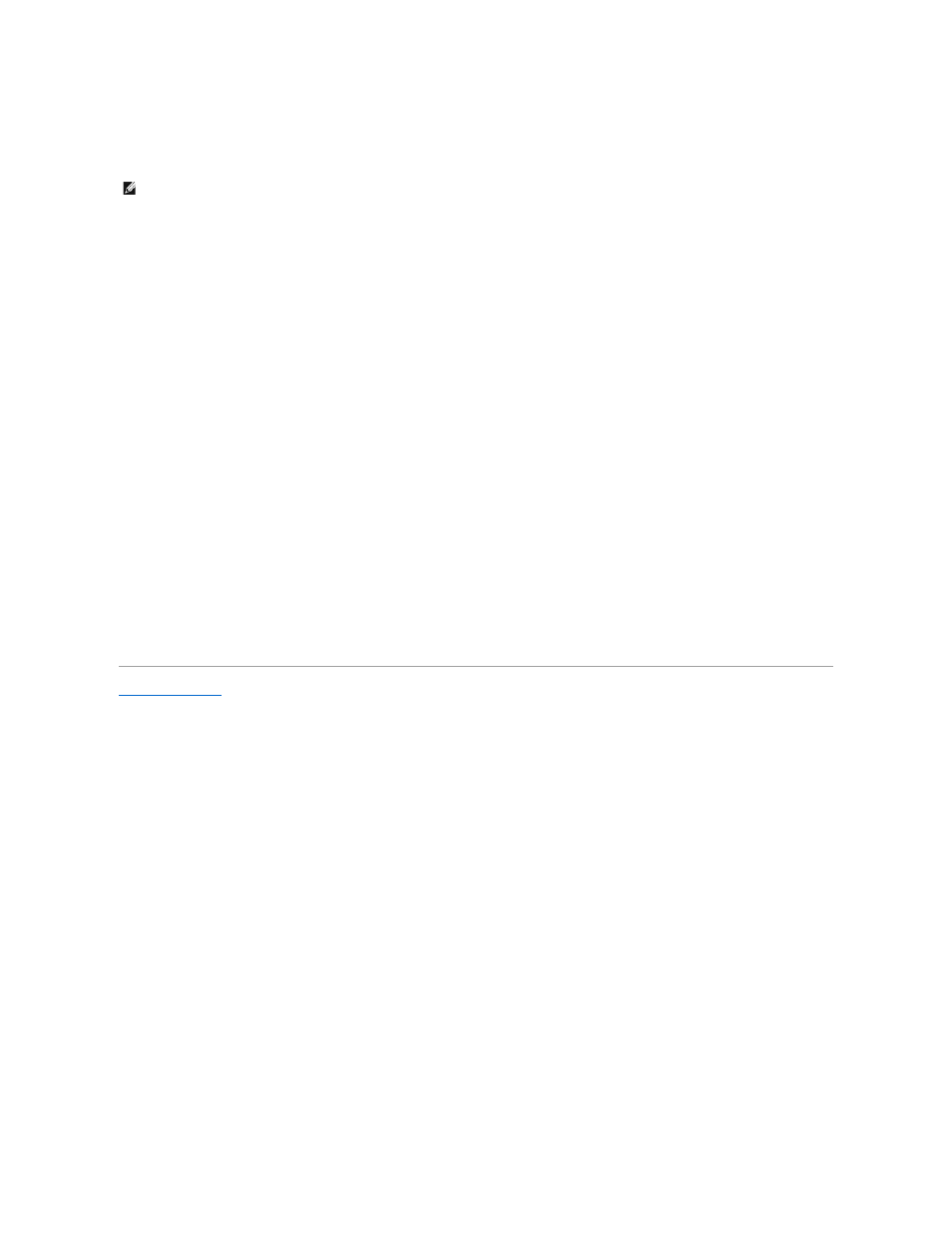
l
Modular bay HDD
l
Internal HDD
l
CD/DVD/CD-RW drive
During the boot routine, the computer starts at the top of the list and scans each enabled device for the operating system start-up files. When the computer
finds the files, it stops searching and starts the operating system.
To control the boot devices, select (highlight) a device by pressing the down-arrow or up-arrow key, and then enable or disable the device or change its order
in the list.
l
To enable or disable a device, highlight the item and press the space bar. Enabled items appear as white and display a small triangle to the left;
disabled items appear blue or dimmed without a triangle.
l
To reorder a device in the list, highlight the device and then press or
Boot sequence changes take effect as soon as you save the changes and exit system setup.
Performing a One-Time Boot
You can set a one-time-only boot sequence without entering system setup. (You can also use this procedure to boot the Dell Diagnostics on the diagnostics
utility partition on your hard drive.)
1.
Shut down the computer through the Start menu.
2.
If the computer is connected to a docking device (docked), undock it. See the documentation that came with your docking device for instructions.
3.
Connect the computer to an electrical outlet.
4.
Turn on the computer. When the DELL logo appears, press
until you see the Windows desktop. Then shut down your computer and try again.
5.
When the boot device list appears, highlight the device from which you want to boot and press
The computer boots to the selected device.
The next time you reboot the computer, the previous boot sequence is restored.
Back to Contents Page
NOTE:
You can only boot (start up) your computer from a CD, CD-RW, or DVD drive installed as a fixed drive. You cannot boot from one of these modules
if it is installed in the module bay.
