Connecting your computer to a tv or audio device, S-video and standard audio – Dell Precision M90 User Manual
Page 46
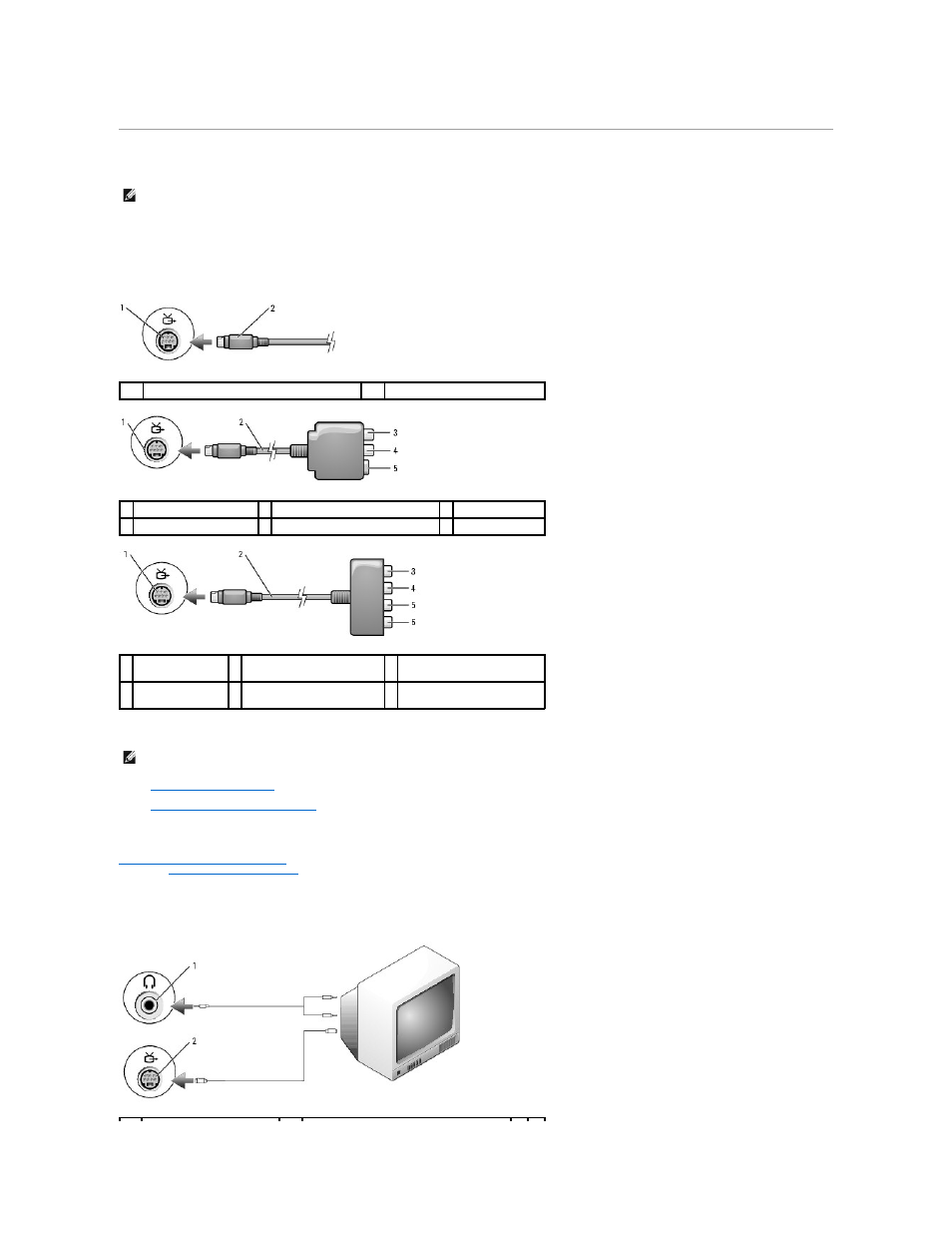
Connecting Your Computer to a TV or Audio Device
Your computer has an S-video TV-out connector that, together with a standard S-video cable, a composite video adapter cable, or a component video adapter
cable (available from Dell), enable you to connect the computer to a TV.
Your TV has either an S-video input connector, a composite video-input connector, or a component video-input connector. Depending on what type of
connector is available on your TV, you can use a commercially available S-video cable, composite video cable, or component video cable to connect your
computer to your TV.
It is recommended that you connect video and audio cables to your computer in one of the following combinations.
l
l
Composite video and standard audio
l
Component-out video and standard audio
When you finish connecting the video and audio cables between your computer and your TV, you must enable your computer to work with the TV. See
Enabling the Display Settings for a TV
to ensure that the computer recognizes and works properly with the TV. Additionally, if you are using S/PDIF digital
S-Video and Standard Audio
NOTE:
Video and audio cables for connecting your computer to a TV or other audio device may not be included with your computer. Cables and TV/digital
audio adapter cables are available for purchase from Dell.
1
S-video TV-out connector
2
S-video connector
1 S-video TV-out connector
3 S/PDIF digital audio connector
5 S-video connector
2 composite video adapter
4 composite video-output connector
1 S-video TV-out
connector
3 S/PDIF digital audio connector 5 Pb (blue) component video-
output connector
2 component video
adapter
4 Pr (red) component video-
output connector
6 Y (green) component video-
output connector
NOTE:
See the diagrams at the beginning of each subsection to help you determine which method of connection you should use.
