Scanning to your computer over a network – Dell 964 All In One Photo Printer User Manual
Page 45
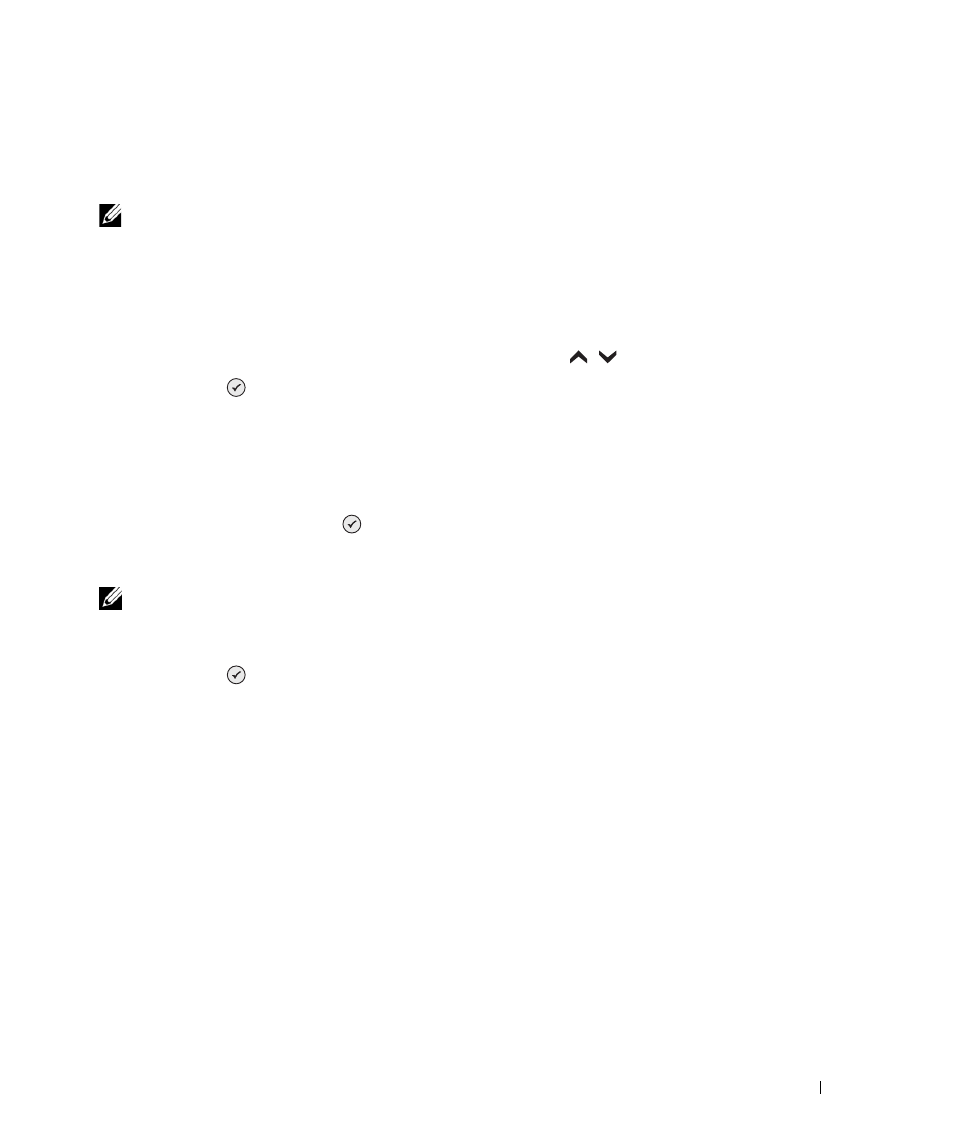
Scanning
45
Scanning to Your Computer Over a Network
1
Make sure your computer is attached to the network.
NOTE: Dell printers can only be attached to a network using a Dell Network Adapter (sold
separately).
2
Make sure your computer and printer are on.
3
Load your original document. For help, see "Load an Original Document Into the ADF" on
page 24 or "Placing Your Original Document on the Scanner Glass" on page 25.
4
From the main menu, use the up and down Arrow buttons
to scroll to
Scan, and
press Select
.
The printer automatically detects if it is connected to a network. If it is connected to a
network, the Host Selection screen appears. If it is not connected to a network, the Scan
Mode menu appears.
5
From the Host Selection Screen, choose the computer to which you want to send the
document, and press Select
.
6
Enter the four-digit PIN number specified for the host computer.
NOTE: This can be found in the upper right corner of the All-In-One Main Page. For help, see "Using
the Dell All-In-One Center" on page 73. The PIN is not required by default; it is only requested if the
PIN has been set.
7
Press Select
.
The Scan Mode menu appears.
