Blocking faxes, Create a blocked fax list – Dell 964 All In One Photo Printer User Manual
Page 69
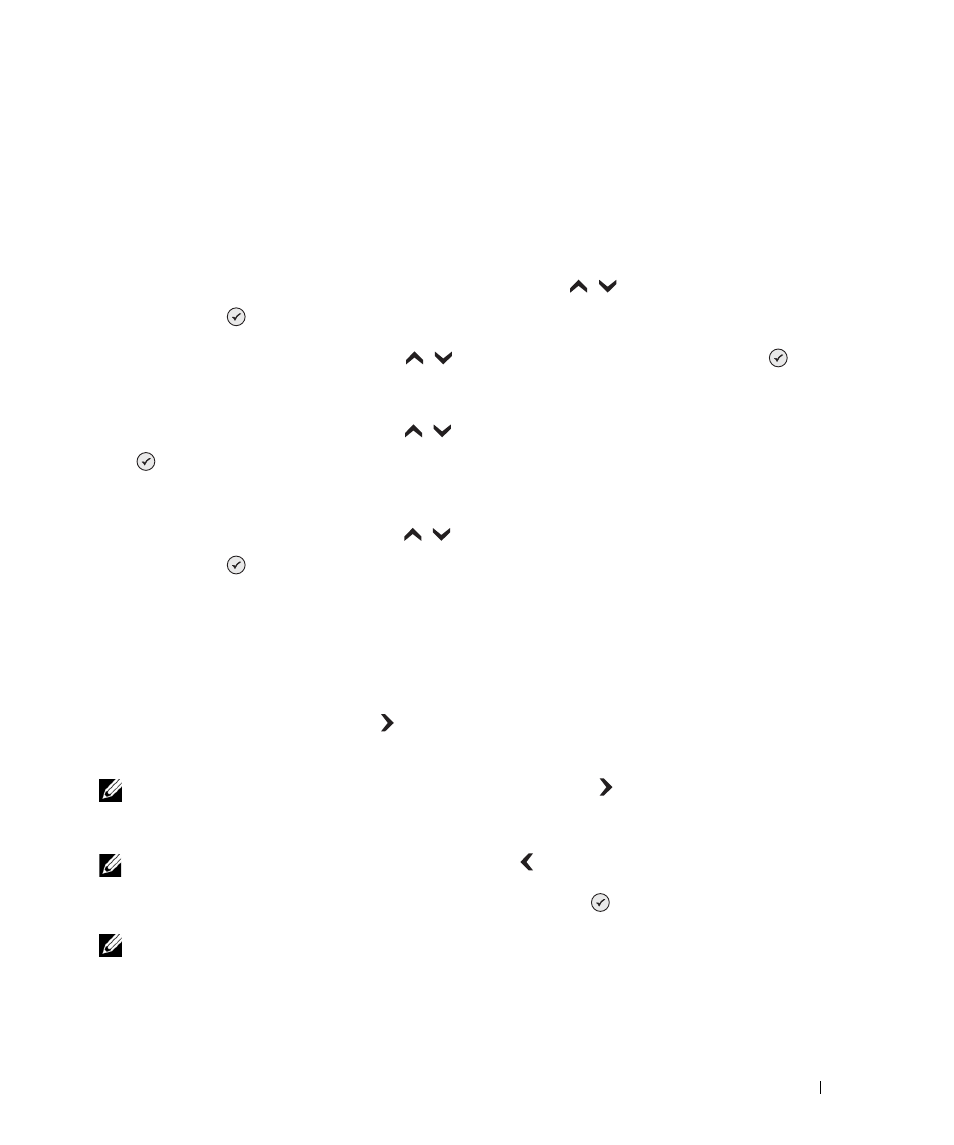
Faxing
69
Blocking Faxes
Fax Blocking helps you regulate who you receive faxes from. You can block faxes from up to 50
numbers.
Create a Blocked Fax List
1
From the main menu, use the up and down Arrow buttons
to scroll to
Fax, and
press Select
.
2
Use the up and down Arrow buttons
to scroll to
Fax Setup, and press Select
.
The Fax Setup menu opens.
3
Use the up and down Arrow buttons
to scroll to
Fax Blocking, and press Select
.
The Fax Blocking menu opens.
4
Use the up and down Arrow buttons
to scroll to
Blocked Fax Add Entry, and
press Select
.
The Blocked Fax Add Entry screen opens.
5
Use the keypad to specify a name.
a
Find the number button that corresponds to the letter you want to enter, and press it
repeatedly until the correct letter appears.
b
Press the right Arrow button
to move to the next character space, or wait two
seconds for the text to be accepted.
NOTE: To enter a space between words, press the right Arrow button
twice.
c
Repeat the previous steps until you are finished entering text.
NOTE: To delete a character, press the left Arrow button
.
6
Use the keypad to specify a fax number, and then press Select
.
NOTE: The lowest possible blocked fax number is automatically assigned to this contact. You cannot
change the blocked fax number.
Your printer no longer accepts faxes from the fax numbers you entered when fax blocking is
turned on.
