Scanning, Using the operator panel, Using the printer software – Dell 964 All In One Photo Printer User Manual
Page 43
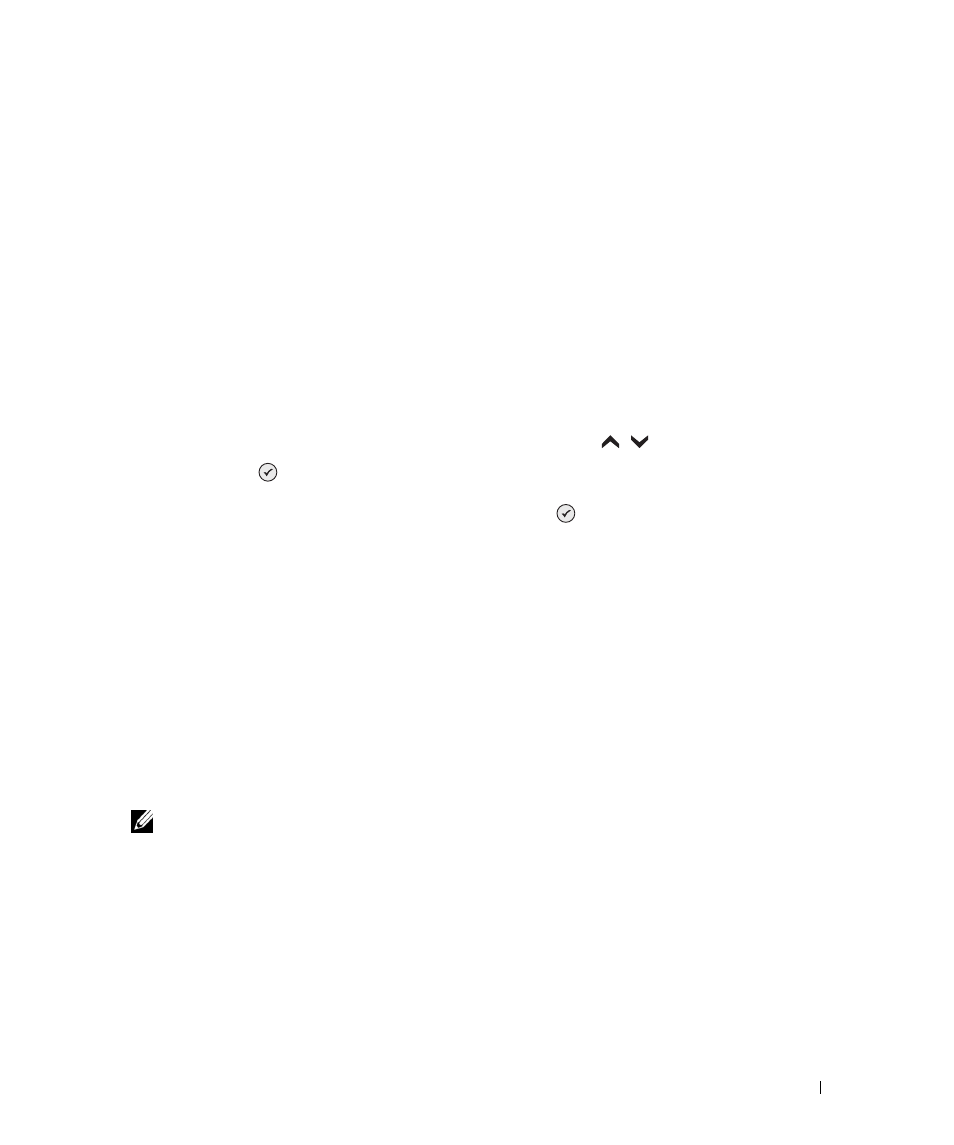
Scanning
43
4
Scanning
You can use your printer to scan using the operator panel or the printer software.
Using the Operator Panel
1
Turn on your computer and printer, and make sure they are connected.
2
Load your original document. For help, see "Load an Original Document Into the ADF" on
page 24 or "Placing Your Original Document on the Scanner Glass" on page 25.
3
From the main menu, use the up and down Arrow buttons
to scroll to
Scan, and
press Select
.
4
Change any necessary scan settings, and press Select
.
Using the Printer Software
1
Turn on your computer and printer, and make sure they are connected.
2
Load your original document. For help, see "Load an Original Document Into the ADF" on
page 24 or "Placing Your Original Document on the Scanner Glass" on page 25.
3
Click Start
→
Programs or All Programs
→
Dell Printers
→
Dell Photo AIO Printer
964
→
Dell All-In-One Center.
The Dell All-In-One Center opens.
4
Click Preview Now to see your scanned image.
NOTE: If the size of the scan (found in the lower right of the preview window) appears in red, you do
not have the system resources available to perform the scan at the resolution or size you have
selected. To correct this problem, either reduce your resolution or the size of your scan area.
5
Adjust the dotted lines to fit around the part of the image you want to scan.
6
From the Send scanned image to: drop-down menu, select your scan destination.
