Keyboard and mouse connectors, Table b, Keyboard connector – Dell PowerEdge 6650 User Manual
Page 5
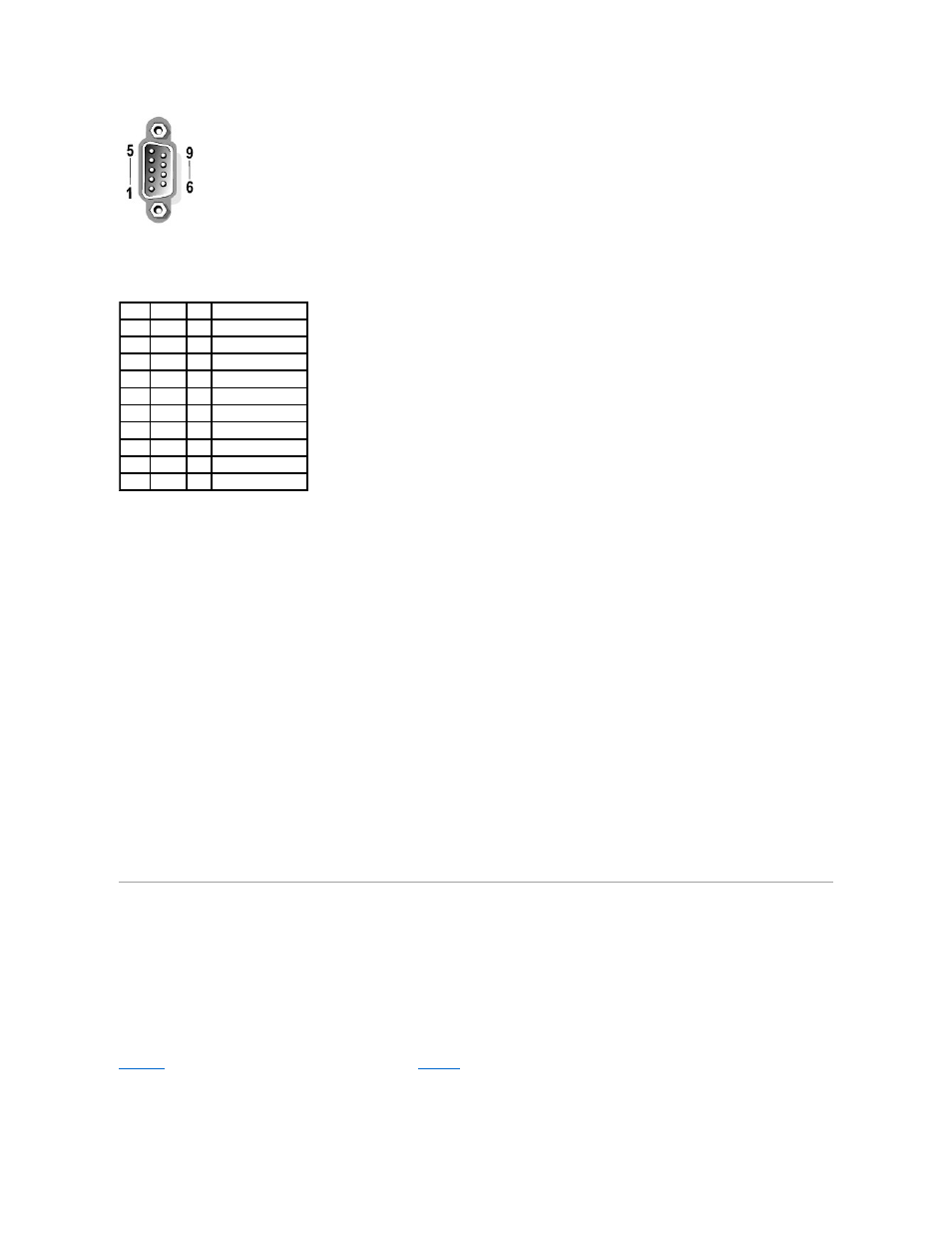
Adding an Expansion Card Containing Serial or Parallel Ports
When you install an expansion card, the system will automatically configure the serial ports. This feature allows you to add an expansion card containing a
serial port that has the same designation as one of the integrated ports without having to reconfigure the card. When the system detects the duplicate serial
port on the expansion card, it remaps (reassigns) the integrated port to the next available port designation.
Both the new and the remapped COM ports share the same IRQ setting, as follows:
COM1, COM3: IRQ4 (shared setting)
These COM ports have the following I/O address settings:
COM1: 3F8h
COM2: 2F8h
COM3: 3E8h
COM4: 2E8h
For example, if you add an internal modem card with a port configured as COM1, the system then sees logical COM1 as the address on the modem card. It
automatically remaps the integrated serial port that was designated as COM1 to COM3, which shares the COM1 IRQ setting. (Note that when you have two
COM ports sharing an IRQ setting, you can use either port as necessary but you may not be able to use them both at the same time.) If you install one or
more expansion cards with serial ports designated as COM1 and COM3, the corresponding integrated serial port is disabled.
Before adding a card that remaps the COM ports, check the documentation that accompanied your software to make sure that the software can be mapped to
the new COM port designation.
To avoid autoconfiguration, you may be able to reset jumpers on the expansion card so that the card's port designation changes to the next available COM
number, leaving the designation for the integrated port as is. Alternatively, you can disable the integrated ports through the System Setup program. The
documentation for your expansion card should provide the card's default I/O address and allowable IRQ settings. It should also provide instructions for
readdressing the port and changing the IRQ setting, if necessary.
For general information on how your operating system handles serial and parallel ports, and for more detailed command procedures, see your operating
system documentation.
Keyboard and Mouse Connectors
The system uses a PS/2-style keyboard and supports a PS/2-compatible mouse. Cables from both devices attach to 6-pin, miniature DIN connectors on the
front and back panels of your system.
Mouse driver software can give the mouse priority with the microprocessor by issuing IRQ12 whenever a new mouse movement is detected. The driver
software also passes along the mouse data to the application program that is in control.
Keyboard Connector
The following is pin information for the keyboard connector.
illustrates the pin numbers for the keyboard connector.
defines the pin assignments and interface signals for the keyboard connector.
Figure B-3. Pin Numbers for the Keyboard Connector
Table B-1. Serial Port Connector Pin
Assignments
Pin
Signal I/O Definition
1
DCD
I
Data carrier detect
2
SIN
I
Serial input
3
SOUT
O
Serial output
4
DTR
O
Data terminal ready
5
GND
N/A Signal ground
6
DSR
I
Data set ready
7
RTS
O
Request to send
8
CTS
I
Clear to send
9
RI
I
Ring indicator
Shell N/A
N/A Chassis ground
