Manually reinstalling drivers, See "manually reinstalling drivers" on, If not, go to step 5 – Dell Inspiron 530s (Mid 2007) User Manual
Page 94
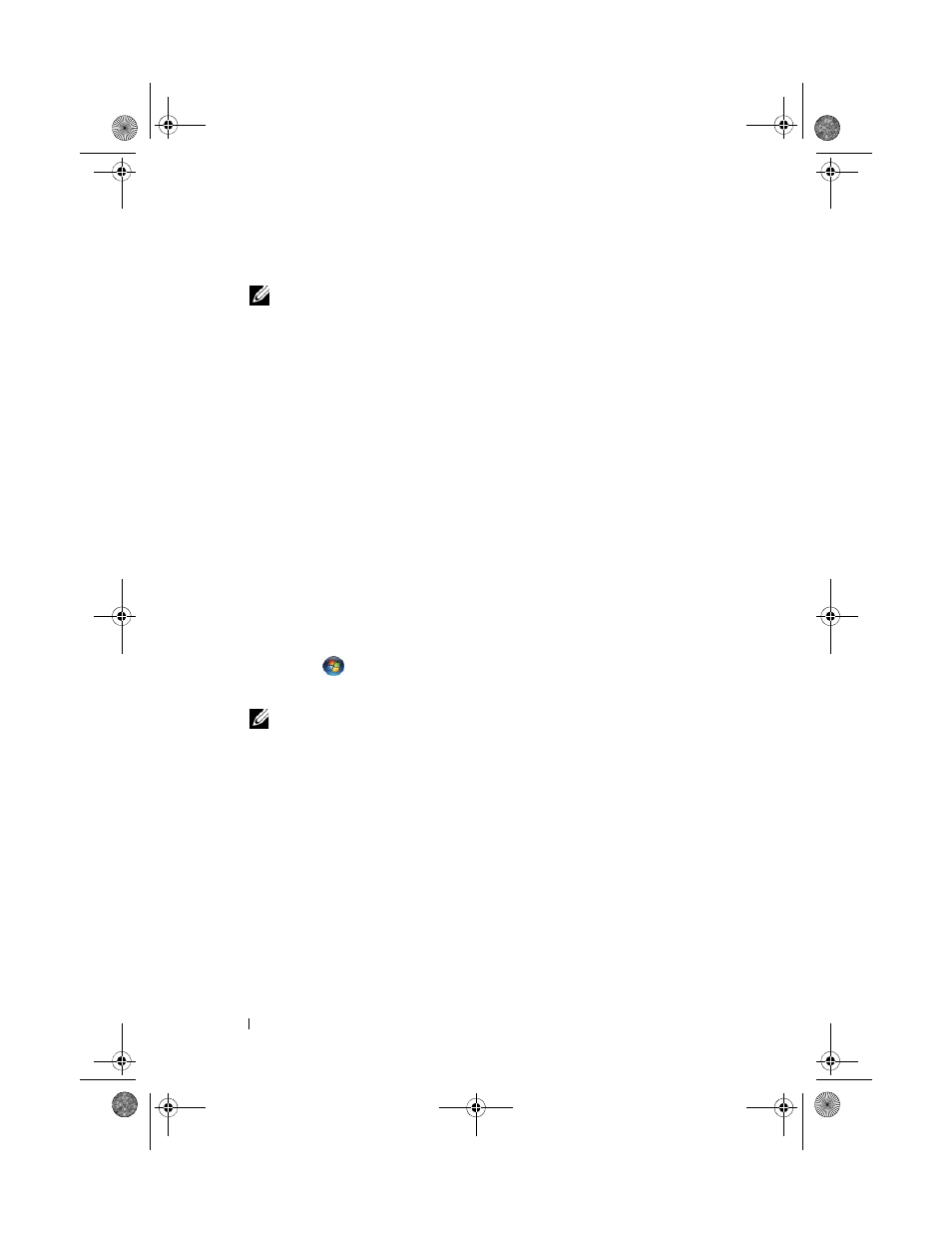
94
Troubleshooting Tools
5 At the Welcome Dell System Owner screen, click Next.
NOTE:
The Drivers and Utilities media displays drivers only for hardware that
came installed in your computer. If you installed additional hardware, the drivers
for the new hardware might not be displayed by the Drivers and Utilities media.
If those drivers are not displayed, exit the Drivers and Utilities media program.
For drivers information, see the documentation that came with the device.
A message appears, stating that the Drivers and Utilities media is detecting
hardware in your computer.
The drivers that are used by your computer are automatically displayed in
the My Drivers—The Drivers and Utilities media has identified these
components in your system window.
6 Click the driver that you want to reinstall and follow the instructions on
the screen.
If a particular driver is not listed, that driver is not required by your operating
system.
Manually Reinstalling Drivers
After extracting the driver files to your hard drive as described in the previous
section, do the following:
1 Click Start
, and right-click Computer.
2 Click Properties→ Device Manager.
NOTE:
The
User Account Control window may appear. If you are an
administrator on the computer, click
Continue; otherwise, contact your
administrator to enter the Device Manager.
3 Double-click the type of device for which you are installing the driver
(for example, Audio or Video).
4 Double-click the name of the device for which you are installing the driver.
5 Click the Driver tab→ Update Driver→ Browse my computer for
driver software.
6 Click Browse and browse to the location to which you previously copied
the driver files.
7 When the name of the appropriate driver appears, click the name of the
driver
→ OK→ Next.
8 Click Finish and restart your computer.
book.book Page 94 Monday, October 6, 2008 11:38 AM
