Removing a pci/pci express card, If applicable (see "removing a – Dell Inspiron 530s (Mid 2007) User Manual
Page 133
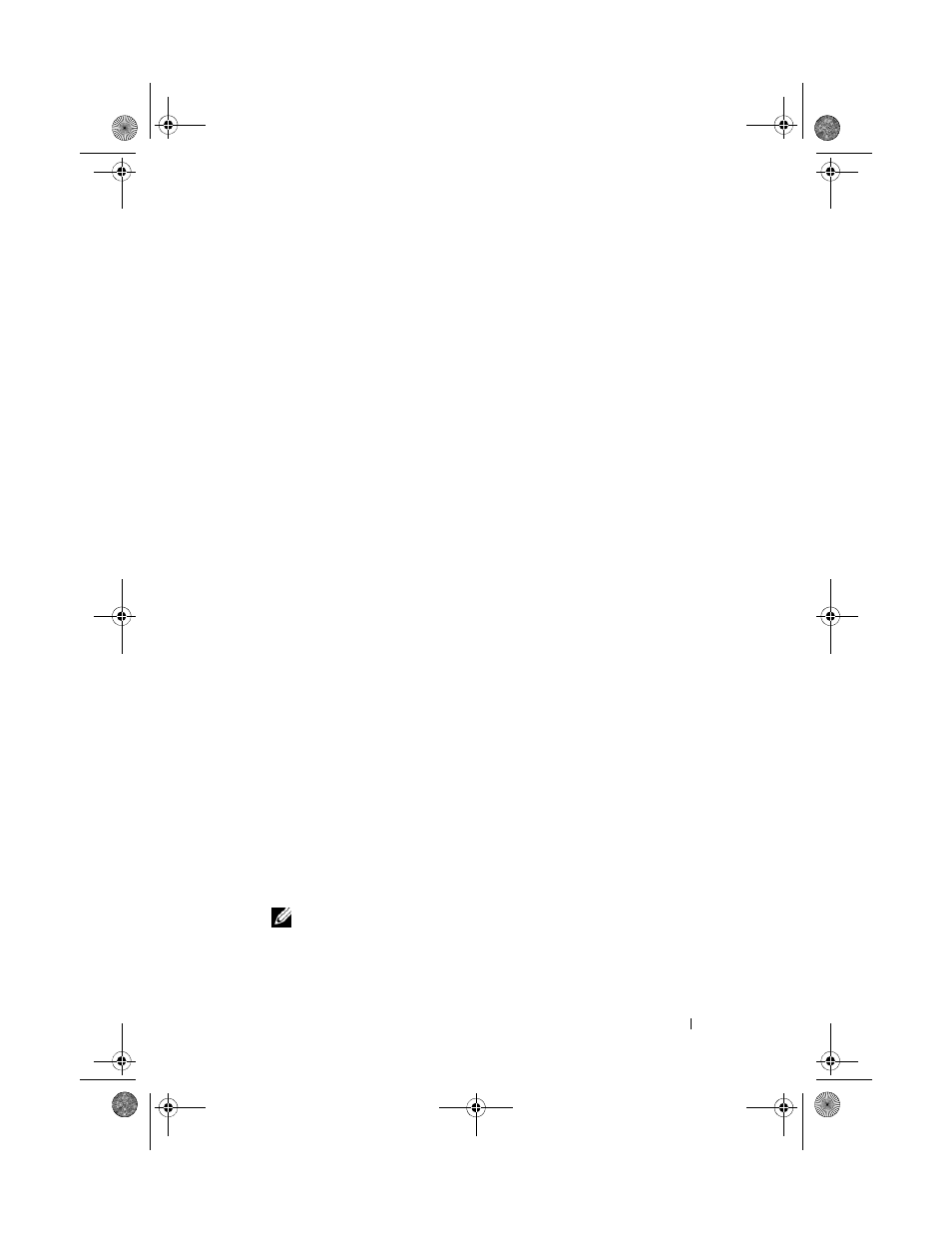
Removing and Installing Parts
133
12 If you installed a sound card:
a
Enter system setup (see "System Setup" on page 185), go to Onboard
Devices and select Integrated Audio, and then change the setting to Off.
b
Connect external audio devices to the sound card’s connectors.
Do not connect external audio devices to the microphone,
speaker/headphone, or line-in connectors on the back panel. See "Back
Panel Connectors" on page 23.
13 If you installed an add-in network adapter and want to disable the
integrated network adapter:
a
Enter system setup (see "System Setup" on page 185), go to Onboard
Devices and select Integrated NIC, and then change the setting to Off.
b
Connect the network cable to the add-in network adapter’s
connectors. Do not connect the network cable to the integrated
connector on the back panel. See "Back Panel Connectors" on page 23.
14 Install any drivers required for the card as described in the card
documentation.
Removing a PCI/PCI Express Card
1 Follow the procedures in "Before You Begin" on page 103.
2 Remove the computer cover. See "Removing the Computer Cover" on
3 Remove the support bracket. See "Removing the Support Bracket" on
4 If necessary, disconnect any cables connected to the card.
•
For PCI card, grasp the card by its top corners, and ease it out of its
connector.
•
For PCI Express card, pull the securing tab, grasp the card by its top
corners, and then ease it out of its connector.
5 If you are removing the card permanently, install a filler bracket in the
empty card-slot opening.
NOTE:
Installing filler brackets over empty card-slot openings is necessary to
maintain FCC certification of the computer. The brackets also keep dust and
dirt out of your computer.
book.book Page 133 Monday, October 6, 2008 11:38 AM
