Creating a raid 1 volume, Configuring for raid using the intel – Dell Inspiron 530s (Mid 2007) User Manual
Page 51
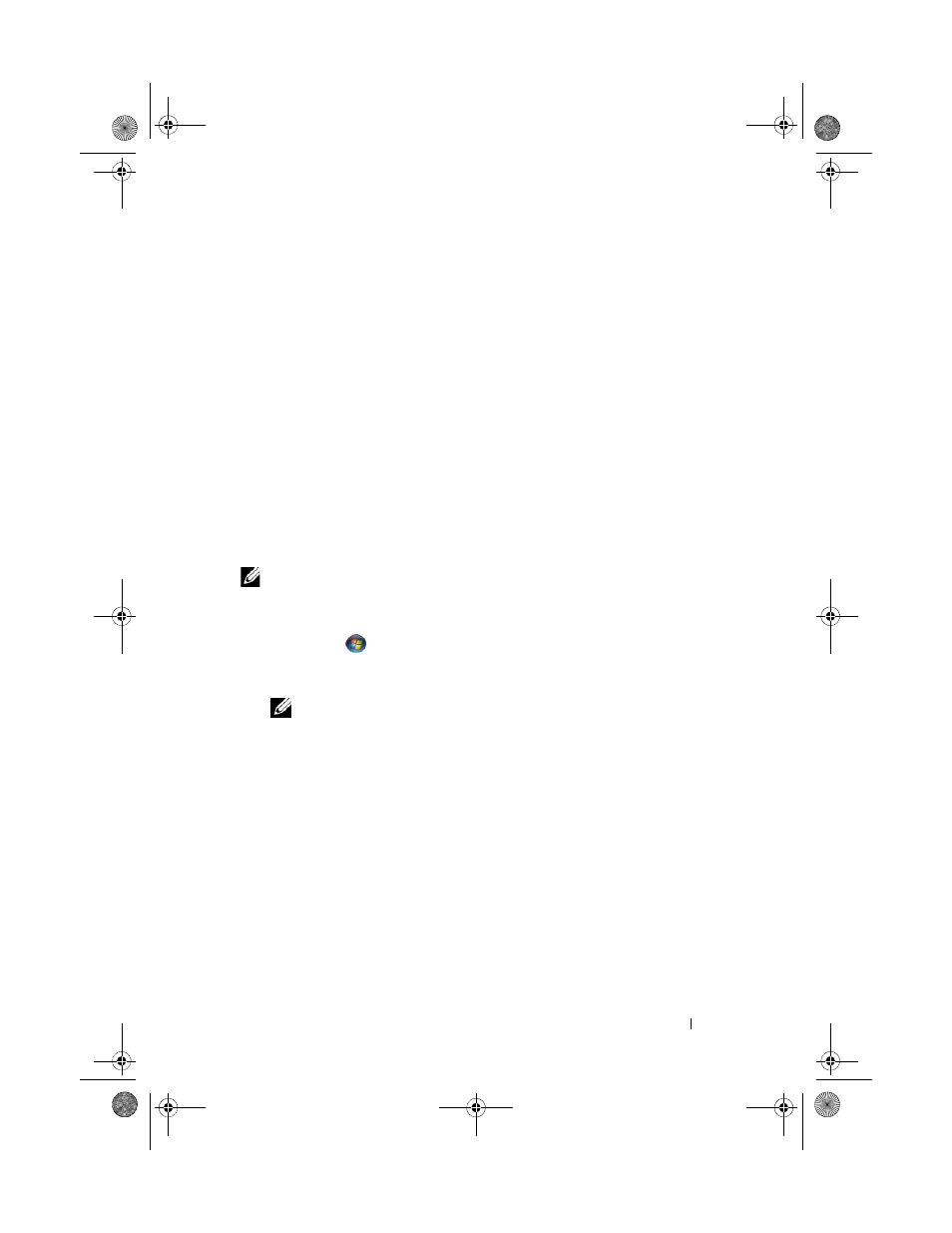
Setting Up and Using Your Computer
51
Configuring for RAID Using the Intel
®
Matrix Storage Manager
If you already have one hard drive with the operating system installed on it,
and you want to add a second hard drive and reconfigure both drives into a
RAID volume without losing the existing operating system and any data,
you need to use the migrating option (see "Migrating to a RAID 1 Volume" on
page 52 or "Migrating to a RAID 1 Volume" on page 52). Create a RAID 1
Volume only when:
•
You are adding two new drives to an existing single-drive computer
(and the operating system is on the single drive), and you want to
configure the two new drives into a RAID volume.
•
You already have a two-hard drive computer configured into an array,
but you still have some space left on the array that you want to designate
as a second RAID volume.
Creating a RAID 1 Volume
NOTE:
When you perform this operation, all data on the RAID drives will be lost.
1 Set your computer to RAID-enabled mode (see "Setting Your Computer to
RAID-Enabled Mode" on page 49).
2 Click Start
and point to All Programs
→ Intel
®
Matrix Storage
Manager
→ Intel Matrix Storage Console to launch the Intel
®
Matrix
Storage Manager.
NOTE:
If you do not see an
Actions menu option, you have not yet set your
computer to RAID-enabled mode (see "Setting Your Computer to RAID-
Enabled Mode" on page 49).
3 On the Actions menu, select Create RAID Volume to launch the Create
RAID Volume Wizard.
4 Click Next at the first screen.
5 Confirm the volume name, select RAID 1 as the RAID level, and then
click Next to continue.
6 On the Select Volume Location screen, click the first hard drive you want
to use to create your RAID 1 volume, and then click the right arrow. Click
a second hard drive until two drives appear in the Selected window, and
then click Next.
book.book Page 51 Monday, October 6, 2008 11:38 AM
