Clearing forgotten passwords, Clearing cmos settings – Dell Studio XPS 7100 (Mid 2010) User Manual
Page 45
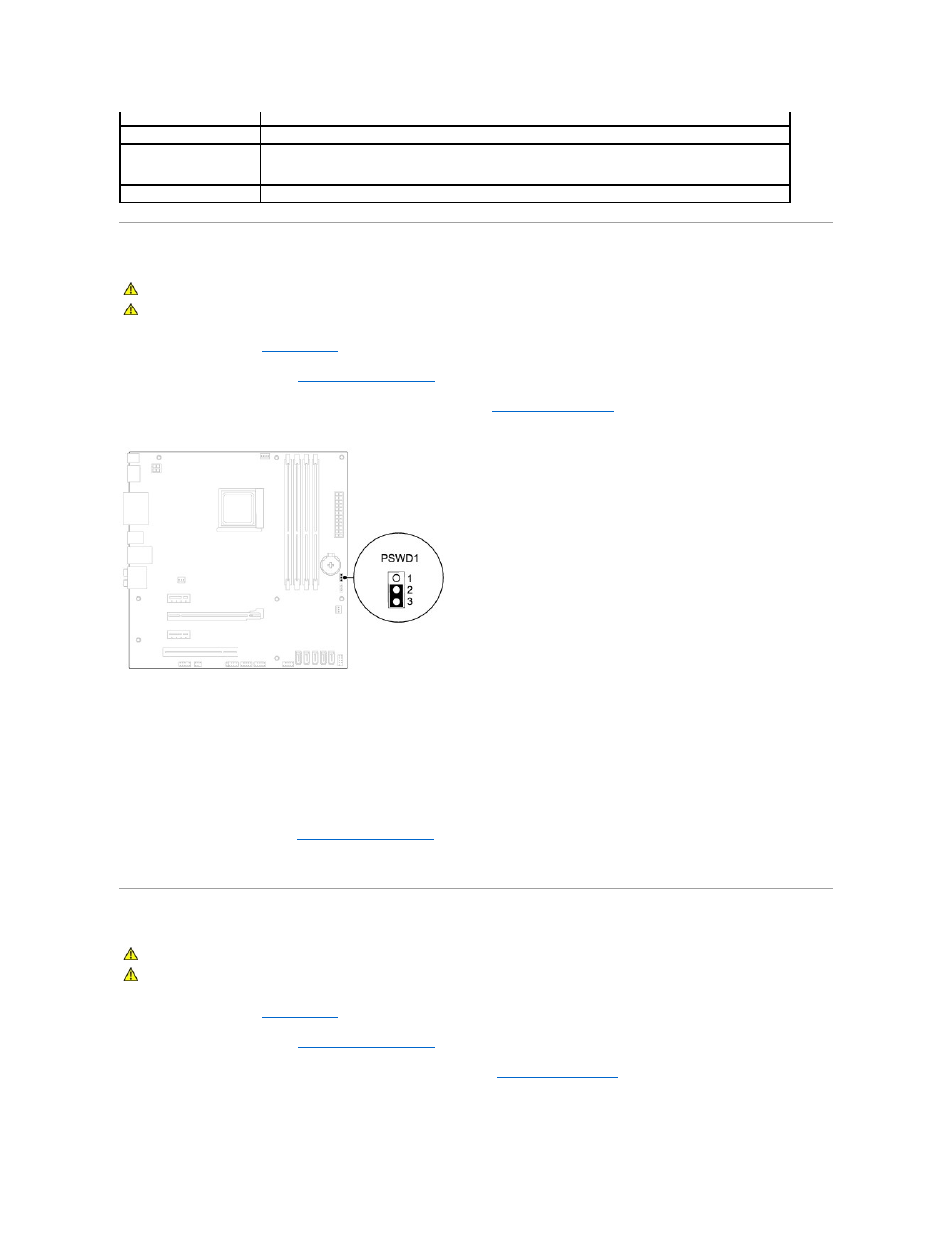
Clearing Forgotten Passwords
1.
Follow the instructions in
Before You Begin
.
2.
Remove the computer cover (see
Removing the Computer Cover
).
3.
Locate the 3-pin password reset jumper (PSWD1) on the system board (see
System Board Components
).
4.
Remove the 2-pin jumper plug from pins 2 and 3 and fix it on pins 1 and 2.
5.
Turn on the computer to clear the password.
6.
Turn off the computer and disconnect your computer and all attached devices from their electrical outlets.
7.
Remove the 2-pin jumper plug from pins 1 and 2 and replace it on pins 2 and 3 to enable the password feature.
8.
Replace the computer cover (see
Replacing the Computer Cover
).
9.
Connect your computer and devices to electrical outlets, and turn them on.
Clearing CMOS Settings
1.
Follow the instructions in
Before You Begin
.
2.
Remove the computer cover (see
Removing the Computer Cover
).
3.
Locate the 3-pin CMOS reset jumper (CLR_CMOS1) on the system board (see
System Board Components
).
User Password
Status of user installed
Set Supervisor Password
Allows to set the desired supervisor password
Exit
Exit Options
Provides options to Load Default, Save and Exit Setup, and Exit Without Saving
WARNING:
Before you begin any of the instructions in this section, follow the safety instructions that shipped with your computer.
WARNING:
The computer must be disconnected from the electrical outlet to clear the CMOS setting.
WARNING:
Before you begin any of the instructions in this section, follow the safety instructions that shipped with your computer.
WARNING:
The computer must be disconnected from the electrical outlet to clear the CMOS setting.
