Front usb panel, Removing the front usb panel – Dell Studio XPS 7100 (Mid 2010) User Manual
Page 30
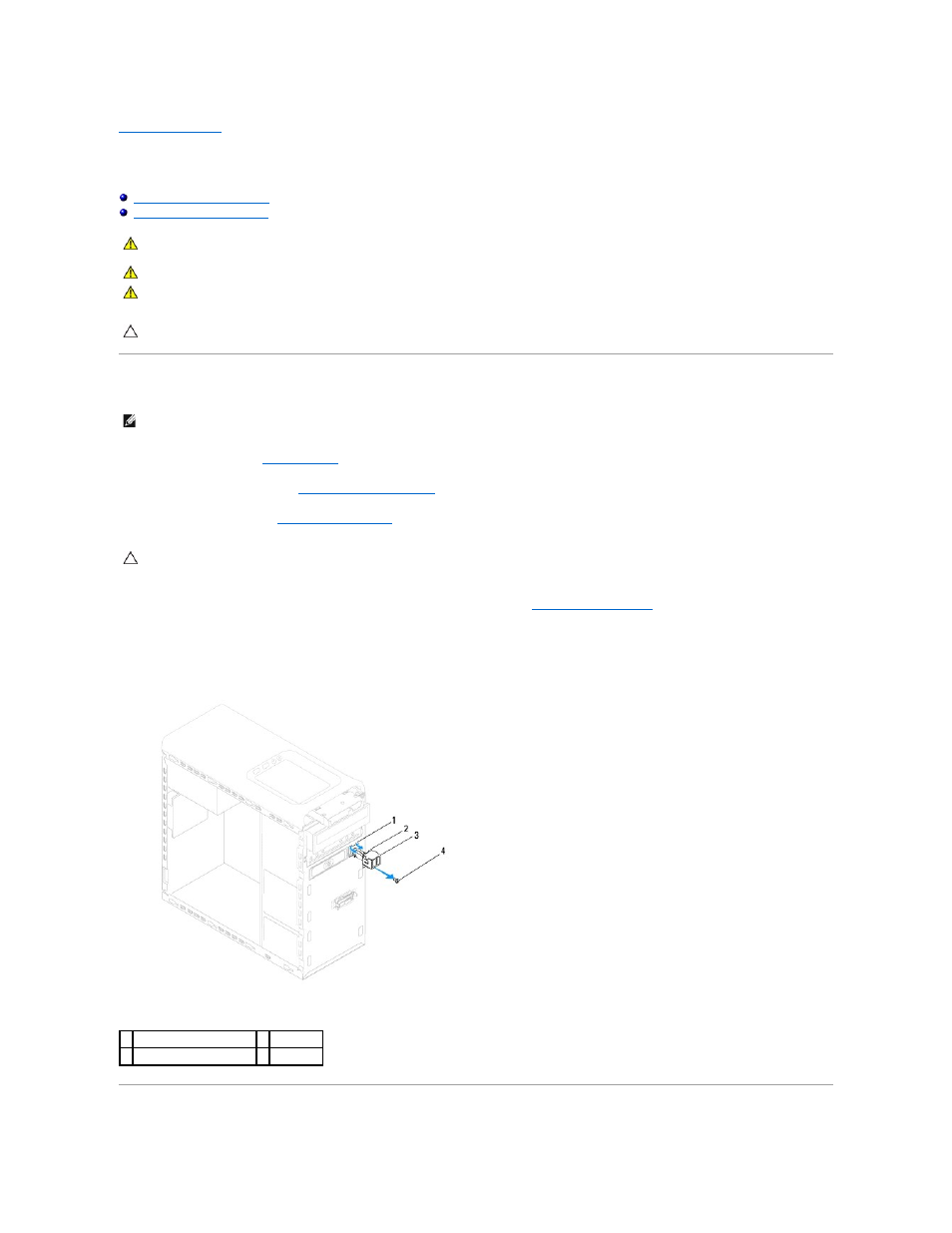
Back to Contents Page
Front USB Panel
Dell™ Studio XPS™ 7100 Service Manual
Removing the Front USB Panel
1.
Follow the instructions in
Before You Begin
.
2.
Remove the computer cover (see
Removing the Computer Cover
).
3.
Remove the front bezel (see
Removing the Front Bezel
).
4.
Disconnect the front USB panel cables from the system board connector F_USB2 (see
System Board Components
).
5.
Remove the screw that secures the front USB panel to the front panel.
6.
Slide the front USB panel down to release the clamps from the front panel and pull it away.
WARNING:
Before working inside your computer, read the safety information that shipped with your computer. For additional safety best
practices information, see the Regulatory Compliance Homepage at www.dell.com/regulatory_compliance.
WARNING:
To guard against electrical shock, always unplug your computer from the electrical outlet before removing the cover.
WARNING:
Do not operate your computer with any cover(s) (including computer covers, bezels, filler brackets, front-panel inserts, etc.)
removed.
CAUTION:
Only a certified service technician should perform repairs on your computer. Damage due to servicing that is not authorized by Dell™
is not covered by your warranty.
NOTE:
Make note of the routing of all cables as you remove them so that you can re-route them correctly when installing the new front USB panel.
CAUTION:
When sliding the front USB panel out of the computer, be extremely careful. Carelessness may result in damage to the cable
connectors and the cable routing clips.
1 front USB panel clamp slot 2 clamps (2)
3 front USB panel
4 screw
