Replacing pci and pci express cards – Dell Studio XPS 7100 (Mid 2010) User Manual
Page 11
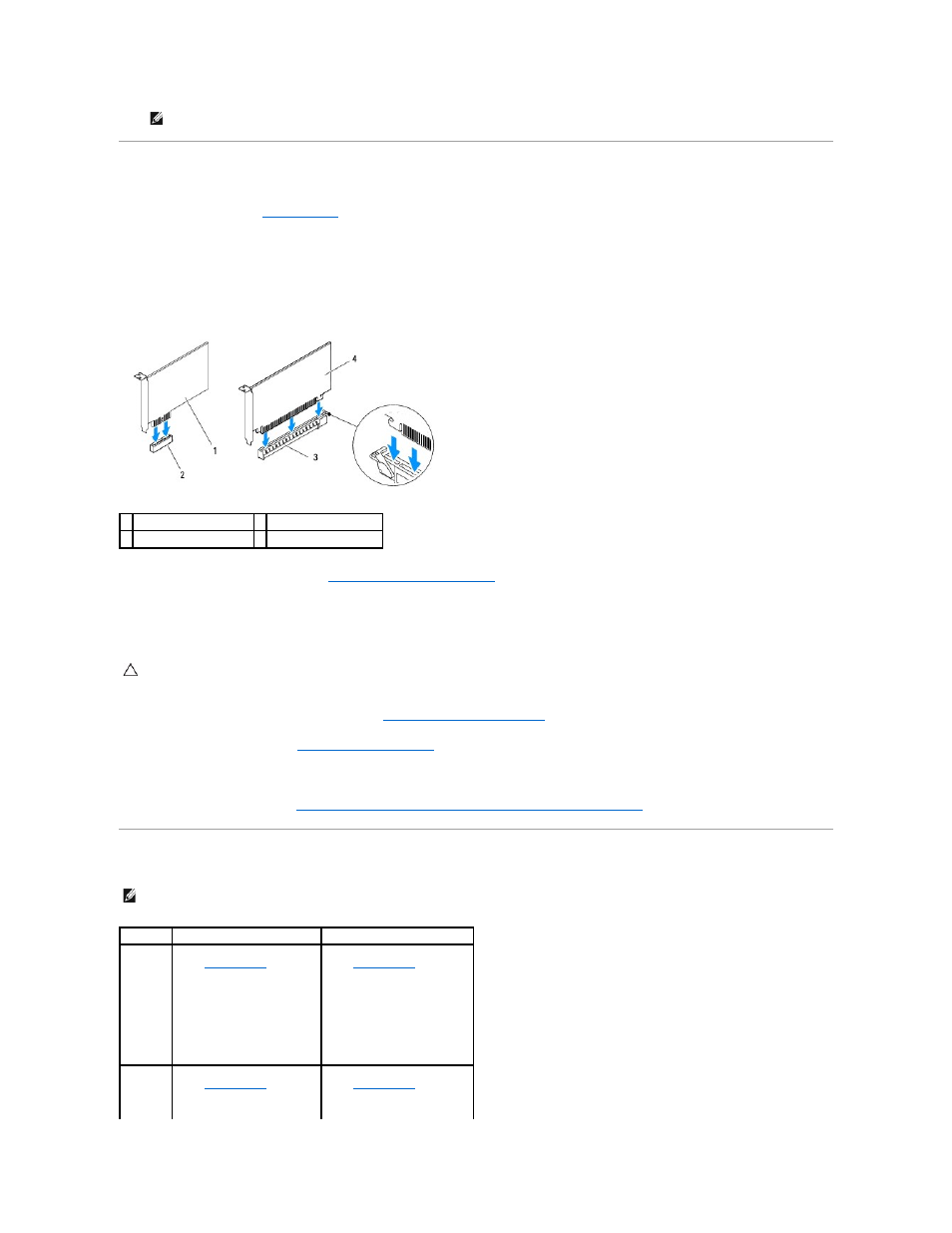
Replacing PCI and PCI Express Cards
1.
Follow the instructions in
Before You Begin
.
2.
Prepare the card for installation.
See the documentation that shipped with the card for information on configuring the card, making internal connections, or otherwise customizing it for
your computer.
3.
Place the PCI Express card in the slot on the system board and press down firmly. Ensure that the PCI Express card is fully seated in the slot.
4.
Replace the card retention bracket (see
Replacing the Card Retention Bracket
).
5.
Connect any cables that should be attached to the card.
See the documentation that shipped with the card for information about the card's cable connections.
6.
Replace the graphics card bracket, if applicable (see
Replacing the Graphics Card Bracket
).
7.
Replace the computer cover (see
Replacing the Computer Cover
).
8.
Reconnect the computer and devices to electrical outlets, and then turn them on.
9.
To complete the installation, see
Configuring Your Computer After Removing or Installing the PCI Express Card
Configuring Your Computer After Removing or Installing the PCI Express Card
NOTE:
Installing filler brackets over empty card-slot openings is necessary to maintain FCC certification of the computer. The brackets also keep
dust and dirt out of your computer.
1 PCI Express x1 card
2 PCI Express x1 card slot
3 PCI Express x16 card slot 4 PCI Express x16 card
CAUTION:
Do not route card cables over or behind the cards. Cables routed over the cards can prevent the computer cover from closing properly
or cause damage to the equipment.
NOTE:
For information about the location of external connectors, see the Setup Guide. For information on installing drivers and software for your card,
see the documentation that shipped with the card.
Installed
Removed
Sound
card
1.
Enter system setup (see
System Setup
)
2.
Go to Onboard Audio
Controller and then
change the setting to
Disabled.
3.
Connect the external
audio devices to the
sound card's connectors.
1.
Enter system setup (see
System Setup
)
2.
Go to Onboard Audio
Controller and then
change the setting to
Enabled.
3.
Connect the external
audio devices to the
computer's back panel
connectors.
Network
card
1.
Enter system setup (see
System Setup
)
2.
Go to Onboard LAN
Controller and then
change the setting to
1.
Enter system setup (see
System Setup
)
2.
Go to Onboard LAN
Controller and then
change the setting to
