Using the dell powervault dl backup to disk – Dell PowerVault DL2000 User Manual
Page 35
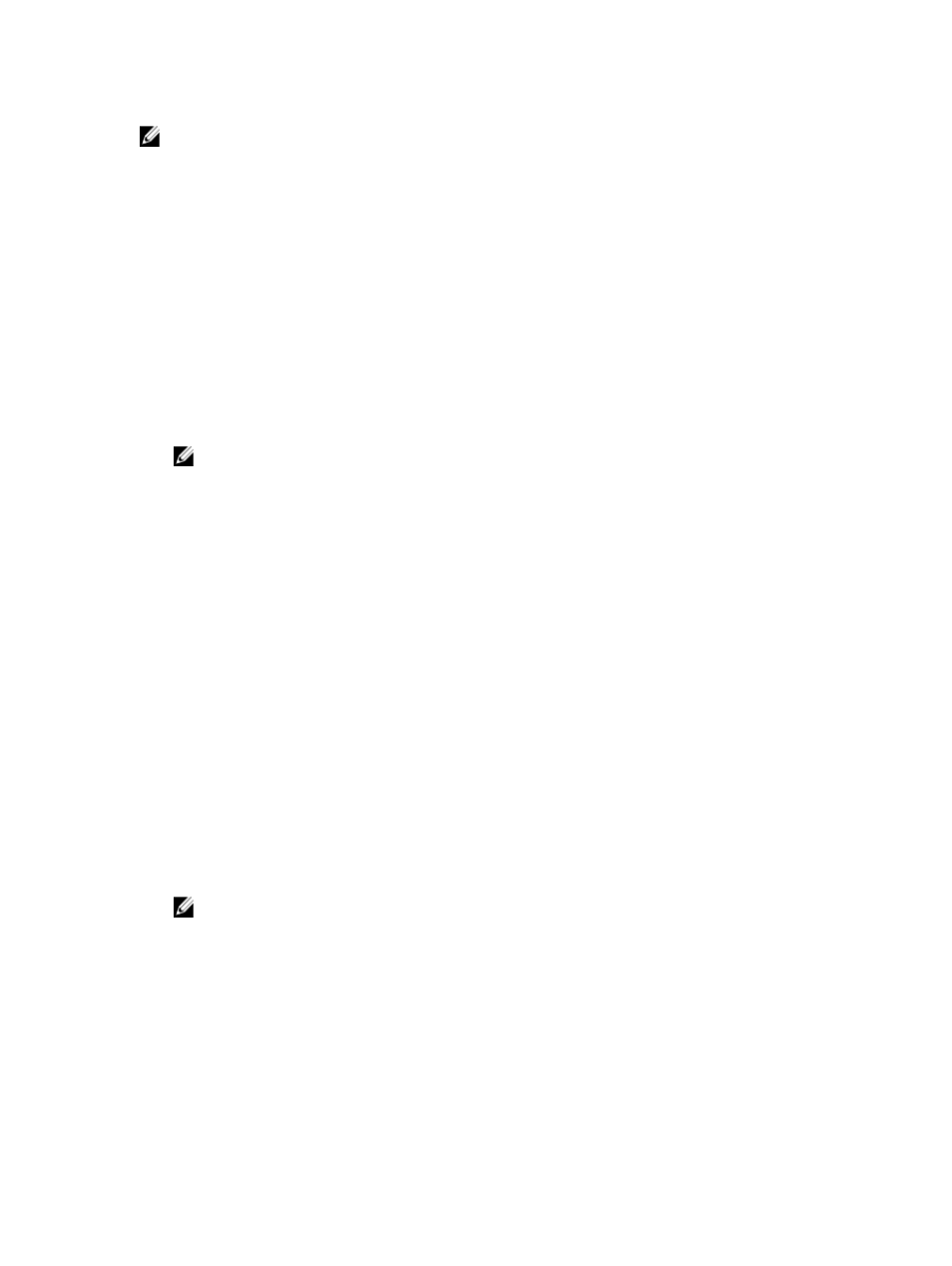
NOTE: Perform the following steps to either repair a corrupted application or during the system recovery process
of a disaster recovery scenario.
Using The Dell PowerVault DL Backup To Disk Appliance Recovery And Update Utility
During Disaster Recovery
In a disaster recovery scenario, download the Dell PowerVault DL Backup to Disk Appliance Recovery and Update Utility
from support.dell.com/support/downloads. Use this utility to install the Dell PowerVault DL Backup to Disk Appliance
Applications after installing the Windows operating system.
To install the Dell PowerVault DL Backup to Disk Appliance Applications using the Dell PowerVault DL Backup to Disk
Appliance Recovery and Update Utility:
1.
Run the executable file.
2.
Select Install Windows Server Roles and Features, Dell PowerVault DL Appliance Applications, then select Dell
Open Manage Server Administrator applications and Reinstall backup application.
NOTE: Installing the Windows Server Roles and Features and the PowerVault DL Backup to Disk Appliance
applications may require an appliance reboot. In such a scenario, re-launch the DL Backup to Disk Appliance
Recovery and Update Utility once the appliance has completed the reboot.
3.
Click Go to proceed with the installation.
4.
The Dell PowerVault DL Backup to Disk Appliance Recovery and Update Utility prompts you to insert the
Dell
Systems Management Tools and Documentation
media.
5.
If the
Dell Systems Management Tools and Documentation
media is not available, download the Server
Administrator Managed Node application from support.dell.com/support/downloads.
a) Run the application to extract the Server Administrator installation files.
b) When prompted by the Dell PowerVault DL Backup to Disk Appliance Recovery and Update Utility for the
Dell
Systems Management Tools and Documentation
media, browse to the location where you have extracted the
Server Administrator installation files.
The Server Administrator installer runs a compatibility check to confirm that there are no conditions preventing a
successful installation.
6.
Click Finish.
The system launches the DL Backup to Disk Appliance Configuration Wizard in Recovery Mode, which guides you
through the setup of the network and domain settings, and reinstallation of CommVault Backup and Recovery
software.
7.
When prompted, insert disk 1 of the CommVault Backup and Recovery installation media. Follow the instructions on
the screen to complete the installation.
NOTE: During the installation, a reboot may be required.
8.
After the system reboots, log on to Windows.
9.
Click Finish.
The CommVault Simpana service starts, recovers, and remounts all volumes in the disk array under C:
\DiskStorage_Recovered directory. The DL Backup to Disk Appliance Console launches automatically.
10. From the DL Backup to Disk Appliance Console Home tab, click Launch CommServe Disaster Recovery.
The CommServe Disaster Recovery GUI window is displayed.
35
