Configuring the storage manually, Creating virtual disks – Dell PowerVault DL2000 User Manual
Page 23
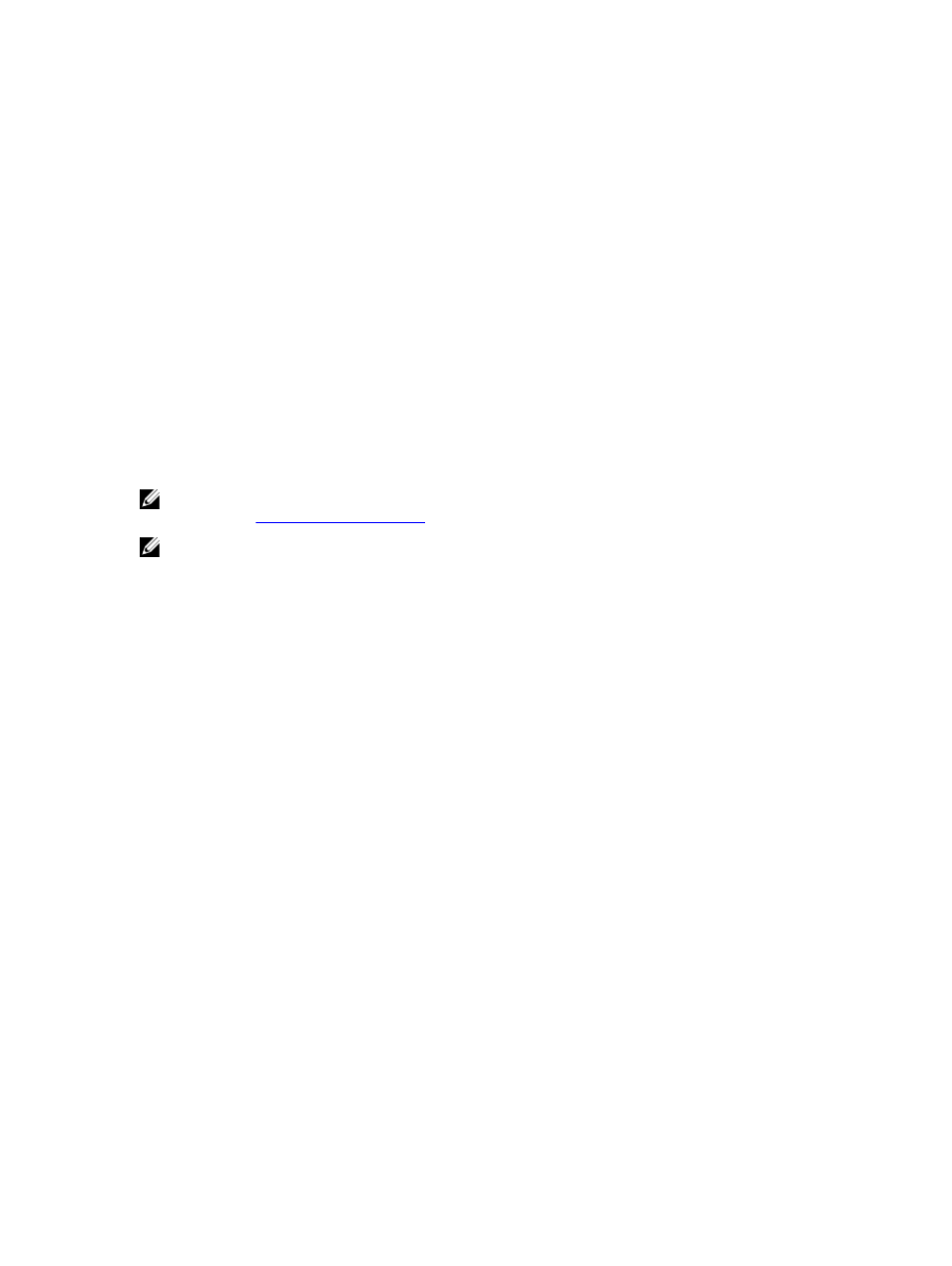
– Detect on Selected MediaAgents in Parallel
– Automatically Create DOS Drivepools
– Exhaustive Detection (Only for Libraries without Drive IDs Support)
6.
Click OK.
Adding The Tape Device To The Disk Appliance Console
To add a tape device to the disk appliance console:
1.
On the PowerVault DL Backup to Disk Appliance Console, click the Settings tab.
2.
Under Tape Devices, click Add.
3.
Enter the model, description, and the IP address of the tape device.
For tape description, enter a name to identify the tape device.
4.
After the tape device is added, click Launch.
5.
Log on using the user name and password for the tape device. For more information, see the tape documentation.
Configuring The Storage Manually
NOTE: If you select automatic disk configuration policy (with or without confirmation), the following steps are not
required. See
.
NOTE: Manual disk configuration is recommended only for advanced users.
To create virtual disks manually using OpenManage Server Administrator, select Manual disk configuration policy within
the DL Backup to Disk Appliance Console. Server Administrator provides:
•
Systems and storage management for the appliance.
•
System hardware and peripherals monitoring for fault conditions, providing advance warning of potential system
failures.
•
An easy-to-use graphical user interface allowing the administrator to configure the storage subsystem, such as,
virtual disks and RAIDs.
To manually create a virtual disk using Server Administrator:
1.
In PowerVault DL Backup to Disk Appliance Console, click Settings → Launch Dell OpenManage Server
Administrator.
2.
If you see a certificate error, click Continue to this website.
The log on window is displayed.
3.
Log on to OpenManage Server Administrator with the user name and password created using the PowerVault DL
Backup to Disk Appliance Configuration Wizard.
Creating Virtual Disks
In Server Administrator, you can create a virtual disk using either the Express Wizard or the Advanced Wizard.
•
Express Wizard — The Express Wizard requires minimal user input and is recommended for novice users. It
calculates an appropriate virtual disk configuration based on the available space and controller considerations.
When using the Express Wizard, select the RAID level and size for the virtual disk. The Express Wizard selects a
recommended disk configuration that matches your RAID level and size selection.
•
Advanced Wizard — The Advanced Wizard is recommended for advanced users having good knowledge of
RAID levels and hardware. It allows you to specify the read, write, and cache policy for the virtual disk. You can
also select physical disks and the controller connector to be used.
23
