Using the dl backup to disk appliance console, Automatic disk configuration, 3 using the dl backup to disk appliance console – Dell PowerVault DL2000 User Manual
Page 21
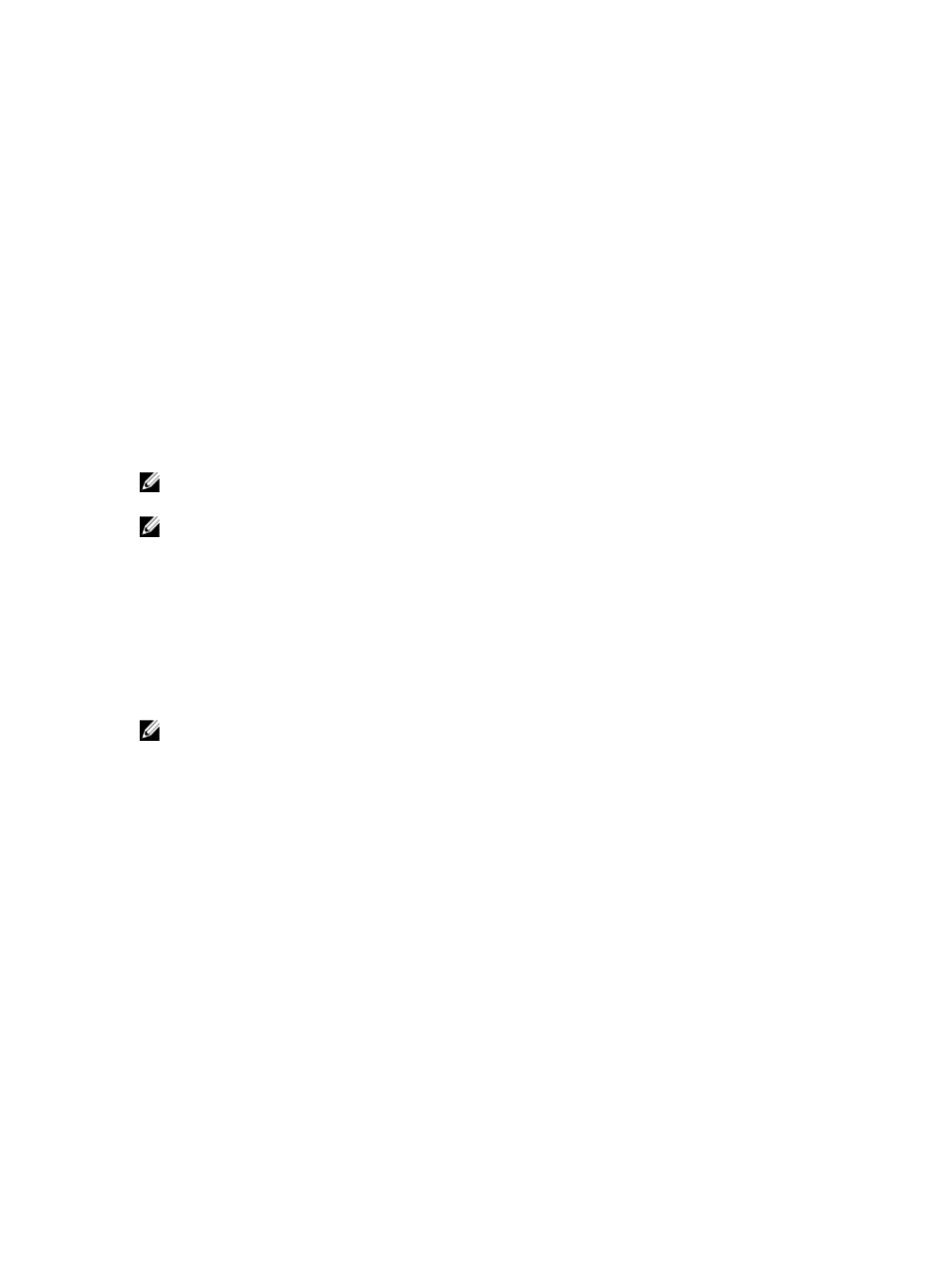
3
Using The DL Backup To Disk Appliance Console
You can use the Dell PowerVault DL Backup to Disk Appliance Console to:
•
Manage the DL Backup to Disk appliance
•
Launch the CommVault Simpana Backup and Recovery software
•
Display appliance information
•
Report appliance status
•
Display the available disk space
•
Add or remove tape devices
•
Configure network and SNMP settings
NOTE: After the system boots, the PowerVault DL Backup to Disk Appliance Console may take up to three minutes
to report appliance status.
NOTE: If Dell OpenManage Server Administrator is not installed, the DL Backup to Disk Appliance Console prompts
you to install it. System and disk subsystem status is unknown if Server Administrator is not installed.
Automatic Disk Configuration
The Automatic Disk Configuration tool manages disk group configuration operations. Automatic disk configuration runs
automatically when:
•
A new storage enclosure containing a sufficient number of physical disks is added to the appliance.
•
A sufficient number of physical disks are added to the existing storage enclosure.
NOTE: Automatic disk configuration does not launch, if disk configuration policy is set to Manual.
When the backup application is configuring disk storage, the Automatic Disk Configuration status indicator on the DL
Backup to Disk Appliance Console blinks yellow and the system displays the message In Progress. Do not shut
down the DL2
x
00 system until automatic disk configuration is complete.
During automatic disk configuration, if the disk configuration policy is set to Automatic with Confirmation, the Automatic
Disk Group Configuration window is displayed. If the Disk Configuration Policy is set to Automatic without Confirmation,
the Automatic Disk Group Configuration is displayed only if there is an error condition detected with the new physical
disks. In the Automatic Disk Group Configuration window, you can select:
•
Continue with disk group configuration — to configure the disks.
•
Cancel disk group configuration — to cancel disk configuration. You can use the Automatic Disk Configuration
tool at a later time to complete the configuration.
•
Change physical disks and retry — to correct the error and instruct the Automatic Disk Configuration tool to re-
examine the physical disks or storage enclosure. This option is available only if an error occurs during automatic
disk configuration. To determine the error conditions detected by the Automatic Disk Configuration tool, review
the event viewer in the CommVault CommCell console.
21
