Launching simpana software – Dell PowerVault DL2000 User Manual
Page 24
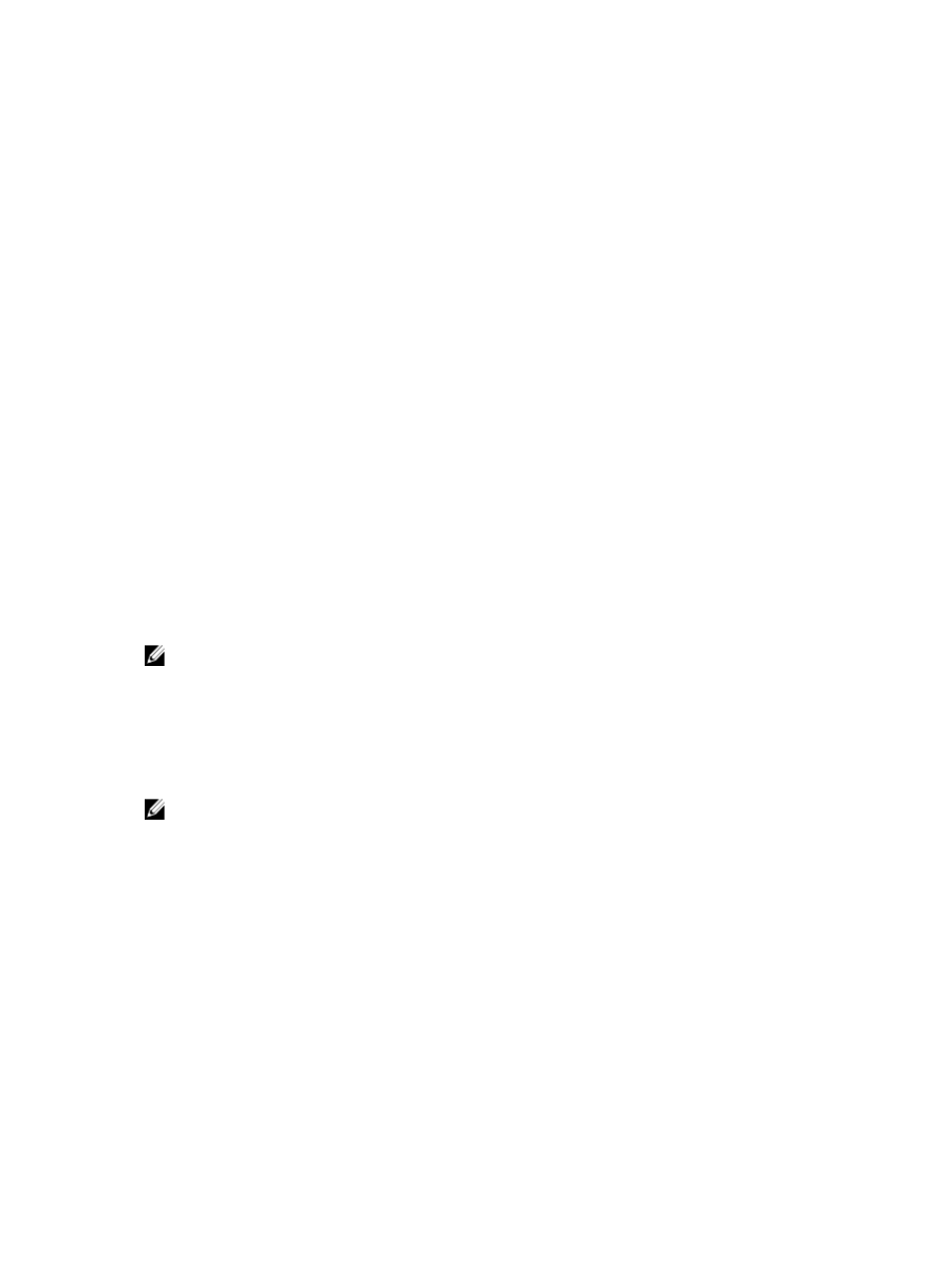
To launch the Express and Advanced Create Virtual Disk wizards:
1.
In Dell OpenManage Server Administrator Storage Management, expand the storage tree object to display the
controller objects.
2.
Select the PERC adapter object for which the physical disks must be configured.
3.
In the Properties tab of the PERC adapter, select Information/Configuration.
4.
Locate Controller Tasks, select Create Virtual Disk, and then select Execute.
5.
Create the number of virtual disks that you require for your configuration.
Preparing Manually Created Virtual Disks For Use With CommVault Simpana
To prepare manually created virtual disks for use with CommVault Simpana:
1.
After you create the virtual disks using Server Administrator, click Start → Administrative Tools → Server
Manager and select Disk Management in Storage.
2.
Initialize the new virtual disks as GUID Partition Table (GPT) format.
3.
Create a simple volume on each new virtual disk using Disk Management.
The New Simple Volume Wizard displays the Assign Drive Letter or Path screen.
4.
Select Mount in the following empty NTFS folder, and click Browse.
5.
Browse to C:\DiskStorage and click New Folder.
6.
Enter a unique folder name for the new virtual disk.
7.
Perform a quick NTFS format of the volume.
8.
Enter a unique volume name for this virtual disk.
NOTE: Do not select Enable file and folder compression.
9.
In the CommCell Console, click Tools and select Control Panel.
10. Launch Library and Drive Configuration.
11. Select and add the MediaAgent that represents this appliance.
12. Select the Libraries tab in the Library and Drive Configuration wizard. The new virtual disk can be added to an
existing Magnetic Library or to a new Magnetic Library.
NOTE: To simplify disaster recovery, all virtual disks that reside on a given PERC adapter must reside within
the same Magnetic Library.
– To add the new virtual disk to a new Magnetic Library, right-click Libraries and select Add a Magnetic
Library. Add the local mount path by browsing to C:\DiskStorage and select the folder name entered in step
6.
– To add the new virtual disk to an existing Magnetic Library, right-click Libraries and select Add a Magnetic
Library. Add the local mount path by browsing to C:\DiskStorage and select the folder name entered in step
6.
After the mount path is configured, the disk library can be viewed under Storage Resources.
Launching Simpana Software
To launch the Simpana Backup and Recovery application using the PowerVault DL Backup to Disk Appliance Console,
click Home → Launch CommVault Software.
24
