Dell powerconnect-kr 8024-k switch – Dell POWEREDGE M1000E User Manual
Page 53
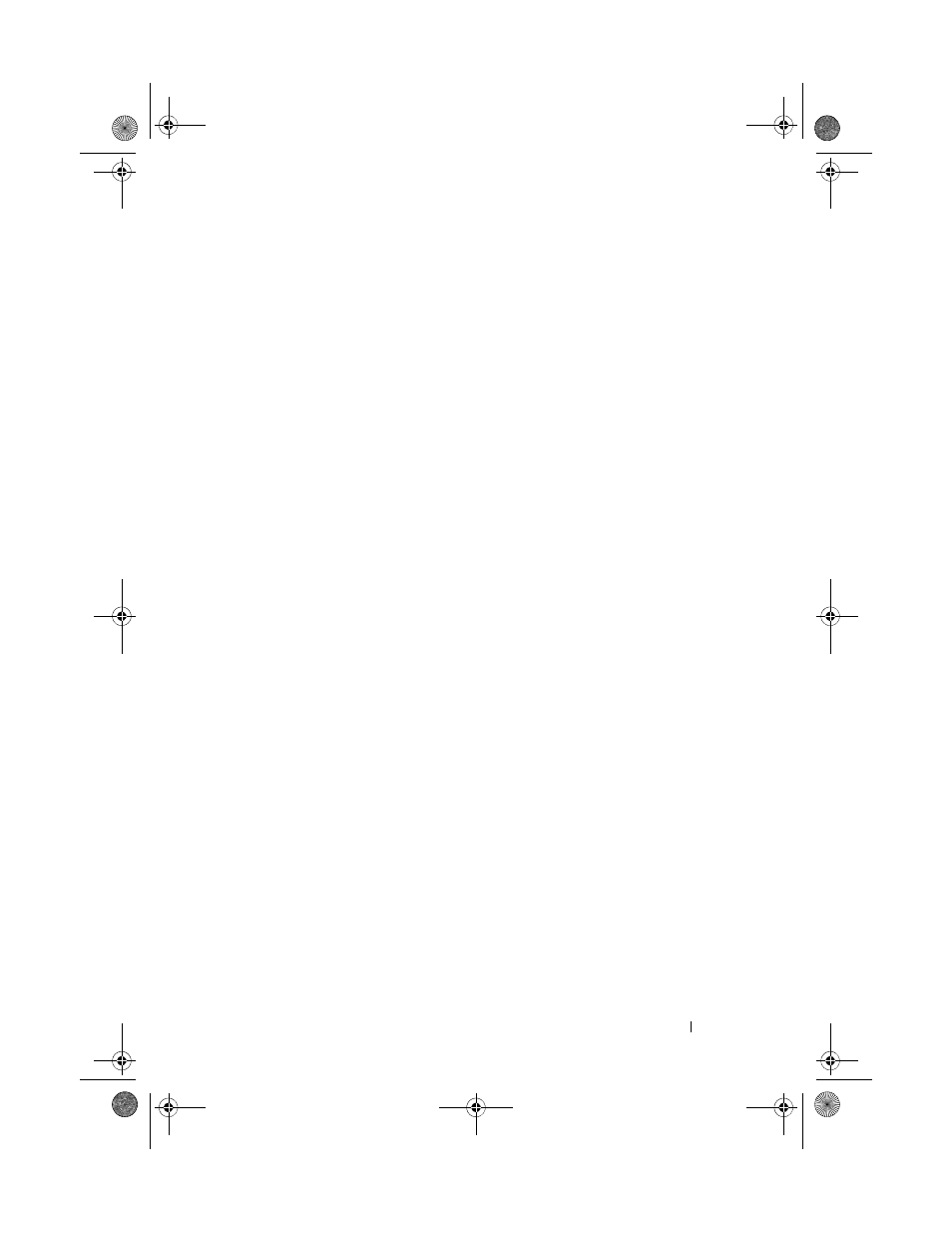
Configuring the I/O Modules
53
3 Select the Setup tab. The Configuring I/O Modules Network Settings
page is displayed.
4 Configure the switch for integration into your network.
–
Select
DHCP Mode Enabled if your network uses a DHCP server to
assign IP addresses.
–
If your network uses static IP addressing, enter an IP address, subnet
mask and gateway.
5 When you have finished, click Apply.
6 Click the Deploy sub-tab.
After all I/O modules have been configured and connected, the enclosure’s
blades can be inserted and booted with full network communication.
Dell PowerConnect-KR 8024-k Switch
The PowerConnect M8024-k switch provides 16 internal 10 GbE ports, four
external 10 GbE SFP+ ports, and one 10 GbE expansion slot for 10 GbE
external uplinks. The expansion slot on the front panel can support:
• A 10 Gb Ethernet module with four optical SFP+ connectors
• A 10 Gb Ethernet module with three copper CX4 uplinks
• A 10 Gb Ethernet module with two copper 10GBASE-T uplinks
This module is hot-swappable and may be installed in Fabric A, B, or C.
book.book Page 53 Wednesday, March 9, 2011 3:11 PM
