Logging in to the cmc using the, Web-based interface – Dell POWEREDGE M1000E User Manual
Page 31
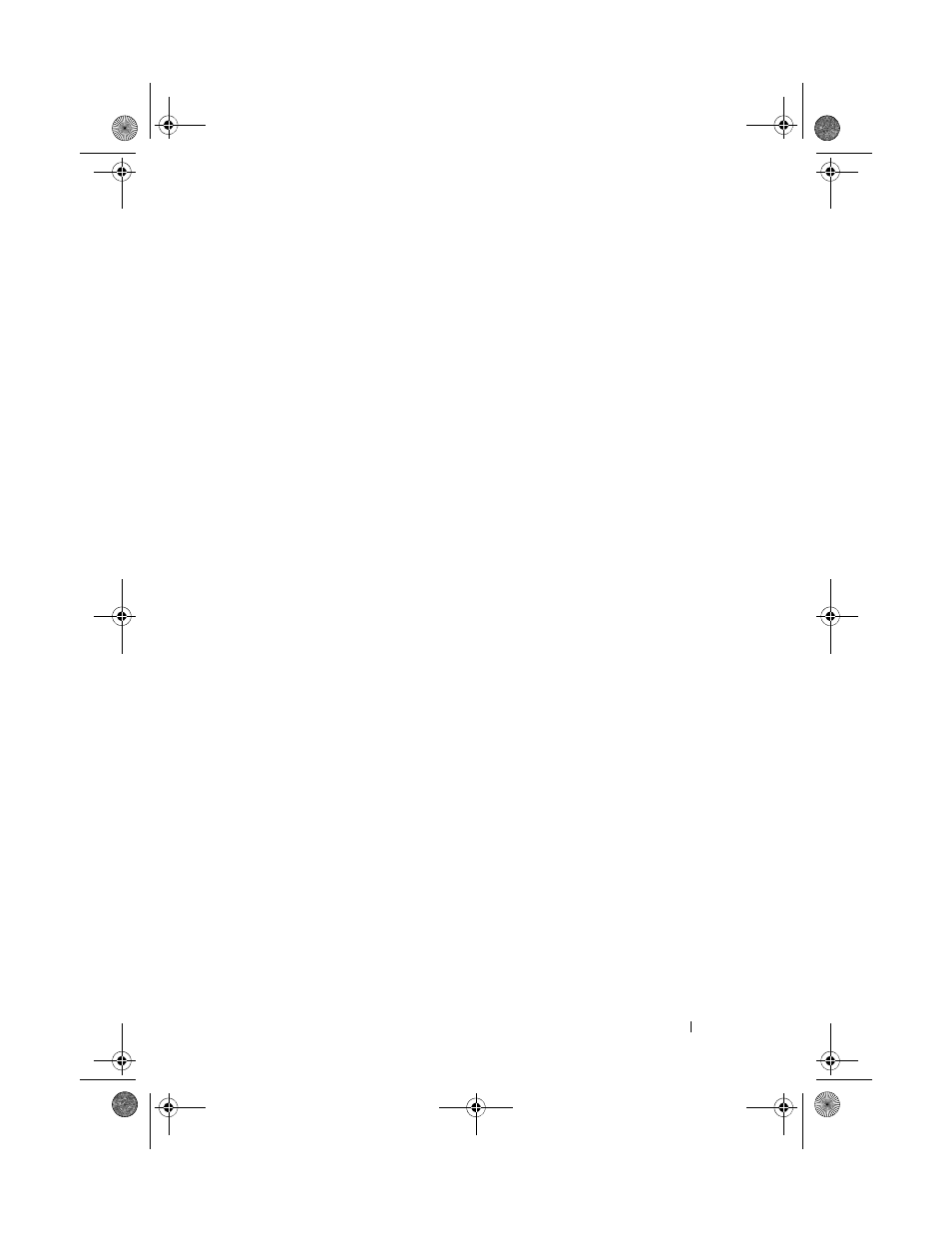
Initial System Configuration
31
3 Configure the CMC network settings:
–
To set a static IP address, type
setniccfg -s
Use the appropriate settings for your network.
–
To configure the CMC to obtain an IP address using DHCP, type
setniccfg -d
and press
The new network settings are activated in a few seconds after configuring
the network.
Logging in to the CMC Using the Web-Based Interface
1 Open a supported Web browser window.
For more information, see "Supported Web Browsers" in the CMC User’s
Guide.
2 Log in to the CMC.
–
If the CMC is accessed using a specific IP address, type the following
URL in the
Address field, and then press
https://<CMC IP address>
The default IP address for the CMC is 192.168.0.120. If the default
HTTPS port number (port 443) has been changed, type:
https://<CMC IP address>:<port number>
where
number is the HTTPS port number.
–
If you access the CMC using a registered DNS name, type the CMC’s
name:
https://<CMC name>
By default, the CMC name on the DNS server is cmc-<service
tag>.
The CMC
Login page is displayed.
book.book Page 31 Wednesday, March 9, 2011 3:11 PM
