Before you begin, Network information, Switch modules – Dell POWEREDGE M1000E User Manual
Page 52: Configuring a switch module network, Ethernet port using the, Web-based interface
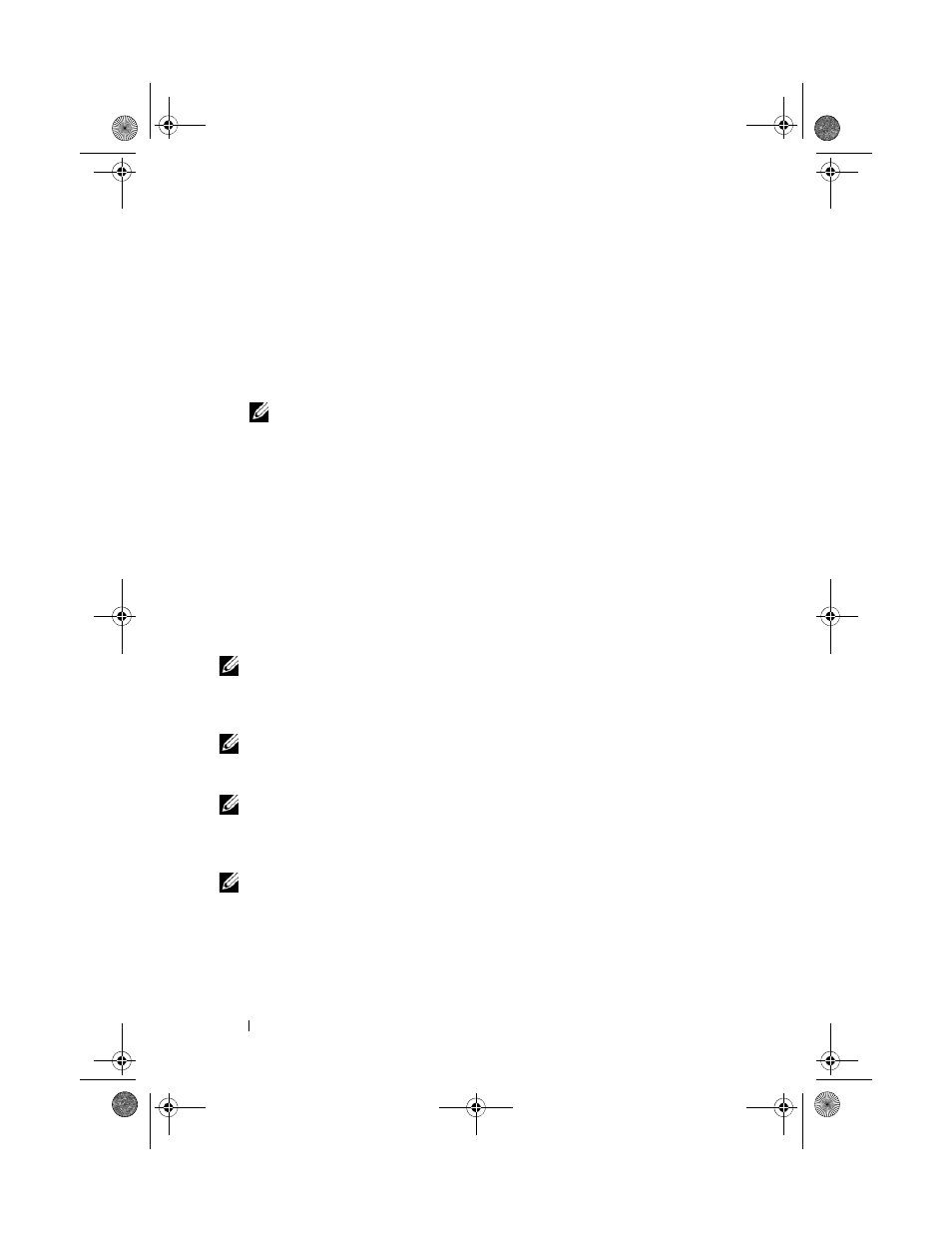
52
Configuring the I/O Modules
Before You Begin
Network Information
You can configure your I/O switch modules using:
• The CMC (see "Configuring a Switch Module Network Ethernet Port
Using the Web-Based Interface" on page 52).
NOTE:
The default IP address for the CMC is 192.168.0.120.
• The CMC CLI using serial console redirection.
• Direct access to the I/O module’s serial port (if supported).
• The I/O module’s default IP address (if supported).
Switch Modules
Configuring a Switch Module Network Ethernet Port Using the
Web-Based Interface
You can use the CMC Web-based interface to configure an I/O module’s
Ethernet port.
NOTE:
Use this procedure to configure the switch’s out-of-band Ethernet port. The
switch’s in-band management IP address is configured through the switch’s
external ports. These two IP addresses must be different, and on different
networks.
NOTE:
To change settings on the I/O module configuration page, you must have
Fabric Administrator privileges for the particular Fabric in which the module is
installed.
NOTE:
The network IP address set on the I/O module by the CMC is not saved to a
configuration file. To save the IP address configuration permanently, use the
connect switch-n
RACADM
command, or use a direct interface to the I/O
module GUI.
NOTE:
Do not attempt to configure I/O module network settings for Ethernet pass-
through or Infiniband switches.
1 Log in to the CMC’s Web-based interface. See "Logging in to the CMC
Using the Web-Based Interface" on page 31.
2 Select I/O Modules in the Chassis menu in the system tree.
book.book Page 52 Wednesday, March 9, 2011 3:11 PM
