Entering the service tag in the bios – Dell Studio 1569 (Late 2009) User Manual
Page 44
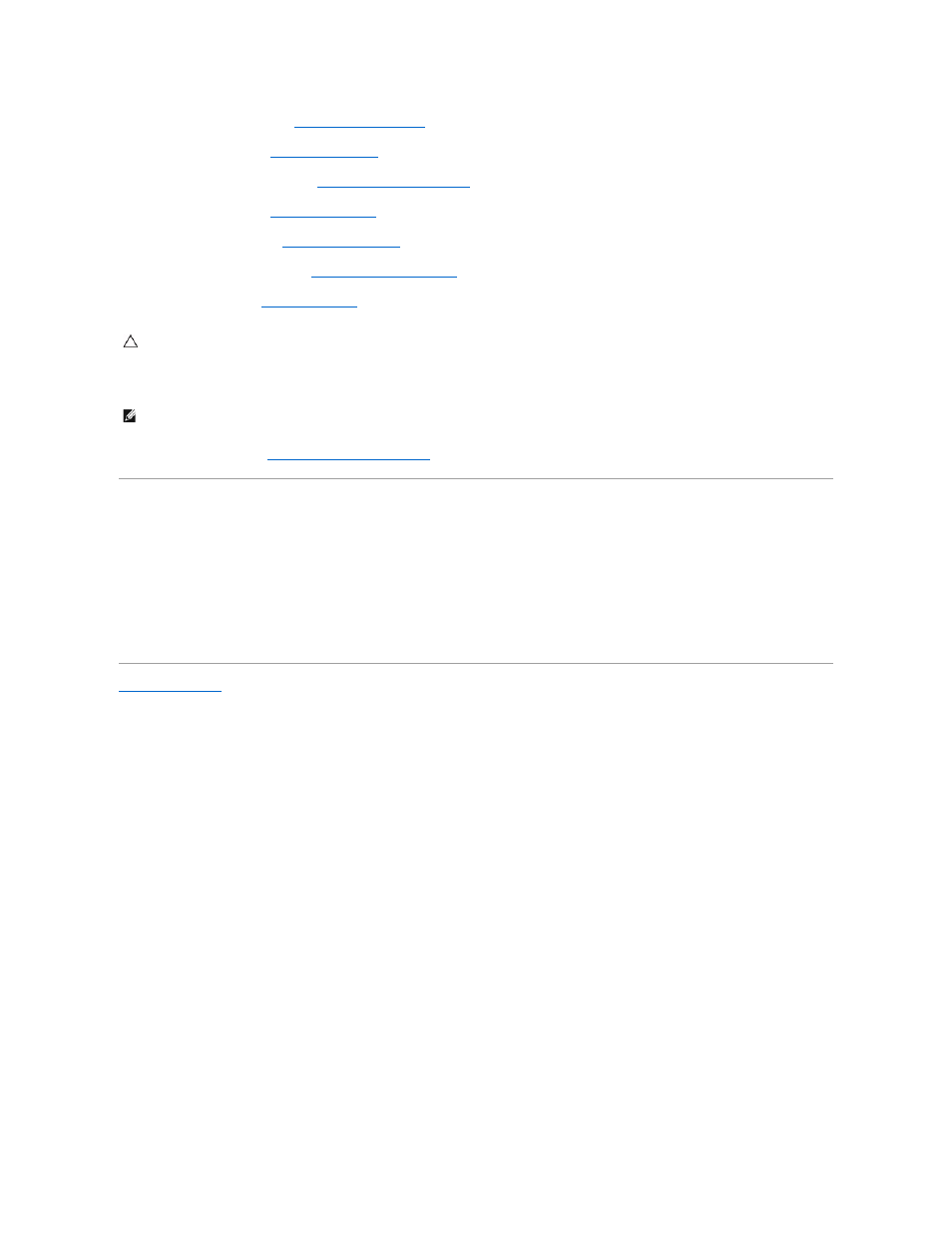
15.
Replace the Bluetooth card (see
Replacing the Bluetooth Card
).
16.
Replace the palm rest (see
Replacing the Palm Rest
).
17.
Replace the power button panel (see
Replacing the Power Button Panel
).
18.
Replace the keyboard (see
Replacing the Keyboard
).
19.
Replace the Mini-Card(s) (see
Replacing the Mini-Card(s)
).
20.
Replace the memory module(s) (see
Replacing the Memory Module(s)
).
21.
Replace the battery (see
Replacing the Battery
).
22.
Turn on the computer.
23.
Enter the service tag (see
Entering the Service Tag in the BIOS
Entering the Service Tag in the BIOS
1.
Ensure that the AC adapter is plugged in and that the main battery is installed properly.
2.
Turn on the computer.
3.
Press
4.
Navigate to the security tab and enter the service tag in the Set Service Tag field.
Back to Contents Page
CAUTION:
Before turning on the computer, replace all screws and ensure that no stray screws remain inside the computer. Failure to do so may
result in damage to the computer.
NOTE:
After you have replaced the system board, enter the computer's Service Tag into the BIOS of the replacement system board.
