Replacing the optical drive – Dell Studio 1569 (Late 2009) User Manual
Page 34
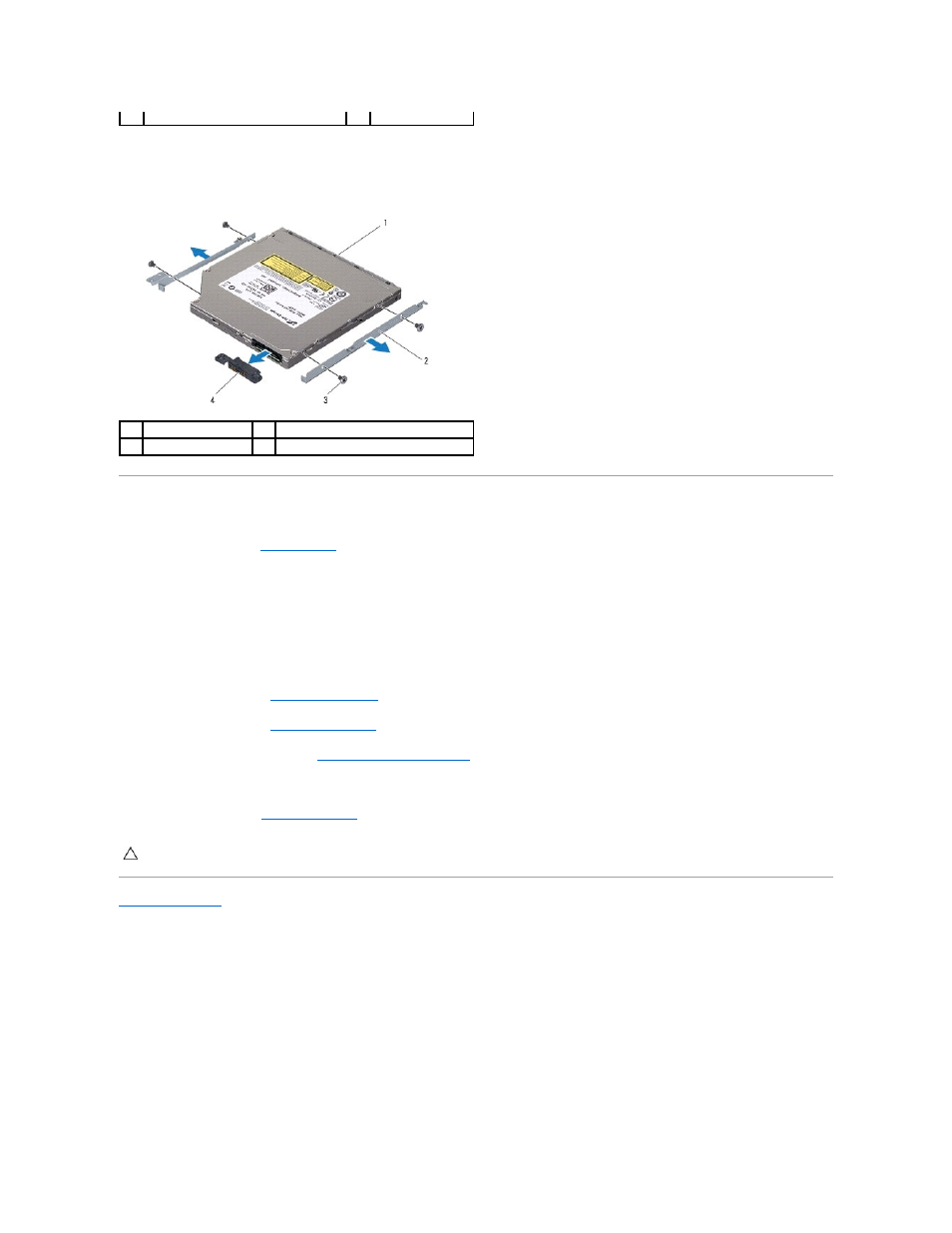
8.
Disconnect the optical drive interposer from the optical drive.
9.
Remove the four screws (two on each side) that secure the optical drive brackets to the optical drive.
Replacing the Optical Drive
1.
Follow the procedures in
Before You Begin
.
2.
Replace the four screws (two on each side) that secure the optical drive brackets to the optical drive.
3.
Connect the optical drive interposer to the optical drive.
4.
Place the optical drive assembly in the computer base.
5.
Replace the five screws that secure the optical drive to the computer base.
6.
Replace the palm rest (see
Replacing the Palm Rest
).
7.
Replace the keyboard (see
Replacing the Keyboard
).
8.
Replace the power button panel (see
Replacing the Power Button Panel
).
9.
Turn the computer over and replace the screw that secures the optical drive assembly to the computer base.
10.
Replace the battery (see
Replacing the Battery
).
Back to Contents Page
1
optical drive assembly
2
screws (5)
1
optical drive
2
brackets (2)
3
screws (4)
4
optical drive interposer
CAUTION:
Before turning on the computer, replace all screws and ensure that no stray screws remain inside the computer. Failure to do so may
result in damage to the computer.
