Dell Studio 1569 (Late 2009) User Manual
Page 28
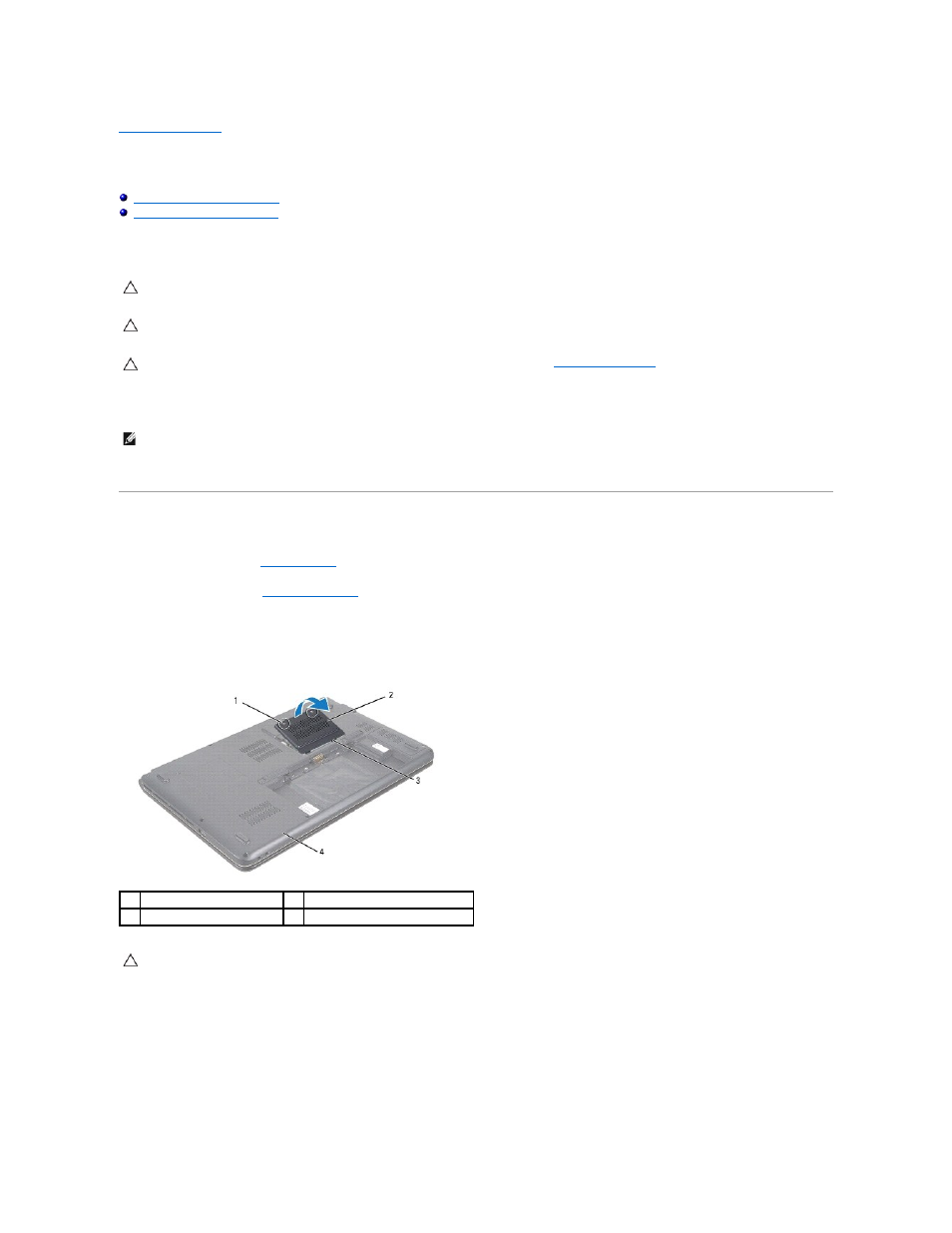
Back to Contents Page
Memory Module(s)
Dell™ Studio™ 1569 Service Manual
Replacing the Memory Module(s)
Before working inside your computer, read the safety information that shipped with your computer. For additional safety best practices information, see the
Regulatory Compliance Homepage at www.dell.com/regulatory_compliance.
You can increase your computer memory by installing memory modules on the system board. See "Basic Specifications" in your Setup Guide and Comprehensive
Specifications at support.dell.com/manuals for information on the memory supported by your computer.
Your computer has two user-accessible SODIMM sockets that you can access from the bottom of the computer.
Removing the Memory Module(s)
1.
Follow the procedures in
Before You Begin
.
2.
Remove the battery (see
Removing the Battery
).
3.
Loosen the two captive screws that secure the memory module cover to the computer base.
4.
Lift the memory module cover at an angle and ease the tabs out of the computer base.
5.
Use your fingertips to carefully spread apart the securing clips on each end of the memory module connector until the module pops up.
6.
Remove the memory module from the memory module connector.
CAUTION:
Only a certified service technician should perform repairs on your computer. Damage due to servicing that is not authorized by Dell™
is not covered by your warranty.
CAUTION:
To avoid electrostatic discharge, ground yourself by using a wrist grounding strap or by periodically touching an unpainted metal
surface (such as a connector on the back of the computer).
CAUTION:
To help prevent damage to the system board, remove the main battery (see
Removing the Battery
) before working inside the
computer.
NOTE:
Memory modules purchased from Dell™ are covered under your computer warranty.
1
captive screws (2)
2
memory module cover
3
tabs (2)
4
computer base
CAUTION:
To prevent damage to the memory module connector, do not use tools to spread the memory module securing clips.
