Configuring your router for the existing network – Dell 2300 Wireless Broadband Router User Manual
Page 53
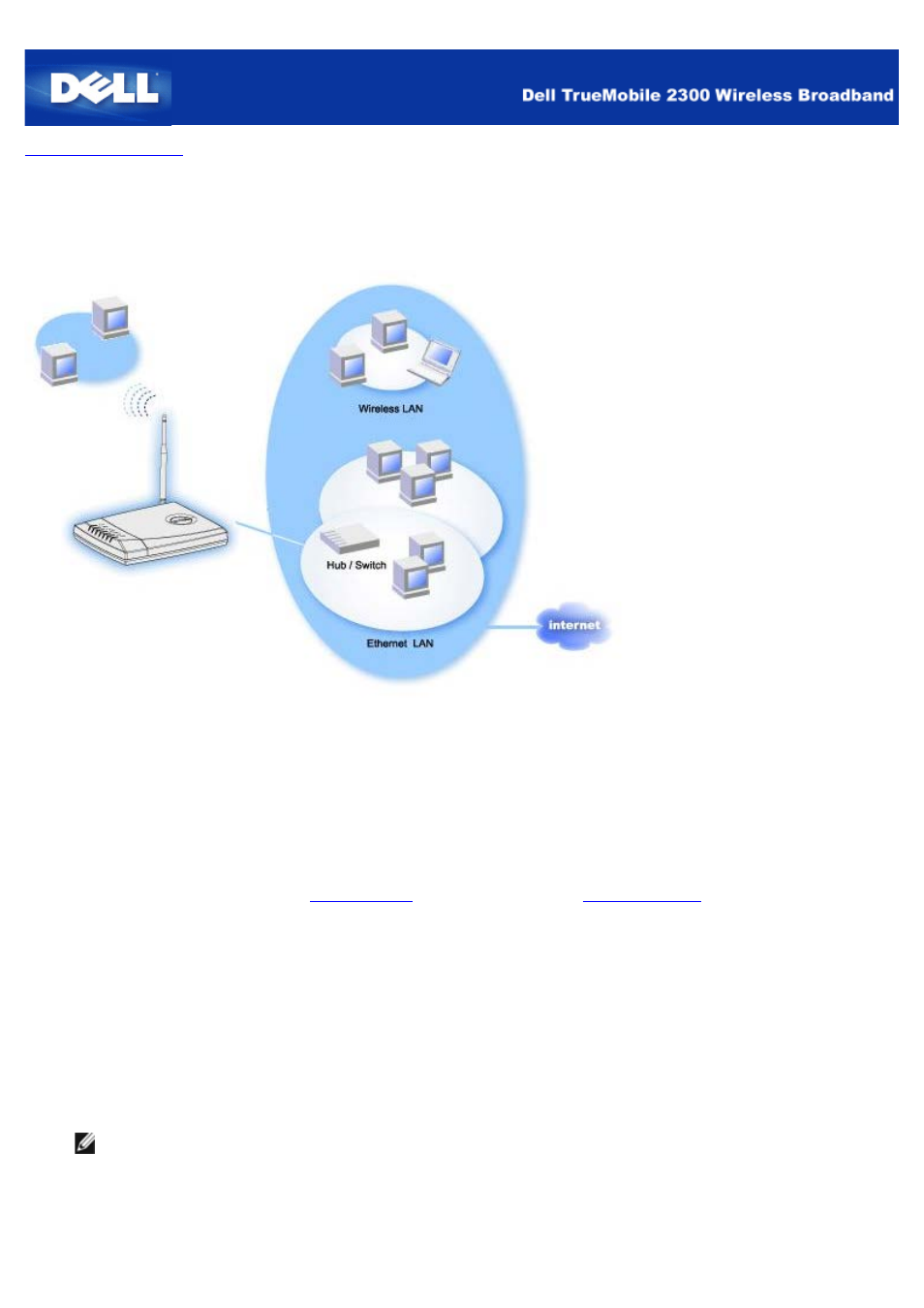
Configuring Your Router for the Existing Network
If you have an existing network, chances are you have already configured network services on the network. In this case, you
would use the router as a pure Access Point to extend the range of your network by allowing more attachment of wireless and
wired computers. You MUST also turn off the DHCP server on the router if there is a DHCP server running to avoid IP
address conflict.
To configure the router as an Access Point with the DHCP server disabled:
1. Open your web browser and go to
(or the default address
2. Click the Basic Settings tab on the top navigation bar.
3. Select Access Point Mode.
4. Click the Next button.
5. Click OK to dismiss the DHCP disabled message box (The DHCP server will be disabled in Access Point Mode by
default).
6. Click the Advanced Settings tab on the top navigation bar.
7. Click the Advanced IP Settings tab on the left navigation bar.
8. Assign an IP address to the Wireless Broadband Router.
NOTE: The IP address should be reserved by the DHCP server. The Wireless Broadband Router cannot act as a
DHCP client, therefore, it needs a static IP address for its LAN interface.
9. Click the Submit button.
10. Click the Save & Restart button.
