Dell 2300 Wireless Broadband Router User Manual
Page 105
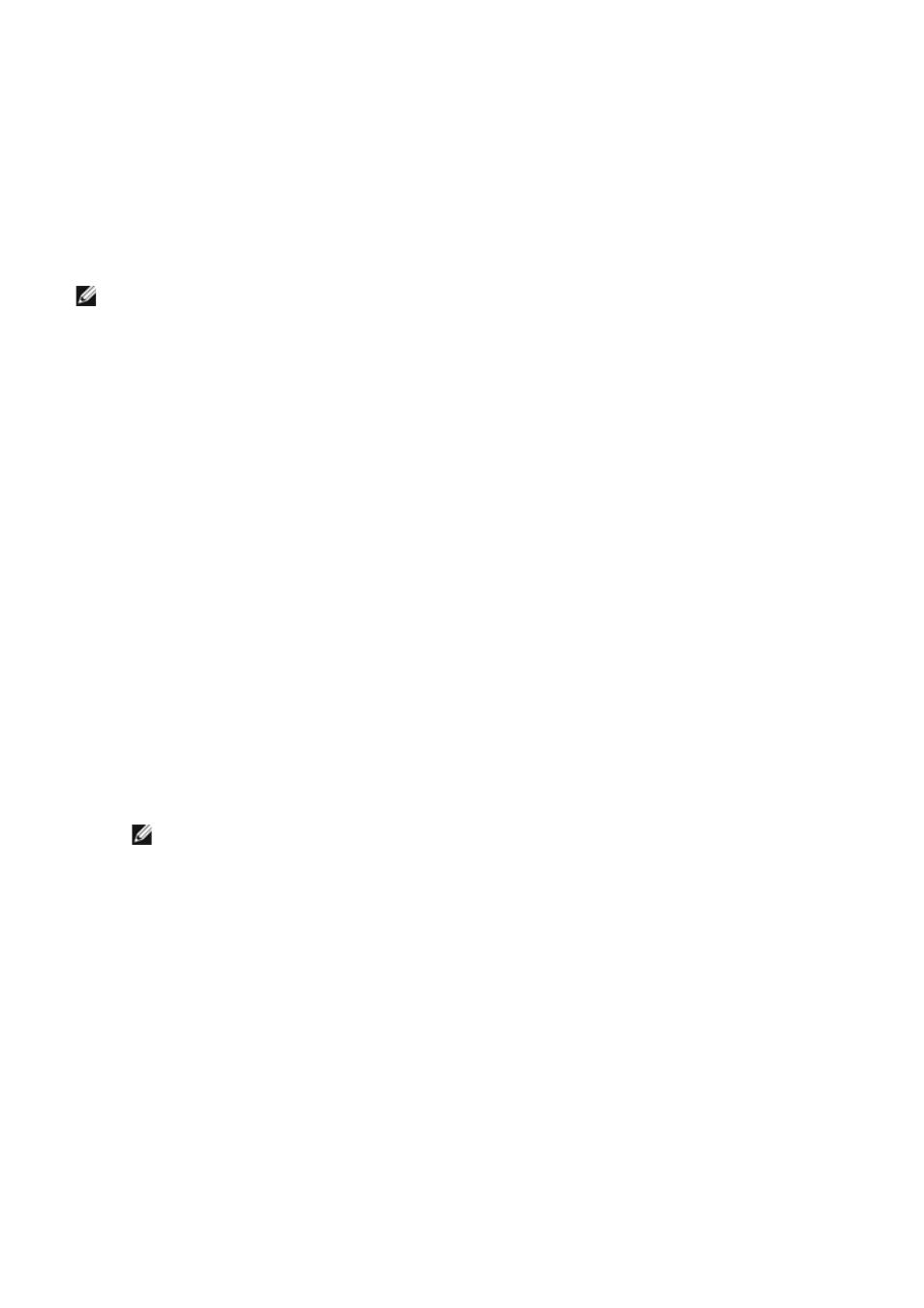
data will not be allowed by the firewall to pass. Applications like email and web browsing are unaffected by NAT
because in each case, you make this request to receive the email or web page. However, some applications
(such as Internet messaging and gaming applications) will not function correctly. It is because the requests for
data do not originate from your computer but from a device/computer out on the Internet, and the NAT firewall
blocks the data needed for those applications.
Port Forwarding Settings
You can configure on this Gaming menu to create a custom rule that defines a specific port and protocol for
unsolicited traffic to pass through to that computer. The ports for gaming and the protocol type (TCP, UDP, or
both) will depend on what gaming service you are using. Make sure you have the following ports setup as
described below.
Information: Port Number
The port number identifies the protocol or service. Those from 0 through 1023 are the most
commonly used port numbers and have been agreed as the standardized ports for specific kind
of servers. For example, port 80 typically always indicates HTTP traffic. Those from 1024
through 49151 are used for many purposes, while those from 49152 through 65535 are
Dynamic/Private Ports (they are rarely used). You can check the status of current IP connections
by simply entering netstat -a on the command line (Click Start and then click Run. Type cmd,
and press Enter. On the command prompt, type netstat -a). It will display all connections and
listening ports.
1. Click Add button on the bottom the screen. A pop-up Gaming: New Record window will appear (as
shown below).
If you want to edit the gaming profile in the list, click on the profile you want to modify and then click Edit
button. Then, a pop-up Gaming: Edit Record window will appear for you to edit it.
If you want to delete the gaming profile from the list, click on the profile you want to delete and then click
Delete button to remove it from the list.
If you want to delete all the gaming profiles in the list, click Delete All button to remove all the entries in
the list.
2. Enter the desired name or description in the Game Description field.
3. Enter the IP address of the device (e.g. desktop PC) for gaming in the Computer IP for gaming field.
4. Select a transport layer protocol from the Protocol Type list. The options listed here are TCP
(Transmission Control Protocol), UDP (User Datagram Protocol), and both.
5. Enter the incoming port number in the Incoming Port No. field and the outgoing port number in the
Outgoing Port No. (also called Destination Port) field. The information should be available from your
gaming service provider.
NOTE: The minimum port number is 0, and the maximum port number is 65535.
For example, if you want to play online game "Diablo II" (Battle.net) on your PC with the IP Address
192.168.2.3, enter 192.168.2.3 in the Host IP field. Select Both from the Protocol Type list. Then enter
4000 or 6112-6119 in the Incoming Port No. field and also in Outgoing Port No. (or called Destination Port
No.) field.
6. Select Enable or Disable the gaming from the State list.
7. Click the OK button to apply. Or click the Cancel button to exit without making any change.
DMZ
Some applications have problems to work behind a firewall. You can put the computer running this application
outside the firewall, either physically, or via the router's DMZ (demilitarized zone) feature.
Place the computer into the router's DMZ would let the router allow all data to pass through all ports of the router
to this computer. It disables the NAT firewall for that computer and leaves that computer vulnerable to attack, so it
is inherently less secure. It is recommended to do this only on the computer that has no important data.
1. Check the Enable DMZ Host box.
2. Type the IP address of the computer that you want to run the gaming application in the DMZ IP Address
field.
