Managing the printer, Managing printer messages, Accessing status monitor center – Dell B3460dn Mono Laser Printer User Manual
Page 99: Checking the virtual display, Disabling status messenger, Enabling status messenger
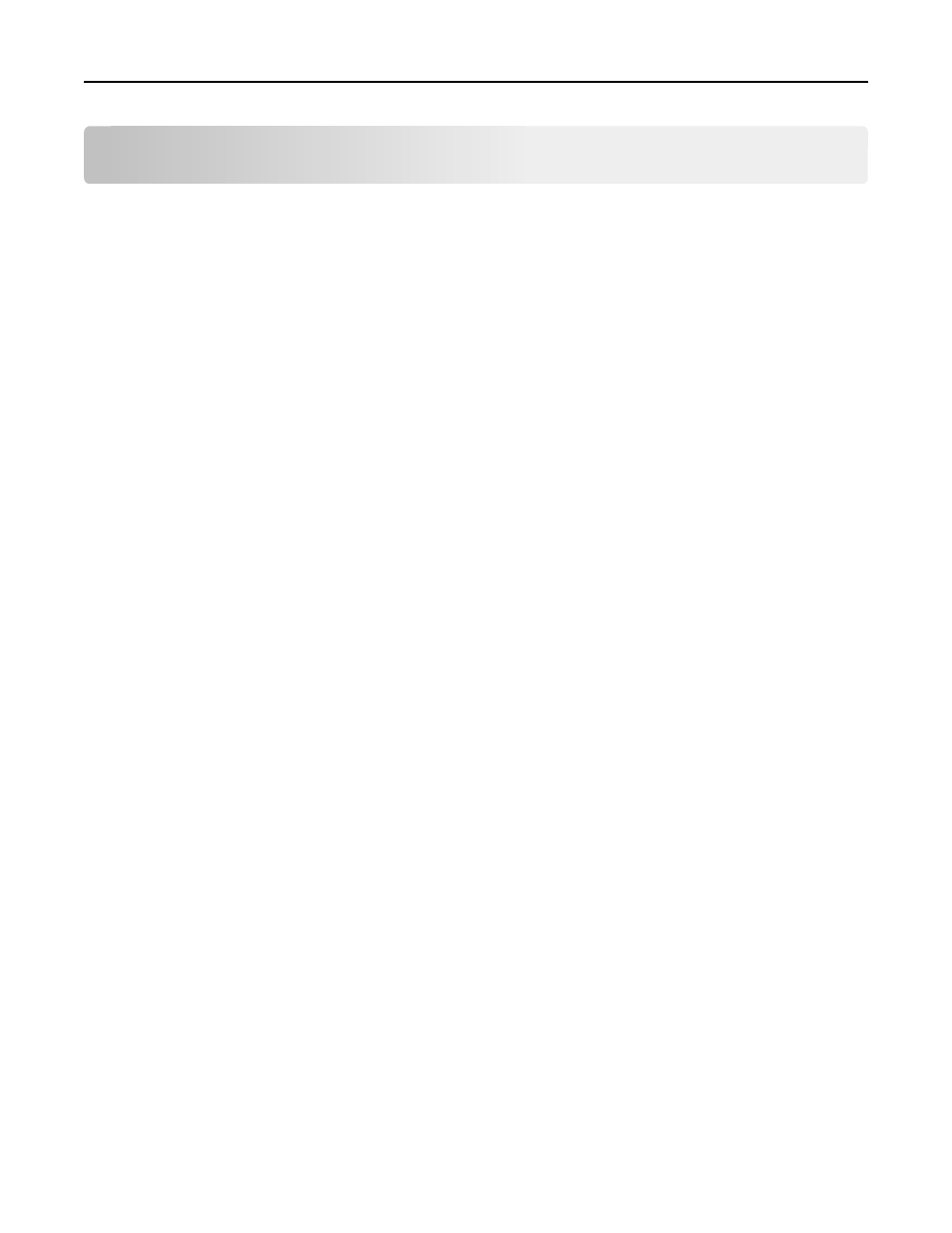
Managing the printer
Managing printer messages
Use the Status Messenger application to view error messages requiring your intervention on your printer. When there
is an error, a bubble appears telling you what the error is, and points you to the appropriate recovery information.
If you installed Status Messenger with your printer software, then the application launches automatically when the
software installation is completed. The installation is successful if you see the Status Messenger icon in the system tray.
Notes:
•
This feature is available only in Windows XP or later.
•
Make sure bidirectional communication support is in place so the printer and the computer can communicate.
Disabling Status Messenger
1
From the system tray, right
‑click the Status Messenger icon.
2
Select Exit.
Enabling Status Messenger
1
Use the Search command on the Start menu to locate Status Messenger.
2
Open the application.
Accessing Status Monitor Center
Use this application to view the status of any USB
‑ or network‑connected printer and to order supplies online.
Note: Make sure bidirectional communication support is in place so the printer and the computer can communicate.
1
Use the Search command on the Start menu to locate Status Monitor Center.
2
Open the application.
Checking the virtual display
1
Open a Web browser, and then type the printer IP address in the address field.
Notes:
•
Print a network setup page or menu settings page, and then locate the IP address in the TCP/IP section. The
IP address appears as four sets of numbers separated by periods, such as 123.123.123.123.
•
If you are using a proxy server, then temporarily disable it to load the Web page correctly.
2
Press Enter to open the Web page of your printer.
Managing the printer
99
