Printing from a flash drive – Dell B3460dn Mono Laser Printer User Manual
Page 46
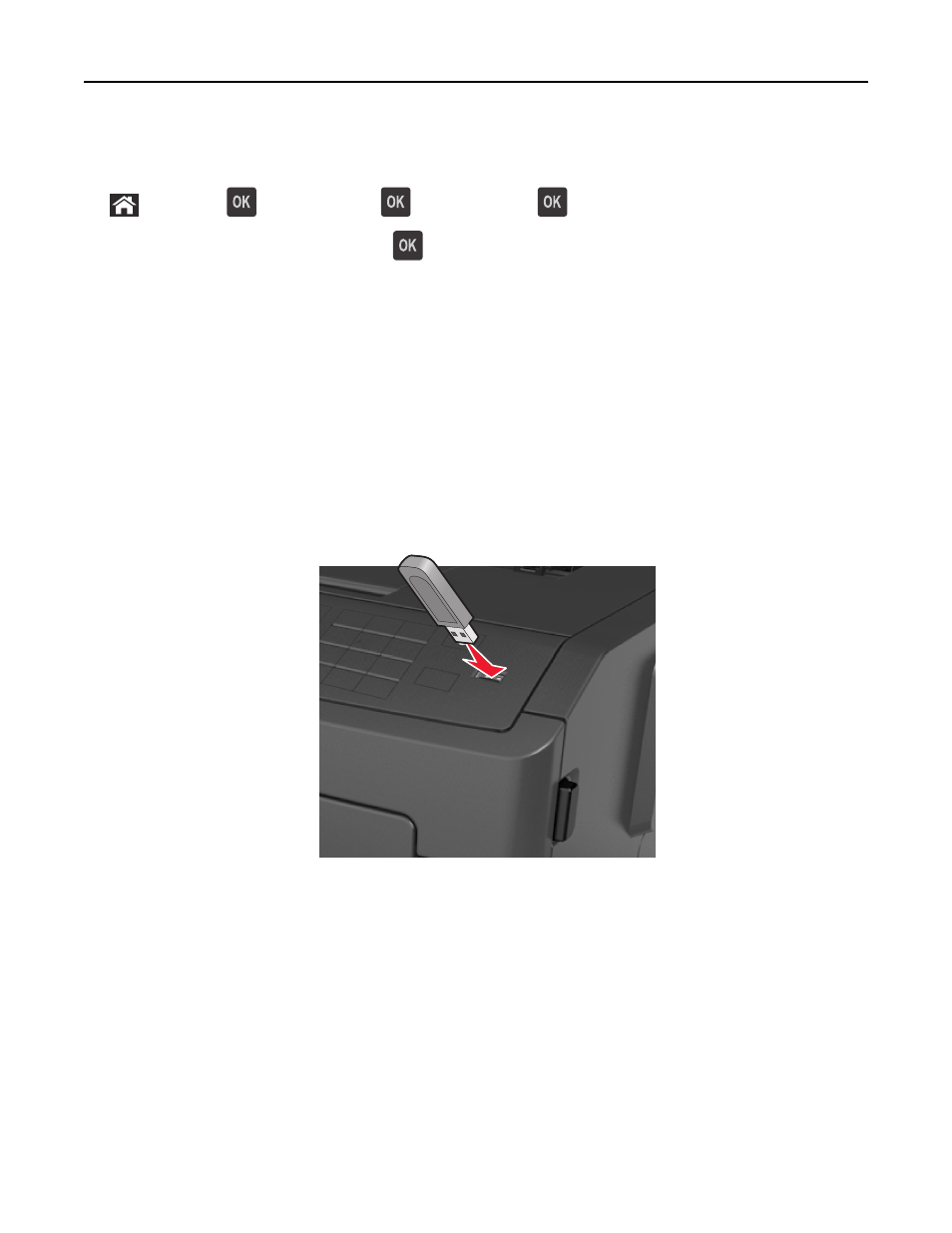
Using the printer control panel
1
From the printer control panel, navigate to:
> Settings >
> Print Settings >
> Quality Menu >
> Toner Darkness
2
Adjust the toner darkness, and then press
.
Printing from a flash drive
Printing from a flash drive
Notes:
•
Before printing an encrypted PDF file, you will be prompted to enter the file password from the printer control
panel.
•
You cannot print files for which you do not have printing permissions.
1
Insert a flash drive into the USB port.
Notes:
•
A flash drive icon appears on the printer control panel and in the held jobs icon when a flash drive is
installed.
•
If you insert the flash drive when the printer requires attention, such as when a jam has occurred, then the
printer ignores the flash drive.
•
If you insert the flash drive while the printer is processing other print jobs, then Busy appears. After these
print jobs are processed, you may need to view the held jobs list to print documents from the flash drive.
Warning—Potential Damage: Do not touch the printer or the flash drive in the area shown while actively
printing, reading, or writing from the memory device. Loss of data can occur.
Printing
46
