Paper jam message remains after jam is cleared, Jammed pages are not reprinted – Dell B3460dn Mono Laser Printer User Manual
Page 130
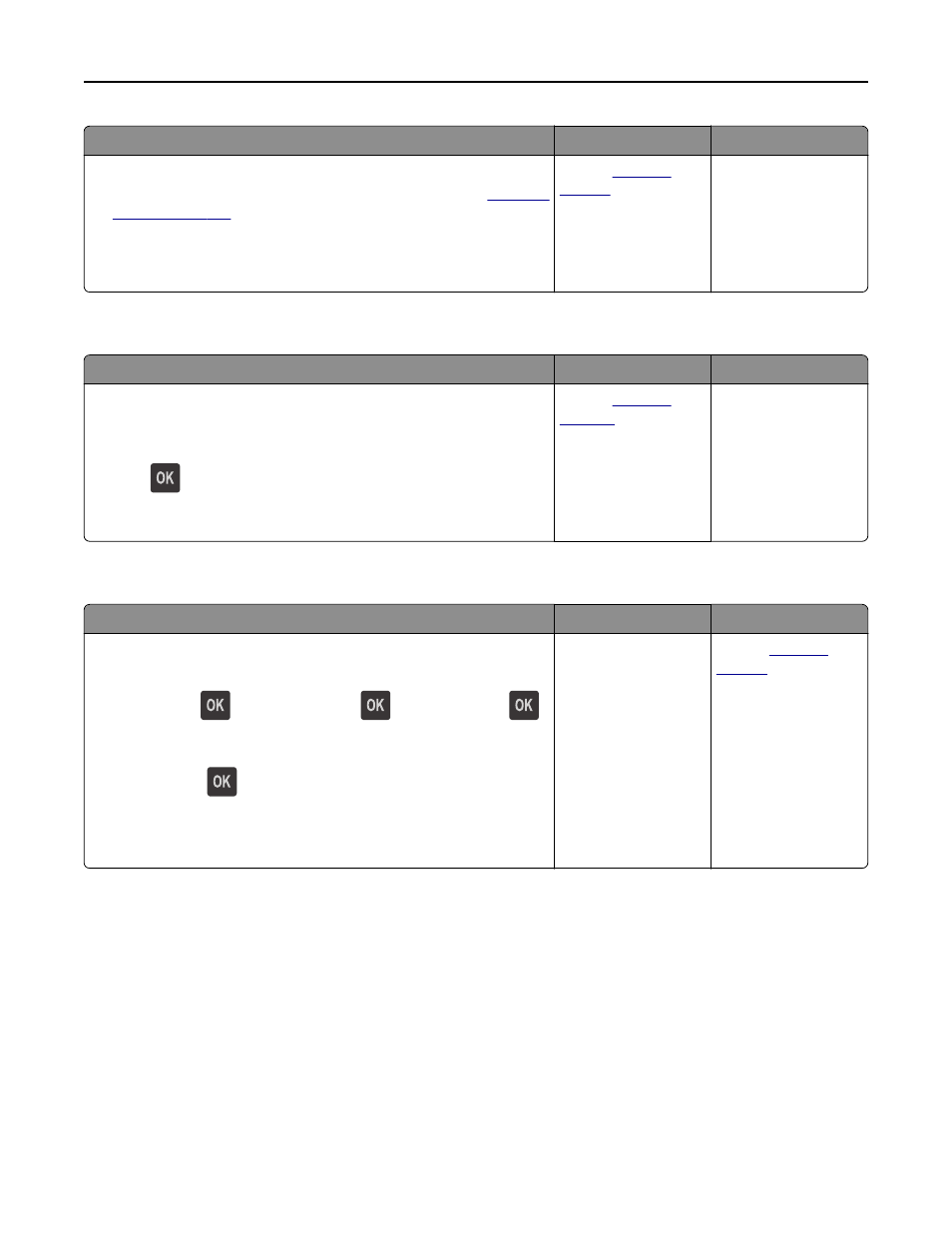
Action
Yes
No
Step 3
a
Review the tips on avoiding jams. For more information, see
.
b
Follow the recommendations, and then resend the print job.
Do paper jams still occur frequently?
Contact
.
The problem is solved.
Paper jam message remains after jam is cleared
Action
Yes
No
Open front door and remove all trays.
a
Clear any jammed pages.
Note: Make sure all paper fragments are removed.
b
Press
to clear the message and continue printing.
Does the paper jam message remain?
Contact
The problem is solved.
Jammed pages are not reprinted
Action
Yes
No
a
Turn on jam recovery.
1
From the printer control panel, navigate to:
Settings >
> General Settings >
> Print Recovery >
>
Jam Recovery
2
Press the left or right arrow button to scroll to On or Auto, and
then press
.
b
Resend the pages that did not print.
Were the jammed pages reprinted?
The problem is solved. Contact
.
Troubleshooting
130
- 3130cn (4 pages)
- 5330DN (8 pages)
- 1600n (2 pages)
- 2130cn (4 pages)
- 5110cn (2 pages)
- 1710 (2 pages)
- A920 (4 pages)
- Emphasis Lighting Control System (68 pages)
- 964 (2 pages)
- 1720dn (2 pages)
- 3100cn (90 pages)
- 7130cdn (2 pages)
- 1710n (108 pages)
- 5100cn (98 pages)
- 7330dn (4 pages)
- 3110cn (2 pages)
- Multifunction Color Laser Printer 3115cn (2 pages)
- 966w All In One Wireless Photo Printer (135 pages)
- V725w All In One Wireless Inkjet Printer (186 pages)
- 948 All In One Printer (144 pages)
- 5310n Mono Laser Printer (1 page)
- 5310n Mono Laser Printer (150 pages)
- V525w All In One Wireless Inkjet Printer (177 pages)
- 1130 Laser Mono Printer (103 pages)
- 5230dn Mono Laser Printer (1 page)
- 5230dn Mono Laser Printer (2 pages)
- 5230dn Mono Laser Printer (193 pages)
- 3330dn Mono Laser Printer (1 page)
- 3330dn Mono Laser Printer (160 pages)
- 946 All In One Printer (101 pages)
- 725 Personal Inkjet Printer (59 pages)
- 5210n Mono Laser Printer (150 pages)
- 5210n Mono Laser Printer (1 page)
- 964 All In One Photo Printer (136 pages)
- 964 All In One Photo Printer (128 pages)
- 944 All In One Inkjet Printer (118 pages)
- 944 All In One Inkjet Printer (62 pages)
- B5465dnf Mono Laser Printer MFP (4 pages)
- B5465dnf Mono Laser Printer MFP (16 pages)
- B5465dnf Mono Laser Printer MFP (3 pages)
- B5465dnf Mono Laser Printer MFP (12 pages)
- B5465dnf Mono Laser Printer MFP (52 pages)
- B5465dnf Mono Laser Printer MFP (342 pages)
- B5465dnf Mono Laser Printer MFP (14 pages)
- B5465dnf Mono Laser Printer MFP (35 pages)
