Adding a second hard drive – Dell Dimension 8300 User Manual
Page 93
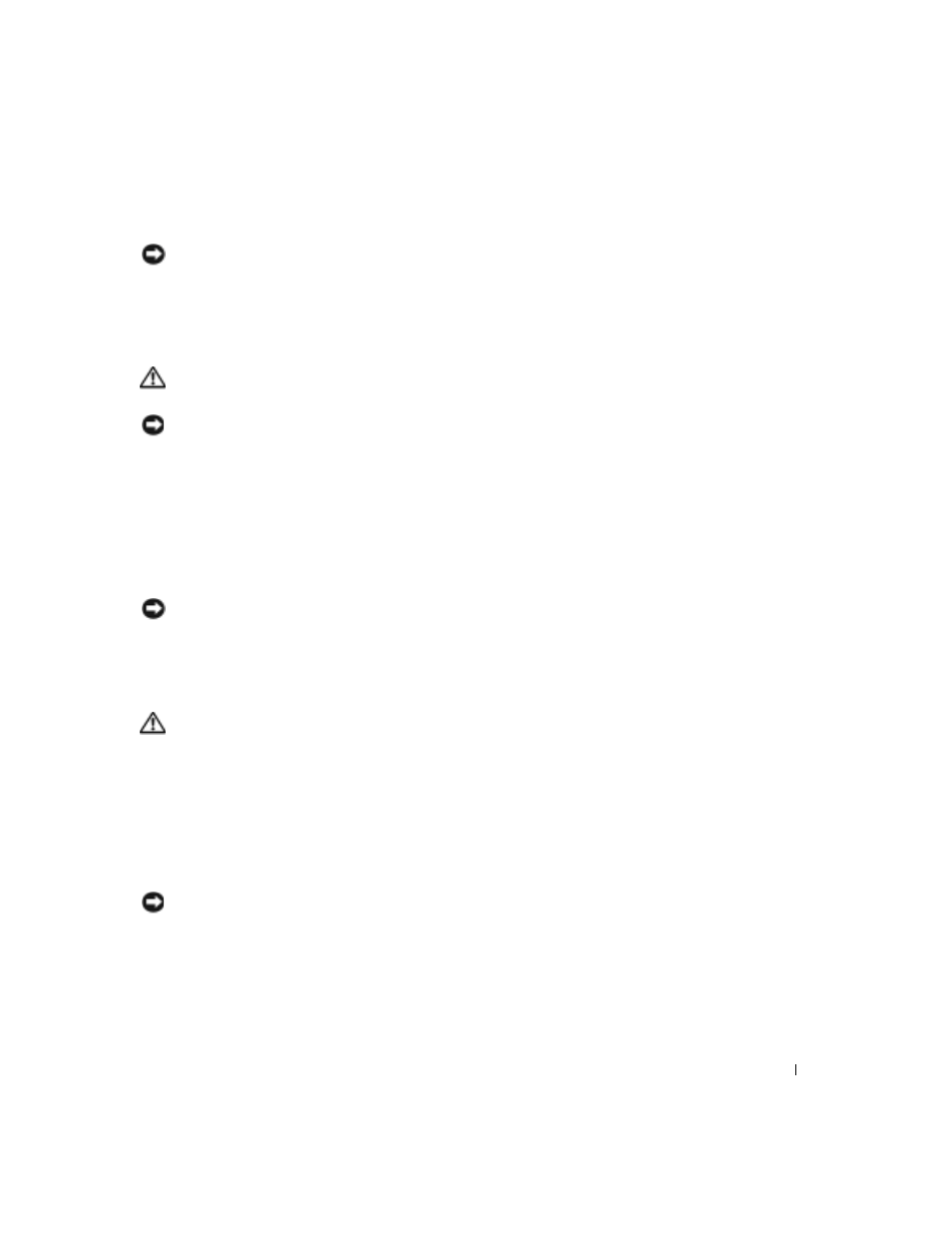
A d d i n g Pa r t s
93
5
Connect the monitor cable to the card’s video connector.
NOTICE: To connect a network cable, first plug the cable into the network wall jack and then
plug it into the computer.
6
Connect your computer and devices to electrical outlets, and turn them on.
Adding a Second Hard Drive
CAUTION: Before you begin any of the procedures in this section, follow the
safety instructions on page 9.
NOTICE: To avoid damage to the drive, do not set it on a hard surface. Instead, set the drive on
a surface, such as a foam pad, that will sufficiently cushion it.
1
Check the documentation for the drive to verify that it is configured for
your computer.
2
Shut down the computer through the Start menu (see page 27).
3
Ensure that your computer and attached devices are turned off. If your computer and
attached devices did not automatically turn off when you shut down your computer,
turn them off now.
NOTICE: To disconnect a network cable, first unplug the cable from your computer and then
unplug it from the network wall jack.
4
Disconnect any telephone or telecommunication lines from the computer.
5
Disconnect your computer and all attached devices from their electrical outlets, and
then press the power button to ground the system board.
CAUTION: To guard against electrical shock, always unplug your computer from
the electrical outlet before opening the cover.
6
Open the computer cover (see page 78).
7
Remove the two green plastic rails from the inside of the hard-drive bay by gently
pulling the rails up and out of the bay.
8
Attach the rails to the hard drive using the two screws attached to the rails.
Ensure that the rail tabs are positioned at the back of the hard drive.
NOTICE: Do not install any drive into the lower hard-drive bay until you have removed the
green drive rails from the inside of the hard-drive bay.
