Closing the computer cover – Dell Dimension 8300 User Manual
Page 100
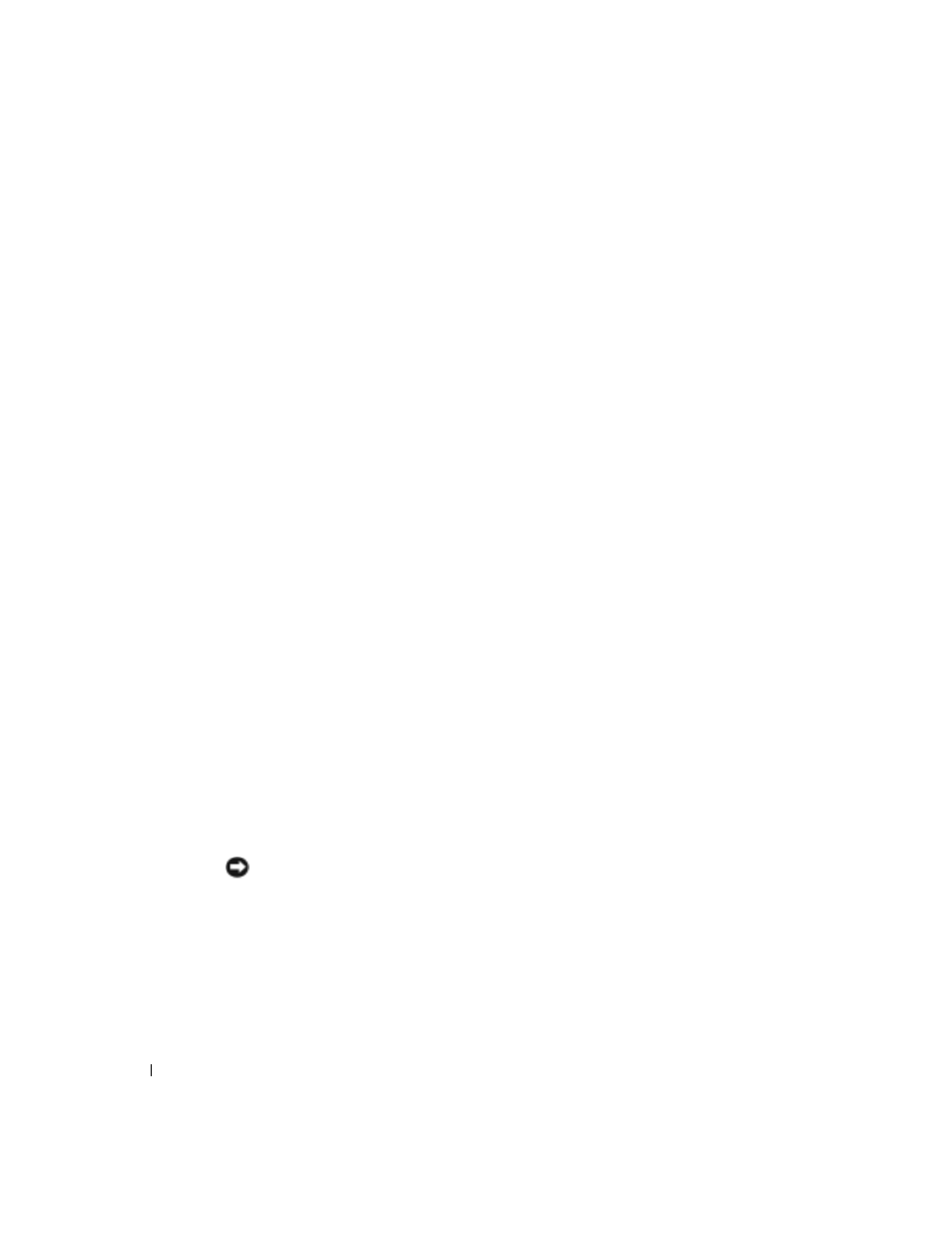
100
A d d i n g Pa r t s
www
.dell.com | support.dell.com
8
Highlight Drive Configuration and press
9
Use the left and right arrows to change Diskette Drive A from Not Installed to
3.5 inch, 1.44MB.
10
Press
11
Highlight Integrated Devices (LegacySelect Options) and press
12
Make sure that the Diskette Interface entry is set to Auto. If necessary, use the left and
right arrows to set it to Auto.
13
Press
14
Press
15
Press
The computer restarts.
See the documentation that came with the drive for instructions on installing any
software required for drive operation.
Closing the Computer Cover
1
Ensure that all cables are connected, and fold cables out of the way.
Gently pull the power cables toward you so that they do not get caught underneath
the drives.
2
Ensure that no tools or extra parts are left inside the computer.
3
Close the cover:
a
Pivot the cover down.
b
Press down on the right side of the cover until it closes.
c
Press down on the left side of the cover until it closes.
d
Ensure that both sides of the cover are locked. If not, repeat all of step 3.
NOTICE: To connect a network cable, first plug the cable into the network wall jack and then
plug it into the computer.
4
Connect your computer and devices to electrical outlets, and turn them on.
