Video and monitor problems, If the screen is blank, If the screen is difficult to read – Dell Dimension 8300 User Manual
Page 50
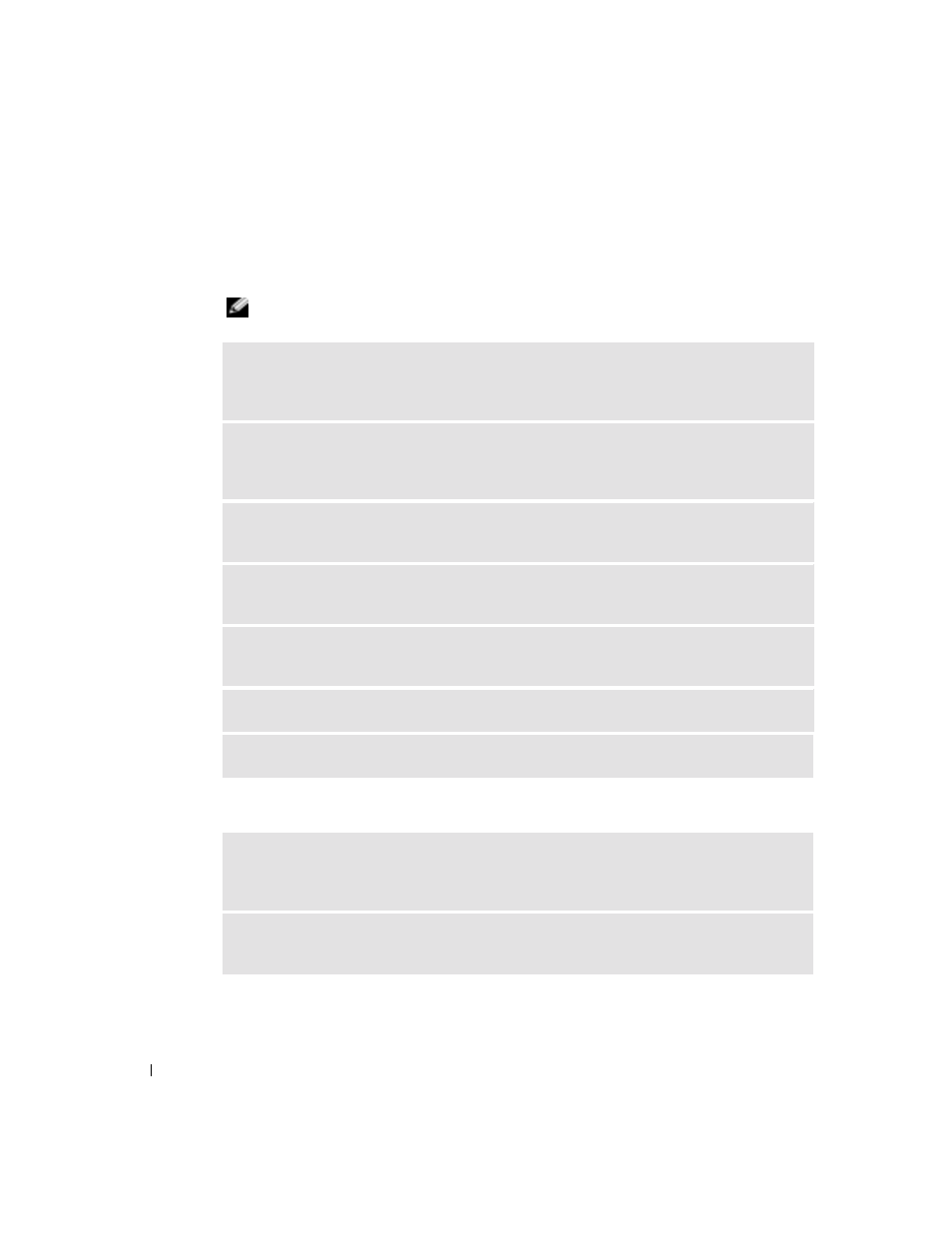
50
S o l v i n g Pr o b l e m s
www
.dell.com | support.dell.com
Video and Monitor Problems
If the screen is blank
NOTE: See the monitor documentation for troubleshooting procedures.
If the screen is difficult to read
C
HECK
THE
MONITOR
POWER
LIGHT
— If the power light is off, firmly press the button to
ensure that the monitor is turned on. If the power light is lit or blinking, the monitor has power.
If the power light is blinking, press a key on the keyboard or move the mouse.
C
HECK
THE
MONITOR
CABLE
CONNECTION
— Check the connector for bent or broken pins.
(It is normal for monitor cable connectors to have missing pins.) Ensure that the video cable is
connected as shown on the
Start Here setup diagram for your computer.
T
EST
THE
ELECTRICAL
OUTLET
— Ensure that the electrical outlet is working by testing it
with another device, such as a lamp.
S
WAP
THE
POWER
CABLES
— Swap the computer and monitor power cables to determine if
the power cable is defective.
T
EST
THE
VIDEO
EXTENSION
CABLE
(
IF
USED
) — If you are using a video extension cable
and removing the cable solves the problem, the cable is defective.
T
EST
ANOTHER
MONITOR
— If another monitor is available, connect it to the computer.
C
HECK
THE
DIAGNOSTIC
LIGHTS
C
HECK
THE
MONITOR
SETTINGS
— See the monitor documentation for instructions on
adjusting the contrast and brightness, demagnetizing (degaussing) the monitor, and running the
monitor self-test.
M
OVE
THE
SUBWOOFER
AWAY
FROM
THE
MONITOR
— If your speaker system includes a
subwoofer, ensure that the subwoofer is at least 60 cm (2 ft) away from the monitor.
