Removing a card – Dell Dimension 8300 User Manual
Page 86
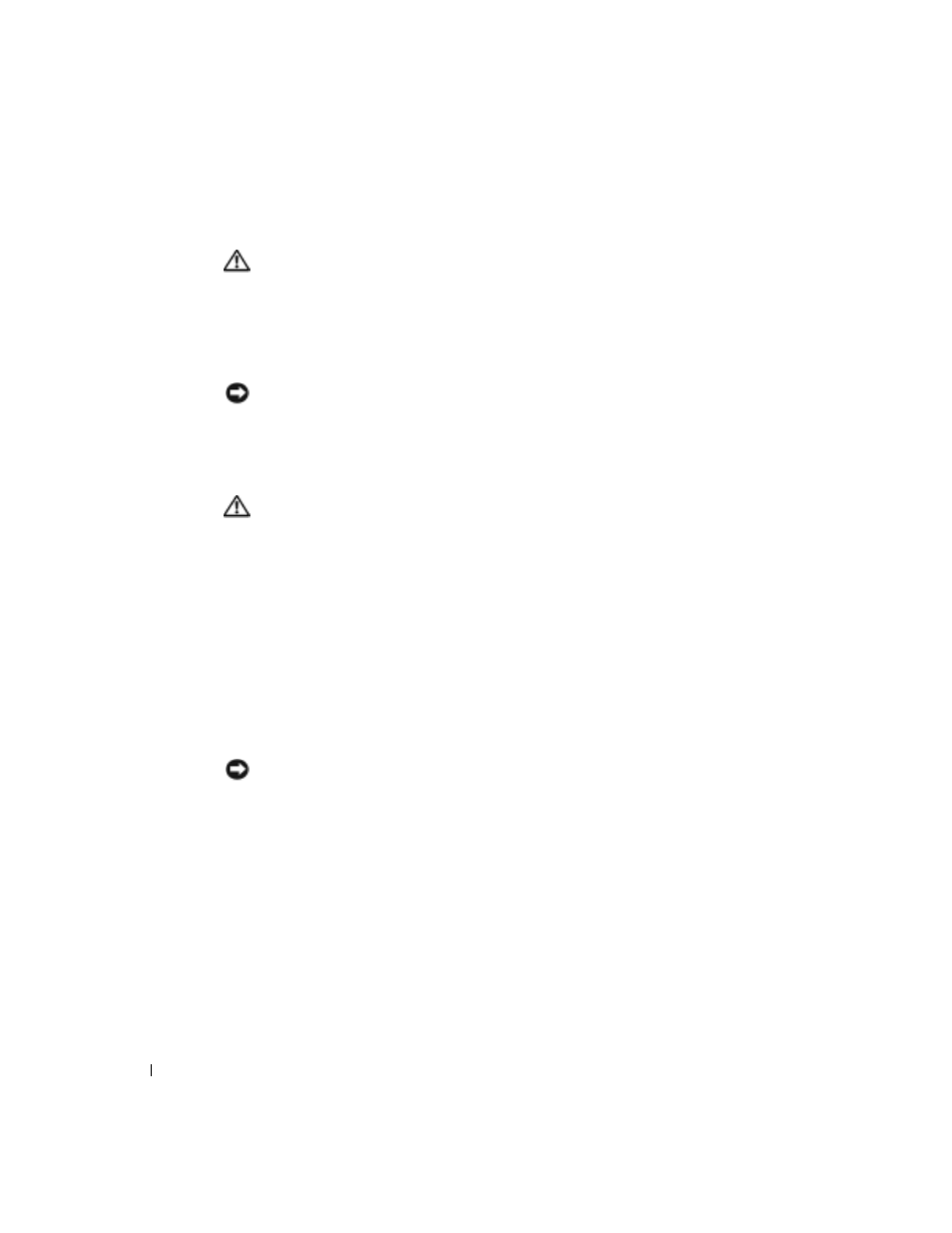
86
A d d i n g Pa r t s
www
.dell.com | support.dell.com
Removing a Card
CAUTION: Before you begin any of the procedures in this section, follow the
safety instructions on page 9.
1
Shut down the computer through the Start menu (see page 27).
2
Ensure that your computer and attached devices are turned off. If your computer and
attached devices did not automatically turn off when you shut down your computer,
turn them off now.
NOTICE: To disconnect a network cable, first unplug the cable from your computer and then
unplug it from the network wall jack.
3
Disconnect any telephone or telecommunication lines from the computer.
4
Disconnect your computer and all attached devices from their electrical outlets, and
then press the power button to ground the system board.
CAUTION: To guard against electrical shock, always unplug your computer from
the electrical outlet before opening the cover.
5
Open the computer cover (see page 78).
6
Press the lever on the card retention arm and raise the retention arm (see page 82).
7
If necessary, disconnect any cables connected to the card.
8
Grasp the card by its top corners, and ease it out of its connector.
9
If you are removing the card permanently, install a filler bracket in the empty
card-slot opening.
If you need a filler bracket, contact Dell (see page 113).
10
Lower the retention arm and press it into place, securing the card(s) in the computer.
NOTICE: To connect a network cable, first plug the cable into the network wall jack and then
plug it into the computer.
11
Close the computer cover (see page 100), reconnect the computer and devices to
electrical outlets, and turn them on.
12
Remove the card’s driver from the operating system.
