No sound from headphones – Dell Dimension 8300 User Manual
Page 49
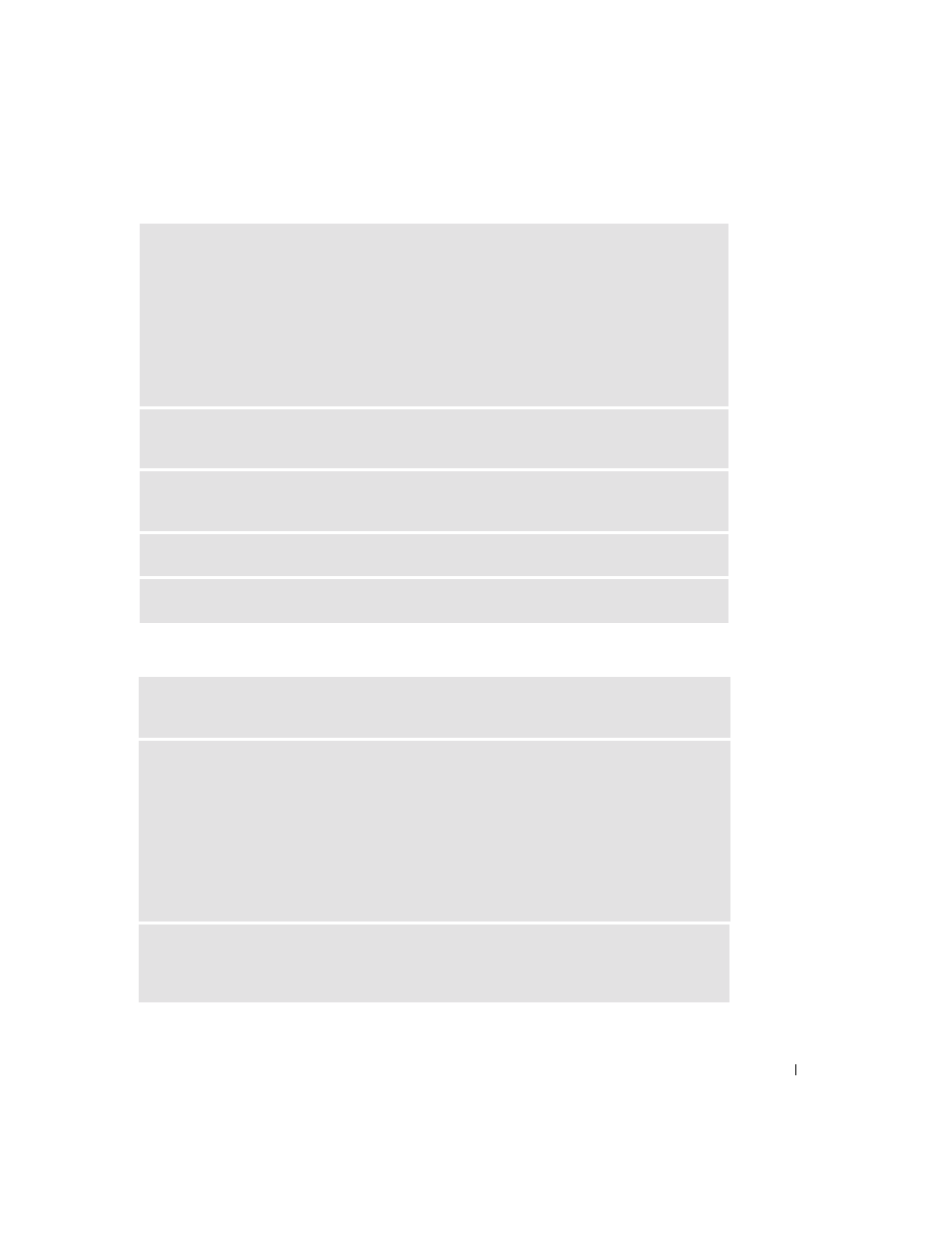
S o l v i n g Pr o b l e m s
49
E
NABLE
DIGITAL
MODE
— Your speakers do not work if the CD drive is operating in analog
mode. To enable digital mode:
1
Click the Start button, click Control Panel, and then click Sounds, Speech, and Audio Devices.
2
Click Sounds and Audio Devices.
3
Click the Hardware tab.
4
Double-click the name of your CD drive.
5
Click the Properties tab.
6
Check the Enable digital CD audio for this CD-ROM device box.
E
LIMINATE
POSSIBLE
INTER FERENCE
— Turn off nearby fans, fluorescent lights, or halogen
lamps to check for interference.
R
UN
THE
SPEAKER
DIAGNOSTICS
— Some speaker systems have self-diagnostics. See the
speaker documentation for diagnostics instructions.
R
EINSTALL
THE
AUDIO
(
SOUND
)
DRIVER
C
HECK
FOR
INTERRUPT
REQUEST
CONFLICTS
C
HECK
THE
HEADPHONE
CABLE
CONNECTION
— Ensure that the headphone cable is
securely inserted into the headphone connector (see page 70).
D
ISABLE
DIGITAL
MODE
— Your headphones do not work if the CD drive is operating in
digital mode. To disable digital mode:
1
Click the Start button, click Control Panel, and then click Sounds, Speech, and Audio Devices.
2
Click Sounds and Audio Devices.
3
Click the Hardware tab.
4
Double-click the name of your CD drive.
5
Click the Properties tab.
6
Uncheck the Enable digital CD audio for this CD-ROM device box.
A
DJUST
THE
W
INDOWS
VOLUME
CONTROL
— Click or double-click the speaker icon in the
lower-right corner of your screen. Ensure that the volume is turned up and that the sound is
not muted.
