Graphical installation (recommended) – Dell PowerVault MD3220i User Manual
Page 28
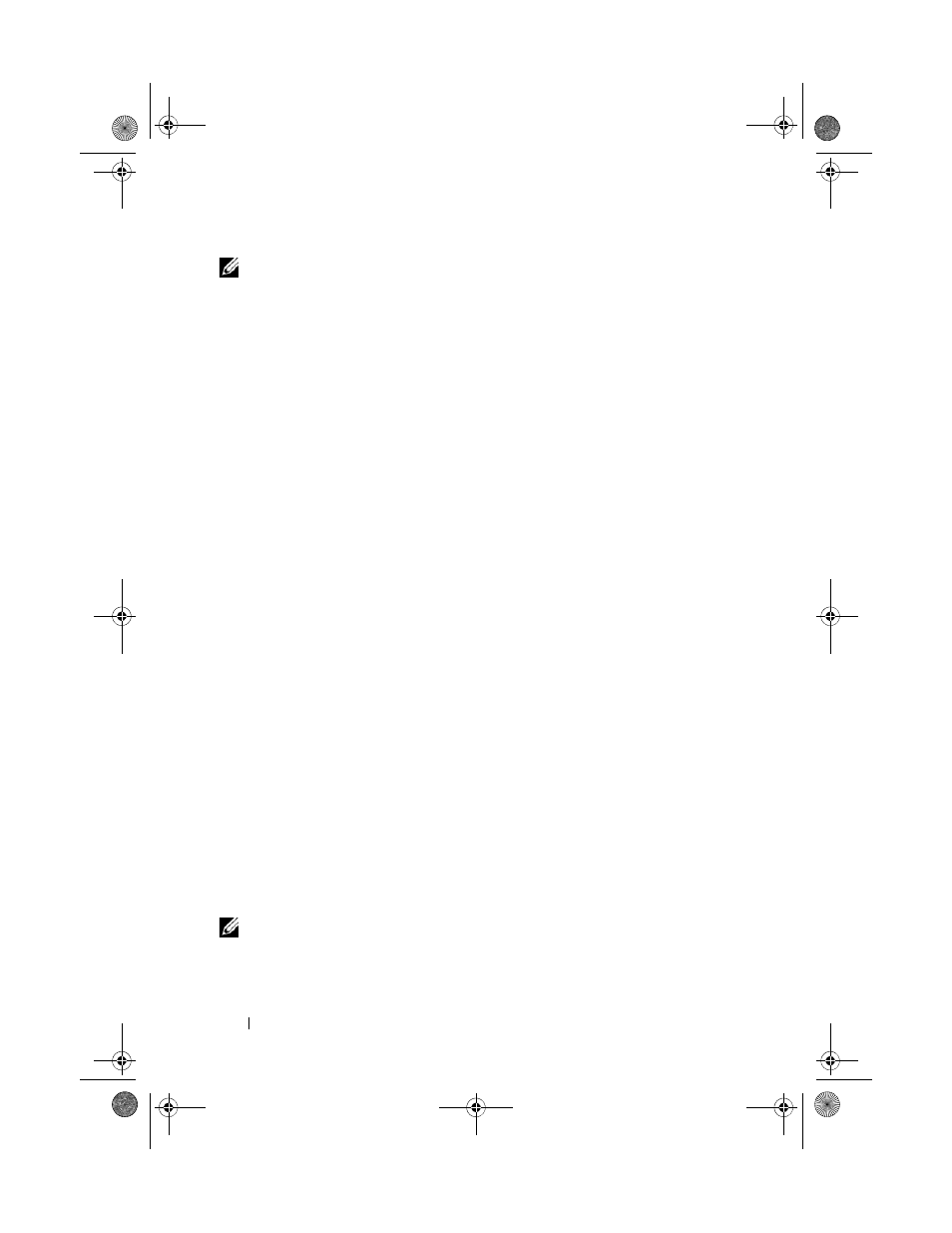
28
Installing PowerVault MD Storage Software
NOTE:
If Dynamic Host Configuration Protocol (DHCP) is not used, initial configuration
of the management station must be performed on the same physical subnet as the
storage array. Additionally, during initial configuration, at least one network adapter
must be configured on the same IP subnet as the storage array’s default management
port (192.168.128.101 or 192.168.128.102). After initial configuration, the management
ports are configured using MDSM and the management station’s IP address can be
changed back to the previous settings.
The PowerVault MD series resource media offers the following three
installation methods:
• Graphical Installation (Recommended)—This is the recommended
installation procedure for most users. The installer presents a graphical
wizard-driven interface that allows customization of which components
are installed.
• Console Installation—This installation procedure is useful for Linux users
that do not desire to install an X-Window environment on their supported
Linux platform.
• Silent Installation—This installation procedure is useful for users that
prefer to create scripted installations.
Graphical Installation (Recommended)
The PowerVault MD Storage Manager software configures, manages and
monitors the storage array. The PowerVault MD Configuration Utility
(MDCU) is an optional utility that provides a consolidated approach for
configuring the management and iSCSI host ports, and creating sessions for
the iSCSI modular disk storage arrays. It is recommended that you use
PowerVault MDCU to configure iSCSI on each host server connected to the
storage array. To install the PowerVault MD storage software:
1 Insert the PowerVault MD series resource media.
Depending on your operating system, the installer may launch
automatically. If the installer does not launch automatically, navigate to
the root directory of the installation media (or downloaded installer
image) and run the
md_launcher.exe file. For Linux-based systems,
navigate to the root of the resource media and run the autorun file.
NOTE:
By default, Red Hat Enterprise Linux mounts the resource media with the
–noexec mount option which does not allow you to run executable files. To change
this setting, see the Readme file in the root directory of the installation media.
book.book Page 28 Sunday, September 11, 2011 10:24 PM
