Hinge covers and display assembly, Hinge covers, Display assembly – Dell Inspiron X200 User Manual
Page 8: Removing the hinge covers, Replacing the hinge covers, Removing the display assembly
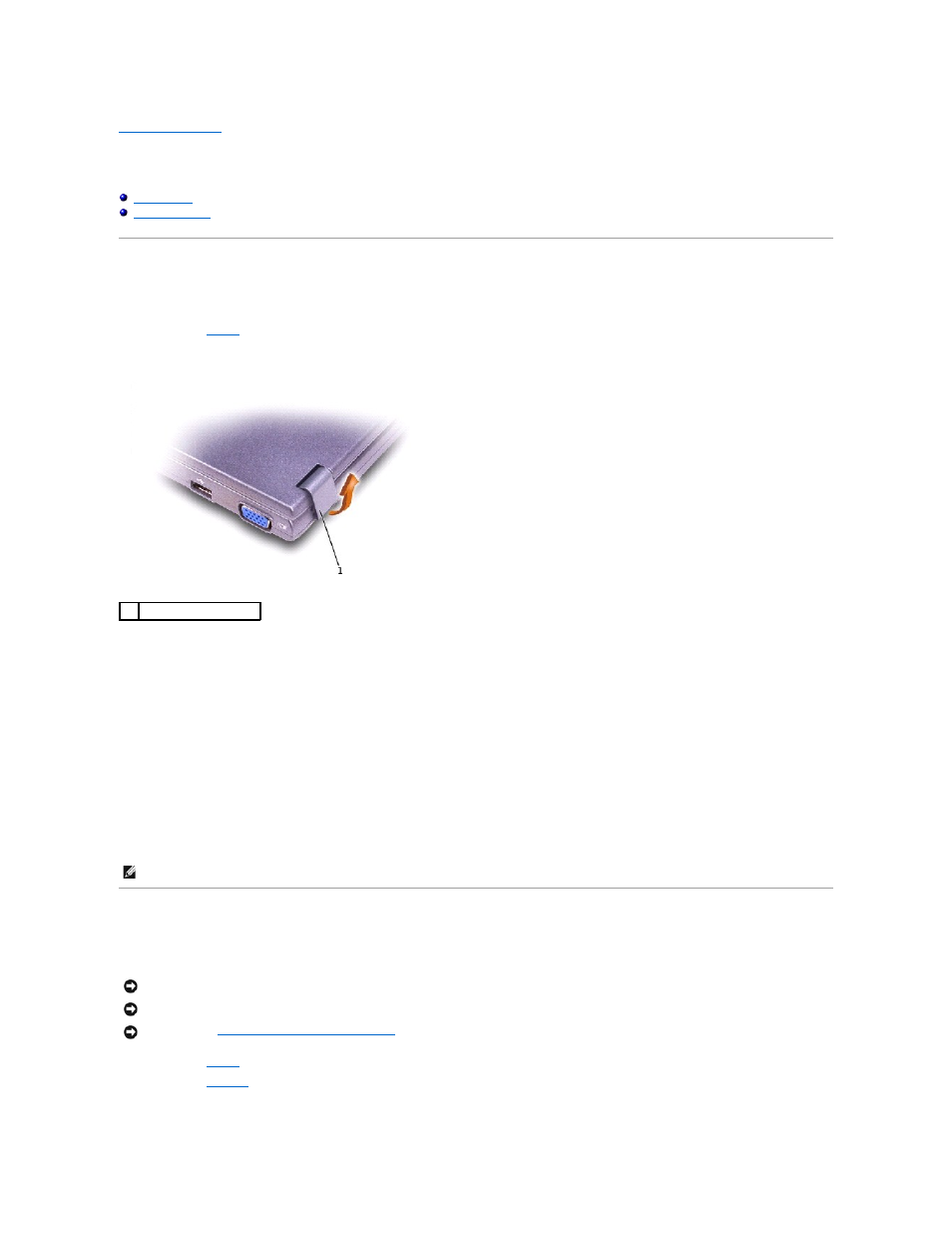
Back to Contents Page
Hinge Covers and Display Assembly
Dell™ X200 Service Manual
Hinge Covers
Removing the Hinge Covers
1.
Remove the
battery
.
2.
On the inside of the battery bay, use your fingers to unhook the hinge covers from the back of the computer.
3.
Open the display 180 degrees.
4.
Push up on the hinge covers to remove them from the computer.
Replacing the Hinge Covers
1.
Open the computer all the way (180 degrees) so that it lies flat against your work surface.
2.
Place the hinge covers over the display hinges:
a.
The left hinge cover fits over the power button and the right hinge cover fits over the Dell™ AccessDirect™ button. Both hinge covers pass
through the display hinges to the back of the computer.
b.
Ensure that the two securing tabs on the outer edge of each hinge cover are engaged in their respective slots.
3.
Press down on the top of each hinge cover to snap the hinge covers into place.
4.
Close the display.
5.
Press the back of each hinge cover into the back of the computer.
Display Assembly
Removing the Display Assembly
1.
Remove the
battery
.
2.
Remove the
keyboard
.
3.
Remove the two M2 x 6-mm screws by the display hinges on the top of the computer.
1
hinge covers (2)
NOTE:
The back of each hinge cover has a tab that snaps into a slot on the back of the computer.
NOTICE:
Disconnect the computer and any attached devices from electrical outlets.
NOTICE:
To avoid ESD, ground yourself by using a wrist grounding strap or by touching an unpainted metal surface on the computer.
NOTICE:
Read "
Preparing to Work Inside the Computer
" before performing the following procedure.
