The configuration wizard displays an error message, Unable to inventory or catalog a recovered dsf – Dell PowerVault DL2000 User Manual
Page 17
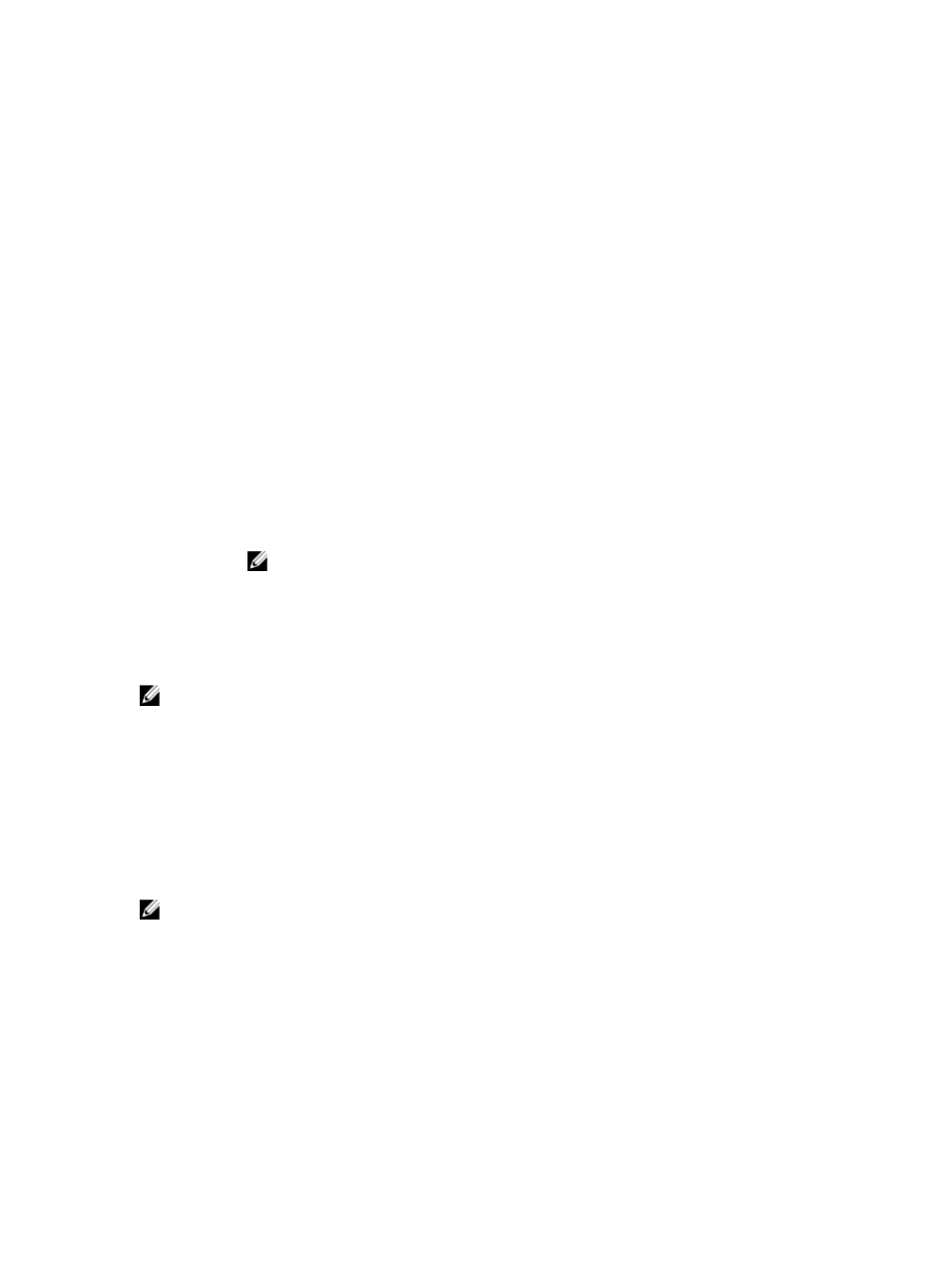
3. In Device Information, edit the name in the Name field.
The Configuration Wizard Displays An Error Message
Description
SNMP services fail to configure during a recovery installation of the appliance using the Dell
PowerVault DL Backup to Disk Appliance Recovery and Update Utility (RUU) and displays the
message: An error occurred while configuring SNMP.... For the DL Backup to
Disk Appliance Configuration Wizard to configure SNMP services, the Dell OpenManage Server
Administrator application must first be installed.
Workaround/
Solution
If you choose to not install Server Administrator during the recovery, uncheck the option to
automatically configure SNMP in the DL Backup to Disk Appliance Configuration Wizard.
Unable To Inventory Or Catalog A Recovered DSF
Description
During a disaster recovery scenario, after the Deduplication Storage Folder (DSF) is restored from a
backup copy the services must be restarted. After the services have started attempts to inventory
the DSF or catalog, the OST media fails.
Workaround/
Solution
Delete the DSF and create a new one. Restore the new DSF from the backup copy.
NOTE: Ensure a minimum of five minutes to discover all virtual disks (online and offline storage)
each time the Backup Exec services are started from a system boot or restarted within Backup
Exec.
The SPO Fails To Automatically Create A New Deduplication Folder
NOTE: Applies to your Dell DL2000 and DL2100 systems.
Description
After performing an Intelligent Disaster Recovery (IDR), SPO is unable to mount the newly created
Logical Unit Number (LUN) to the PDDE_Volume folder because it already exists.
Workaround/
Solution
Navigate to C:\Program Files\Symantec\Backup Exec\ and delete the PDDE_Volume folder. Restart
Backup Exec services and allow the Storage Provisioning Option (SPO) to complete. After deleting
the PDDE_Volume folder, ensure that the appliance is up to date by running Symantec LiveUpdate.
IDR Incorrectly Maps The C: Operating System Partition
NOTE: Applies to your Dell DL2000 and DL2100 systems.
Description
When using IDR to recover the appliance, the C: partition is mapped to another virtual disk. Disk0 is
typically the boot disk.
Workaround/
Solution
In the Modify Hard Disk Layout dialog box, click Run Disk Management. Remove the C: drive letter
from the incorrect disk and assign to the operating system boot partition. After IDR completes,
ensure that the appliance is up to date by running Symantec LiveUpdate. Run the Intelligent
Disaster Recovery Preparation Wizard and create a new bootable CD image.
17
